 Backend Development
Backend Development
 PHP Tutorial
PHP Tutorial
 Example of object storage and file transfer configuration in PHP Huawei Cloud API interface docking
Example of object storage and file transfer configuration in PHP Huawei Cloud API interface docking
Example of object storage and file transfer configuration in PHP Huawei Cloud API interface docking
Object storage and file transfer configuration example in PHP Huawei Cloud API interface docking
Introduction:
With the rapid development of cloud computing, cloud storage services have become the first choice for enterprises to obtain and store massive data method. As a leading cloud service provider, Huawei Cloud's Object Storage Service (OBS) provides high scalability, high reliability, and high security storage solutions. In this article, we will introduce in detail how to use PHP language to connect to Huawei Cloud's OBS service, and give corresponding code examples.
1. Configure Huawei Cloud API Key
Before using Huawei Cloud’s OBS service, we first need to configure the corresponding API key. You can create a key pair in the Huawei Cloud console. After creating the key pair, we will use the key pair to connect to the OBS service.
2. Install dependency packages
Before starting to write code, we need to install the corresponding dependency packages first. In PHP, we use Composer to manage dependency packages. Create a composer.json file in the root directory of the project and add the following content:
{
"require": {
"huaweicloud/huaweicloud-sdk-php-obs": "2.9.4"
}
}After saving the file, execute the following command in the terminal to install the required dependency packages:
composer install
Three , Object storage example
- Introduce the required classes and namespace
require_once 'vendor/autoload.php'; use ObsObsClient;
- Create OBS client
$accessKey = 'YOUR_ACCESS_KEY';
$secretKey = 'YOUR_SECRET_KEY';
$endpoint = 'YOUR_OBS_ENDPOINT';
$obsClient = new ObsClient([
'key' => $accessKey,
'secret' => $secretKey,
'endpoint' => $endpoint,
]);- Create Bucket
$bucketName = 'your-bucket-name'; $obsClient->createBucket(['Bucket' => $bucketName]);
- Upload file
$sourceFile = '/path/to/your/file.jpg';
$destFile = 'your-object-key.jpg';
$result = $obsClient->putObject([
'Bucket' => $bucketName,
'Key' => $destFile,
'SourceFile' => $sourceFile,
]);- Download file
$destFile = '/path/to/save/file.jpg';
$result = $obsClient->getObject([
'Bucket' => $bucketName,
'Key' => $destFile,
'SaveAsFile' => $destFile,
]);- Delete the file
$objectKey = 'your-object-key.jpg';
$result = $obsClient->deleteObject([
'Bucket' => $bucketName,
'Key' => $objectKey,
]);- Close the OBS client
$obsClient->close();
4. File transfer example
- Introduce the required classes and naming Space
require_once 'vendor/autoload.php'; use HuaweiCloudSDKCoreExceptionSdkException; use HuaweiCloudSDKOBS 2RegionRegionEnum; use HuaweiCloudSDKOBS 2OBSClient;
- Create OBS client
$ak = 'YOUR_ACCESS_KEY';
$sk = 'YOUR_SECRET_KEY';
$projectId = 'YOUR_PROJECT_ID';
$region = RegionEnum::{"your-region-enum-value"};
$obsClient = new OBSClient([
'ak' => $ak,
'sk' => $sk,
'projectId' => $projectId,
'region' => $region,
]);- Upload file
$sourceFile = '/path/to/your/file.jpg';
$destFile = 'your-object-key.jpg';
$options = [
'bucketName' => 'your-bucket-name',
'objectKey' => $destFile,
'sourceFile' => $sourceFile,
];
try {
$obsClient->putObject($options);
} catch (SdkException $e) {
echo $e->getMessage();
}- Download file
$destFile = '/path/to/save/file.jpg';
$options = [
'bucketName' => 'your-bucket-name',
'objectKey' => 'your-object-key.jpg',
'saveAsFile' => $destFile,
];
try {
$obsClient->getObject($options);
} catch (SdkException $e) {
echo $e->getMessage();
}- Delete files
$options = [
'bucketName' => 'your-bucket-name',
'objectKey' => 'your-object-key.jpg',
];
try {
$obsClient->deleteObject($options);
} catch (SdkException $e) {
echo $e->getMessage();
}- Close OBS client
$obsClient->shutdown();
Conclusion:
Through the above example code, We can see that the connection between PHP and Huawei Cloud OBS service is very simple. We only need to configure the corresponding API key, install the dependency package, and follow the steps in the sample code. At the same time, Huawei Cloud OBS service provides a rich API interface to meet various needs for object storage and file transfer. Developers can flexibly use these API interfaces according to actual business needs to improve application performance and user experience.
The above is the detailed content of Example of object storage and file transfer configuration in PHP Huawei Cloud API interface docking. For more information, please follow other related articles on the PHP Chinese website!

Hot AI Tools

Undresser.AI Undress
AI-powered app for creating realistic nude photos

AI Clothes Remover
Online AI tool for removing clothes from photos.

Undress AI Tool
Undress images for free

Clothoff.io
AI clothes remover

Video Face Swap
Swap faces in any video effortlessly with our completely free AI face swap tool!

Hot Article

Hot Tools

Notepad++7.3.1
Easy-to-use and free code editor

SublimeText3 Chinese version
Chinese version, very easy to use

Zend Studio 13.0.1
Powerful PHP integrated development environment

Dreamweaver CS6
Visual web development tools

SublimeText3 Mac version
God-level code editing software (SublimeText3)

Hot Topics
 1389
1389
 52
52
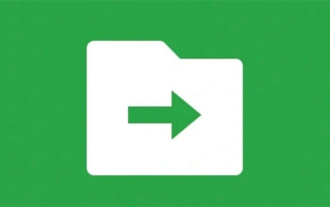 What does WeChat File Transfer Assistant do? An overview of the functions of File Transfer Assistant and how to use it
Mar 13, 2024 am 09:30 AM
What does WeChat File Transfer Assistant do? An overview of the functions of File Transfer Assistant and how to use it
Mar 13, 2024 am 09:30 AM
Many people must have discovered that there is a "File Transfer Assistant" 'friend' in WeChat, but some users don't know what the File Transfer Assistant is for. In fact, it is used by users to record files, or cross-platform Transfer files. Now let’s learn about the functions and usage of WeChat File Transfer Assistant! Function introduction of WeChat File Transfer Assistant 1. Convenient file transfer: WeChat File Transfer Assistant allows users to easily transfer various files on the WeChat platform, including documents, pictures, audios, videos, etc. Users only need to select the files they want to transfer in the chat window to achieve fast and stable file transfer. This function is very practical for daily office, study, life and other scenarios.
 Unable to transfer files using WeChat File Transfer Assistant web version
Feb 18, 2024 pm 08:12 PM
Unable to transfer files using WeChat File Transfer Assistant web version
Feb 18, 2024 pm 08:12 PM
WeChat File Transfer Assistant (Web) encountered file transfer problems In today's digital era, WeChat has become one of the important tools for people's daily communication and social interaction. WeChat provides many functions, including a file transfer assistant, allowing users to easily share and receive various files. However, some users have recently reported that the WeChat File Transfer Assistant web version cannot transfer files. This issue has attracted widespread attention and discussion. First of all, we need to make it clear that while the WeChat File Transfer Assistant web version ensures safe and convenient file transfer, it also faces
 Tips for using PHP file download function to implement file download and transfer functions
Nov 20, 2023 am 10:13 AM
Tips for using PHP file download function to implement file download and transfer functions
Nov 20, 2023 am 10:13 AM
Tips for using PHP file download function to implement file download and transfer functions. In the process of web development, we often encounter the need to implement file download and transfer. As a powerful scripting language, PHP provides a wealth of functions and class libraries that can easily implement file download and transfer functions. This article will introduce how to use PHP file download function to implement file download and transfer techniques. 1. Principle of file downloading In Web development, the basic principle of file downloading is to send server-side files to
 How to use WebSocket for file transfer in golang
Dec 18, 2023 am 09:06 AM
How to use WebSocket for file transfer in golang
Dec 18, 2023 am 09:06 AM
How to use WebSocket for file transfer in golang WebSocket is a network protocol that supports two-way communication and can establish a persistent connection between the browser and the server. In golang, we can use the third-party library gorilla/websocket to implement WebSocket functionality. This article will introduce how to use golang and gorilla/websocket libraries for file transfer. First, we need to install gorilla
 How to perform network sharing and file transfer on Kirin OS?
Aug 05, 2023 pm 09:17 PM
How to perform network sharing and file transfer on Kirin OS?
Aug 05, 2023 pm 09:17 PM
How to perform network sharing and file transfer on Kirin OS? Kirin operating system is an operating system developed based on the Linux kernel and is highly regarded for its stability and security. Network sharing and file transfer are very convenient on Kirin OS. This article will introduce you to some simple methods and code examples. 1. Use Samba for network sharing Samba is a software suite for sharing files and printers between Linux and Windows systems. The following is how to set up Samba on Kirin OS
 How to use Java to develop Websocket file transfer function
Dec 17, 2023 pm 03:18 PM
How to use Java to develop Websocket file transfer function
Dec 17, 2023 pm 03:18 PM
How to use Java to develop Websocket file transfer function With the development of the Internet, file transfer has become an indispensable part of daily work and life. As a communication protocol that establishes a persistent connection between the browser and the server, Websocket has the characteristics of real-time and two-way transmission, making it an ideal choice for file transfer. This article will introduce how to use Java to develop Websocket file transfer function and provide specific code examples. 1. Create Websocket server
 PHP develops file transfer and multimedia support for real-time chat system
Aug 14, 2023 pm 08:16 PM
PHP develops file transfer and multimedia support for real-time chat system
Aug 14, 2023 pm 08:16 PM
PHP develops file transfer and multimedia support for real-time chat systems. With the development of the Internet, real-time communication has become more and more important, and more and more websites and applications have begun to integrate real-time chat functions. In real-time chat systems, file transfer and multimedia support have also become part of what users expect. This article will introduce how to use PHP to develop file transfer and multimedia support functions in a real-time chat system, and provide corresponding code examples. 1. File transfer In real-time chat systems, users usually want to be able to quickly share files with each other. Below is one
 How to transfer files on WeChat mac - How to transfer files on WeChat mac
Mar 18, 2024 pm 01:58 PM
How to transfer files on WeChat mac - How to transfer files on WeChat mac
Mar 18, 2024 pm 01:58 PM
Many people don’t know how to transfer files on WeChat Mac? The article brought to you today is about how to transfer files on WeChat Mac. If you still don’t know, let’s learn it with the editor. Step 1: Click on the “WeChat” APP in the application bar. Step 2: After the login window pops up, choose the appropriate method to log in. Step 3: After successfully logging in, click the "Mobile Icon" on the left function bar. Step 4: After the options pop up, click "File Transfer Assistant". Step 5: In the File Transfer Assistant dialog box, click the "Folder" icon in the upper function bar. Step 6: A folder window will pop up, select the file or picture you want to upload, enter the details page, and click "Open" in the lower right corner.



