 Operation and Maintenance
Operation and Maintenance
 Linux Operation and Maintenance
Linux Operation and Maintenance
 Basic configuration guide for Linux shell script development using IntelliJ IDEA
Basic configuration guide for Linux shell script development using IntelliJ IDEA
Basic configuration guide for Linux shell script development using IntelliJ IDEA
Basic configuration guide for Linux Shell script development using IntelliJ IDEA
Introduction:
In the Linux environment, Shell script is a very important programming language that can be used for the execution of automated tasks, All aspects of system management and development. For developers, it is also very important to choose a suitable development environment. IntelliJ IDEA is a powerful integrated development environment that is not only suitable for Java development, but also supports other languages and can be customized and configured according to user needs. This article will introduce how to use IntelliJ IDEA for Shell script development and give some basic configuration guidelines.
1. Install IntelliJ IDEA
First, we need to install IntelliJ IDEA. Please go to the official website (https://www.jetbrains.com/idea/) to download the version suitable for your operating system and follow the prompts to install it. After the installation is complete, open IntelliJ IDEA and perform initial settings.
2. Create a Shell Script Project
Open IntelliJ IDEA and click "Create New Project" to create a new project. In the pop-up dialog box, select "Empty Project" and click "Next". Next, select the location where the project will be stored and specify the project name. Click "Finish" to complete the creation of the project.
3. Create a Shell script file
In the project, right-click the mouse, select "New", then select "File", enter the file name and select the file type as "Shell Script". Click "OK" to create a new Shell script file.
4. Configure the Shell interpreter
In IntelliJ IDEA, we need to configure the Shell interpreter. Click the "File" menu and select "Settings". In the pop-up dialog box, select "Project: your_project_name" and then select "Project Interpreter". Click the gear icon in the upper right corner and select "Add". In the pop-up dialog box, select "Shell Script" and click "OK". Next, select the path to the Shell interpreter on your system and click "OK" to complete the configuration.
5. Write Shell script code
Example 1: Print Hello World!
#!/bin/bash echo "Hello World!"
Example 2: Calculate the sum of 1 to 100
#!/bin/bash
sum=0
for ((i=1; i<=100; i++))
do
let "sum += i"
done
echo "The sum is $sum"6. Run Shell script code
In IntelliJ IDEA, we can run Shell script code directly. Move the cursor to the last line of code and click the "Run" button (located in the upper left corner of the editor) to run the Shell script.
If you need to run Shell script code from the command line, enter the following command in the command line:
sh your_script_name.sh
7. Debugging Shell script code
IntelliJ IDEA also supports debugging Shell script code. On the line of code that needs to be debugged, click the gray dot on the left side of the mouse to set a breakpoint. Click the "Debug" button (located in the upper left corner of the editor) to start debugging.
8. Configure code formatting
IntelliJ IDEA provides a code formatting function that can make the code format more standardized and clear. You can select "Editor" in "Settings" and then select "Code Style" to customize the configuration.
9. Import external script library
If you need to use an external script library, you can easily import it in IntelliJ IDEA. The method is to click the "File" menu and select "Settings". In the pop-up dialog box, select "Project: your_project_name" and then select "Project Structure". Click the "+" icon on the right, select "Library", and then select the path of the script library that needs to be imported. Click "OK" to complete the import.
Conclusion:
This article introduces the basic configuration guide on how to use IntelliJ IDEA for Linux Shell script development, and gives some sample code. I hope this article can help you and make you more efficient and comfortable in Shell script development. You are welcome to continue to explore and use the powerful functions of IntelliJ IDEA to improve your development efficiency.
The above is the detailed content of Basic configuration guide for Linux shell script development using IntelliJ IDEA. For more information, please follow other related articles on the PHP Chinese website!

Hot AI Tools

Undresser.AI Undress
AI-powered app for creating realistic nude photos

AI Clothes Remover
Online AI tool for removing clothes from photos.

Undress AI Tool
Undress images for free

Clothoff.io
AI clothes remover

AI Hentai Generator
Generate AI Hentai for free.

Hot Article

Hot Tools

Notepad++7.3.1
Easy-to-use and free code editor

SublimeText3 Chinese version
Chinese version, very easy to use

Zend Studio 13.0.1
Powerful PHP integrated development environment

Dreamweaver CS6
Visual web development tools

SublimeText3 Mac version
God-level code editing software (SublimeText3)

Hot Topics
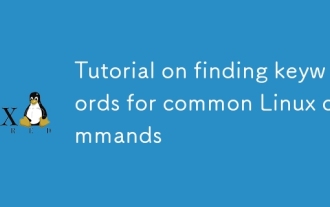 Tutorial on finding keywords for common Linux commands
Mar 05, 2025 am 11:45 AM
Tutorial on finding keywords for common Linux commands
Mar 05, 2025 am 11:45 AM
This tutorial demonstrates efficient keyword searching in Linux using the grep command family and related tools. It covers basic and advanced techniques, including regular expressions, recursive searches, and combining commands like awk, sed, and xa
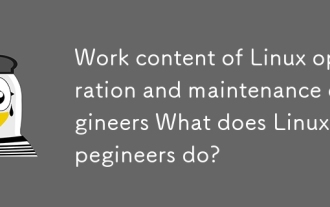 Work content of Linux operation and maintenance engineers What does Linux operation and maintenance engineers do?
Mar 05, 2025 am 11:37 AM
Work content of Linux operation and maintenance engineers What does Linux operation and maintenance engineers do?
Mar 05, 2025 am 11:37 AM
This article details the multifaceted role of a Linux system administrator, encompassing system maintenance, troubleshooting, security, and collaboration. It highlights essential technical and soft skills, salary expectations, and diverse career pr
 How do I configure SELinux or AppArmor to enhance security in Linux?
Mar 12, 2025 pm 06:59 PM
How do I configure SELinux or AppArmor to enhance security in Linux?
Mar 12, 2025 pm 06:59 PM
This article compares SELinux and AppArmor, Linux kernel security modules providing mandatory access control. It details their configuration, highlighting the differences in approach (policy-based vs. profile-based) and potential performance impacts
 How do I back up and restore a Linux system?
Mar 12, 2025 pm 07:01 PM
How do I back up and restore a Linux system?
Mar 12, 2025 pm 07:01 PM
This article details Linux system backup and restoration methods. It compares full system image backups with incremental backups, discusses optimal backup strategies (regularity, multiple locations, versioning, testing, security, rotation), and da
 How do I use regular expressions (regex) in Linux for pattern matching?
Mar 17, 2025 pm 05:25 PM
How do I use regular expressions (regex) in Linux for pattern matching?
Mar 17, 2025 pm 05:25 PM
The article explains how to use regular expressions (regex) in Linux for pattern matching, file searching, and text manipulation, detailing syntax, commands, and tools like grep, sed, and awk.
 How do I monitor system performance in Linux using tools like top, htop, and vmstat?
Mar 17, 2025 pm 05:28 PM
How do I monitor system performance in Linux using tools like top, htop, and vmstat?
Mar 17, 2025 pm 05:28 PM
The article discusses using top, htop, and vmstat for monitoring Linux system performance, detailing their unique features and customization options for effective system management.
 How do I implement two-factor authentication (2FA) for SSH in Linux?
Mar 17, 2025 pm 05:31 PM
How do I implement two-factor authentication (2FA) for SSH in Linux?
Mar 17, 2025 pm 05:31 PM
The article provides a guide on setting up two-factor authentication (2FA) for SSH on Linux using Google Authenticator, detailing installation, configuration, and troubleshooting steps. It highlights the security benefits of 2FA, such as enhanced sec
 Methods for uploading files for common Linux commands
Mar 05, 2025 am 11:42 AM
Methods for uploading files for common Linux commands
Mar 05, 2025 am 11:42 AM
This article compares Linux commands (scp, sftp, rsync, ftp) for uploading files. It emphasizes security (favoring SSH-based methods) and efficiency, highlighting rsync's delta transfer capabilities for large files. The choice depends on file size,





