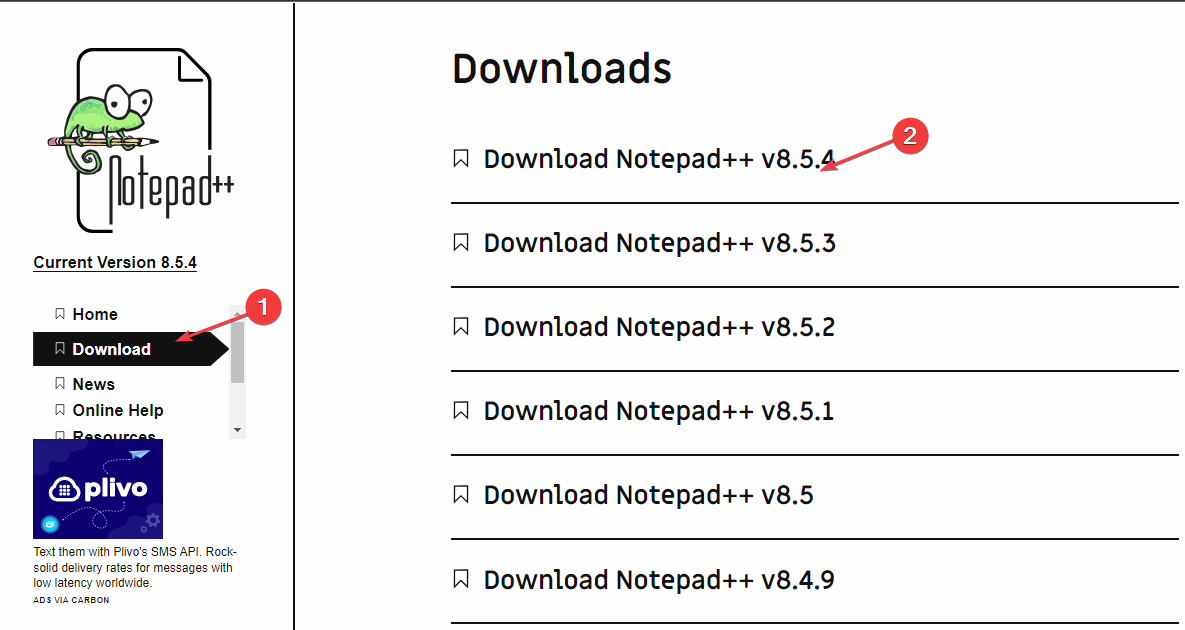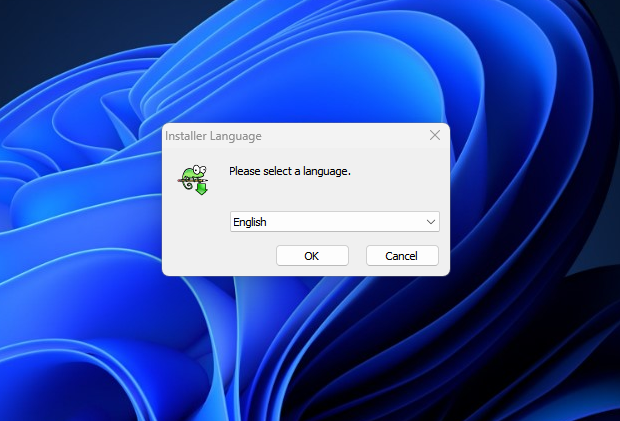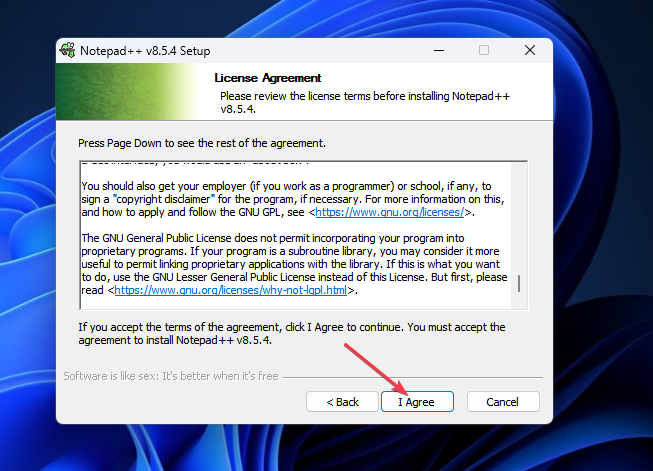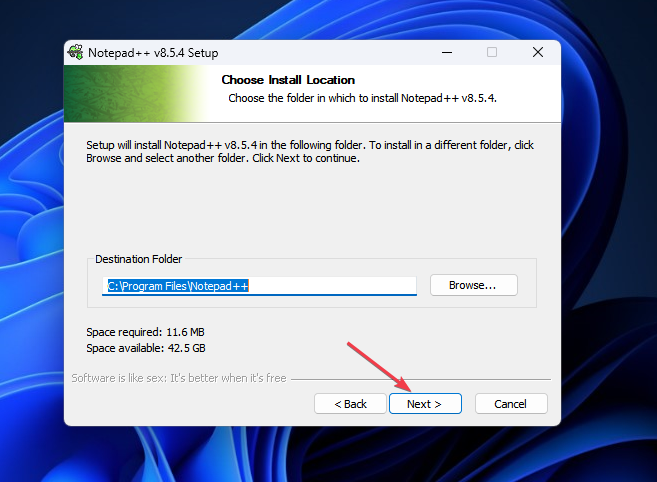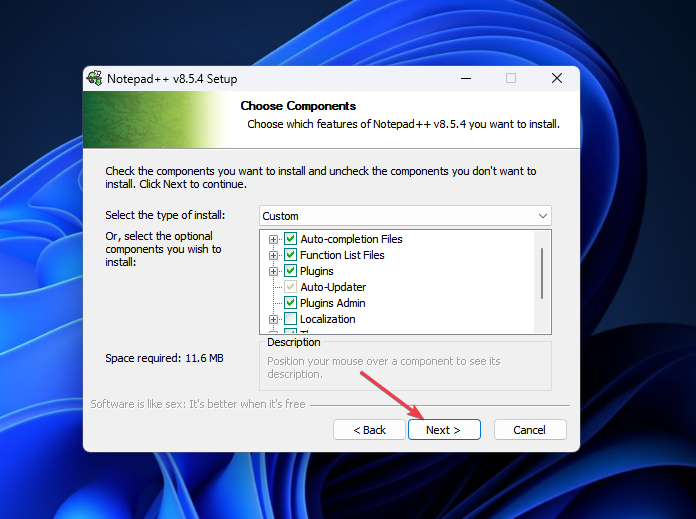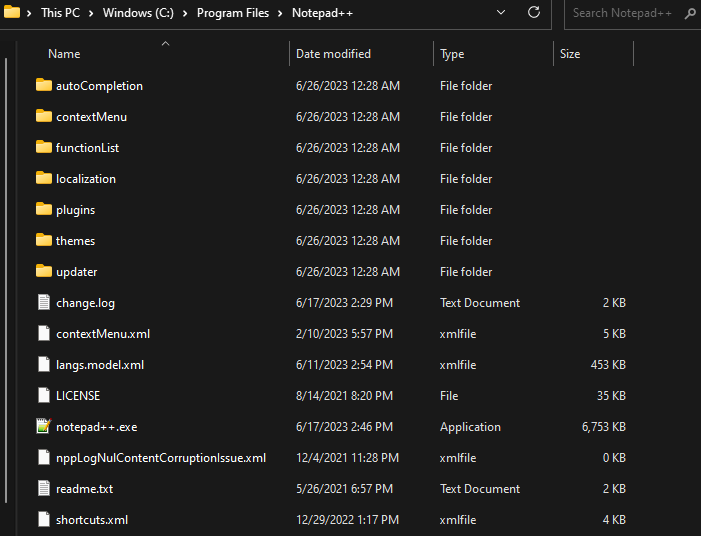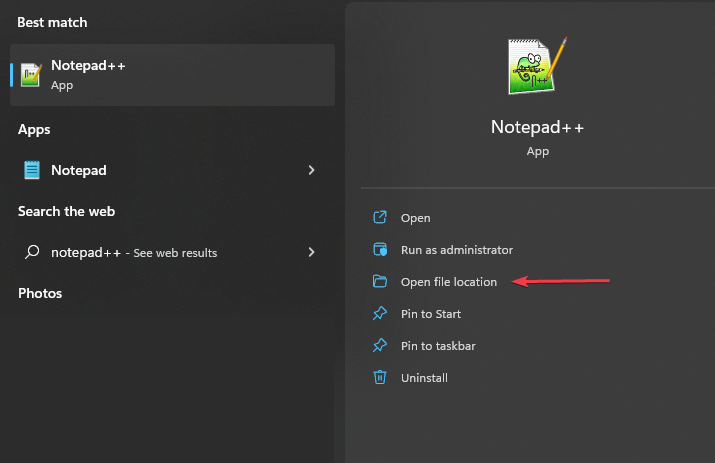Notepad++ for Windows 11: How to download and install it
Notepad is used primarily by developers to edit source code and by casual users to edit text files. However, users who have just upgraded to Windows 11 may have some difficulties downloading and installing the app on their systems.
So, let’s discuss how to download and install Notepad on Windows 11. Also, you can conveniently read our detailed guide on fixing Notepad not responding issue on Windows.
Can Notepad run on Windows 11?
Yes, Notepad can work effectively on Windows 11 without compatibility issues. More specifically, no bloated options or bugs, just in a very small editor.
Also, it is best suited for installing applications using Windows 64-bit processors for a hassle-free experience.
Which notepad should I download?
Various versions of Notepad can be downloaded on the Windows 11 official website. The main determining factor in which version to download on your computer depends on your computer's processor.
64-bit Notepad can handle more than 4GB of data when opening multiple files, while 32-bit can handle less data.
We have a complete guide to check application compatibility with Windows operating system 32-bit or 64-bit.
Can Notepad be installed for free?
Yes, Notepad can be installed for free. It is an open source text editor that is free to download and use. Open source means that the source code can be freely viewed and modified.
Additionally, the developer community provides regular updates to fix bugs, provide improvements, and add new features to improve the user experience.
Notepad What are the advantages over Notepad?
Here are some benefits of using Notepad instead of Notepad:
- Notepad offers advanced features such as syntax highlighting, code folding, auto-completion, and a multi-tab interface.
- Personalized customization options for editor display, shortcuts and coding style.
- Provide regular updates with fixes via active community support.
- Extensive support for plugins to improve performance and add functionality.
How to download and install Notepad for Windows 11?
Download Notepad via their official website
- Launch your web browser, go to Notepad official website and click on Download in the left pane .
- Select the Notepad vision you want to download from the list. (Notepad v8.5.4 is the latest version)

- If your computer is 64-bit, please select "Download "Installer" under "64-bit x64", if the computer is 32-bit, please select "Download 86-bit x32".
- Wait for the download process to complete and then double-click the downloaded file to open it.
- If prompted by UAC, select "is".
- Select your preferred language, and click OK.

- Click the "Next" button in the next window and select the "I agree" button in the License Agreement window.

- If you want to change the installation location, click Browse and select Next.

- Select the desired installation type and click Next.

- Check the Create shortcut on desktop box to Create a desktop shortcut and click the Install button.
On your Windows 11 computer, you can download and install Notepad by following the steps above. We have a detailed guide on how to download the Notepad app to your PC from the Microsoft Store.
Where is Notepad located in Windows 11?
By default, Notepad files are stored in the following directory path in Windows 11:
- Press the key to open the File Explorer. WindowsE
- Paste the following path and click to find Notepad: Enter
<strong> C:\ Program Files\Notepad \</strong>
- Open the folder to access the executable Notepad.exe file.

- Alternatively, left-click the Start menu, type notepad, and select Open file location from the options.

This way, you can easily access Notepad’s file location.
In conclusion, we have a complete guide on how to repair corrupt Notepad file on your device. Don’t hesitate to get it checked out for easy fixes.
The above is the detailed content of Notepad++ for Windows 11: How to download and install it. For more information, please follow other related articles on the PHP Chinese website!

Hot AI Tools

Undresser.AI Undress
AI-powered app for creating realistic nude photos

AI Clothes Remover
Online AI tool for removing clothes from photos.

Undress AI Tool
Undress images for free

Clothoff.io
AI clothes remover

Video Face Swap
Swap faces in any video effortlessly with our completely free AI face swap tool!

Hot Article

Hot Tools

Notepad++7.3.1
Easy-to-use and free code editor

SublimeText3 Chinese version
Chinese version, very easy to use

Zend Studio 13.0.1
Powerful PHP integrated development environment

Dreamweaver CS6
Visual web development tools

SublimeText3 Mac version
God-level code editing software (SublimeText3)

Hot Topics
 1393
1393
 52
52
 38
38
 113
113
 Solution to the problem that Win11 system cannot install Chinese language pack
Mar 09, 2024 am 09:48 AM
Solution to the problem that Win11 system cannot install Chinese language pack
Mar 09, 2024 am 09:48 AM
Solution to the problem that Win11 system cannot install Chinese language pack With the launch of Windows 11 system, many users began to upgrade their operating system to experience new functions and interfaces. However, some users found that they were unable to install the Chinese language pack after upgrading, which troubled their experience. In this article, we will discuss the reasons why Win11 system cannot install the Chinese language pack and provide some solutions to help users solve this problem. Cause Analysis First, let us analyze the inability of Win11 system to
 Unable to install guest additions in VirtualBox
Mar 10, 2024 am 09:34 AM
Unable to install guest additions in VirtualBox
Mar 10, 2024 am 09:34 AM
You may not be able to install guest additions to a virtual machine in OracleVirtualBox. When we click on Devices>InstallGuestAdditionsCDImage, it just throws an error as shown below: VirtualBox - Error: Unable to insert virtual disc C: Programming FilesOracleVirtualBoxVBoxGuestAdditions.iso into ubuntu machine In this post we will understand what happens when you What to do when you can't install guest additions in VirtualBox. Unable to install guest additions in VirtualBox If you can't install it in Virtua
 What should I do if Baidu Netdisk is downloaded successfully but cannot be installed?
Mar 13, 2024 pm 10:22 PM
What should I do if Baidu Netdisk is downloaded successfully but cannot be installed?
Mar 13, 2024 pm 10:22 PM
If you have successfully downloaded the installation file of Baidu Netdisk, but cannot install it normally, it may be that there is an error in the integrity of the software file or there is a problem with the residual files and registry entries. Let this site take care of it for users. Let’s introduce the analysis of the problem that Baidu Netdisk is successfully downloaded but cannot be installed. Analysis of the problem that Baidu Netdisk downloaded successfully but could not be installed 1. Check the integrity of the installation file: Make sure that the downloaded installation file is complete and not damaged. You can download it again, or try to download the installation file from another trusted source. 2. Turn off anti-virus software and firewall: Some anti-virus software or firewall programs may prevent the installation program from running properly. Try disabling or exiting the anti-virus software and firewall, then re-run the installation
 How to install Android apps on Linux?
Mar 19, 2024 am 11:15 AM
How to install Android apps on Linux?
Mar 19, 2024 am 11:15 AM
Installing Android applications on Linux has always been a concern for many users. Especially for Linux users who like to use Android applications, it is very important to master how to install Android applications on Linux systems. Although running Android applications directly on Linux is not as simple as on the Android platform, by using emulators or third-party tools, we can still happily enjoy Android applications on Linux. The following will introduce how to install Android applications on Linux systems.
 How to install creo-creo installation tutorial
Mar 04, 2024 pm 10:30 PM
How to install creo-creo installation tutorial
Mar 04, 2024 pm 10:30 PM
Many novice friends still don’t know how to install creo, so the editor below brings relevant tutorials on creo installation. Friends in need should take a look at it. I hope it can help you. 1. Open the downloaded installation package and find the License folder, as shown in the figure below: 2. Then copy it to the directory on the C drive, as shown in the figure below: 3. Double-click to enter and see if there is a license file, as shown below As shown in the picture: 4. Then copy the license file to this file, as shown in the following picture: 5. In the PROGRAMFILES file of the C drive, create a new PLC folder, as shown in the following picture: 6. Copy the license file as well Click in, as shown in the figure below: 7. Double-click the installation file of the main program. To install, check the box to install new software.
 How to install Podman on Ubuntu 24.04
Mar 22, 2024 am 11:26 AM
How to install Podman on Ubuntu 24.04
Mar 22, 2024 am 11:26 AM
If you have used Docker, you must understand daemons, containers, and their functions. A daemon is a service that runs in the background when a container is already in use in any system. Podman is a free management tool for managing and creating containers without relying on any daemon such as Docker. Therefore, it has advantages in managing containers without the need for long-term backend services. Additionally, Podman does not require root-level permissions to be used. This guide discusses in detail how to install Podman on Ubuntu24. To update the system, we first need to update the system and open the Terminal shell of Ubuntu24. During both installation and upgrade processes, we need to use the command line. a simple
 How to Install and Run the Ubuntu Notes App on Ubuntu 24.04
Mar 22, 2024 pm 04:40 PM
How to Install and Run the Ubuntu Notes App on Ubuntu 24.04
Mar 22, 2024 pm 04:40 PM
While studying in high school, some students take very clear and accurate notes, taking more notes than others in the same class. For some, note-taking is a hobby, while for others, it is a necessity when they easily forget small information about anything important. Microsoft's NTFS application is particularly useful for students who wish to save important notes beyond regular lectures. In this article, we will describe the installation of Ubuntu applications on Ubuntu24. Updating the Ubuntu System Before installing the Ubuntu installer, on Ubuntu24 we need to ensure that the newly configured system has been updated. We can use the most famous "a" in Ubuntu system
 Detailed steps to install Go language on Win7 computer
Mar 27, 2024 pm 02:00 PM
Detailed steps to install Go language on Win7 computer
Mar 27, 2024 pm 02:00 PM
Detailed steps to install Go language on Win7 computer Go (also known as Golang) is an open source programming language developed by Google. It is simple, efficient and has excellent concurrency performance. It is suitable for the development of cloud services, network applications and back-end systems. . Installing the Go language on a Win7 computer allows you to quickly get started with the language and start writing Go programs. The following will introduce in detail the steps to install the Go language on a Win7 computer, and attach specific code examples. Step 1: Download the Go language installation package and visit the Go official website