
How to quickly modify the display brightness in win7 system? Depending on the computer usage environment, sometimes we also need to adjust the brightness of the computer monitor, so that we will be more comfortable when viewing the screen. Some users don’t know how to quickly adjust the brightness. Let me share with you how to adjust the brightness.

1. Many brands of monitors will have corresponding menus on the edge to change the monitor brightness.

# 2. After turning it on, you can use the arrow keys on the monitor to adjust the brightness.
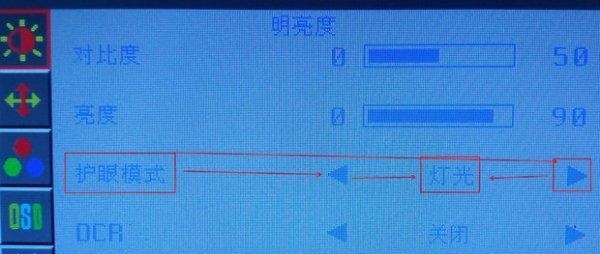
3. If there are no relevant buttons on the monitor, you can open the control panel and select the graphics card control panel.
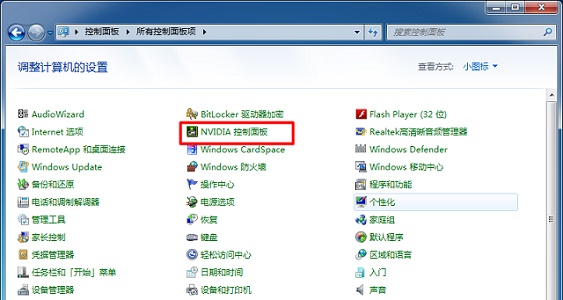
4. Then find the Adjust Desktop Color Settings, as shown in the picture.
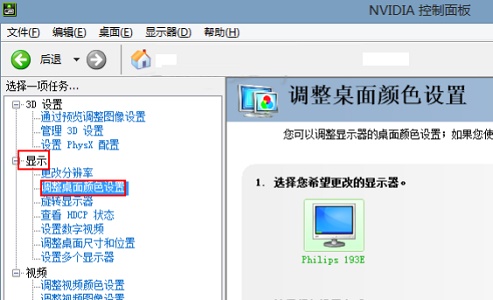
5. Then select all channels, and you can use the slider to change the brightness, as shown in the picture.
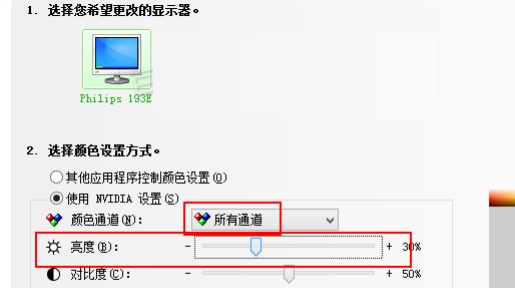
The above is the entire content of [How to quickly modify the display brightness in win7 system - sharing of methods to quickly modify the display brightness in win7 system], more exciting tutorials are on this site!
The above is the detailed content of How to quickly change the display brightness in win7 system. For more information, please follow other related articles on the PHP Chinese website!




