Autofill web forms using PHP and WebDriver extensions
Use PHP and WebDriver extensions to realize automatic filling of web forms
Introduction: In the process of website development, it is often necessary to test and fill web forms. Filling in the form manually is a time-consuming and laborious task. This article will introduce how to use PHP and WebDriver extensions to automatically fill web forms and improve development efficiency.
1. Install and configure the WebDriver extension
First, make sure that PHP has been installed and configure PHP. Then, use Composer to install the WebDriver extension. Run the following command in the terminal or command line:
composer require facebook/webdriver
After the installation is complete, introduce the WebDriver extension into the PHP code:
require_once('vendor/autoload.php');2. Start a browser session
In use Before the WebDriver extension can automatically fill in forms, a browser session needs to be started. The following is a sample code to start a Chrome browser session:
use FacebookWebDriverRemoteDesiredCapabilities; use FacebookWebDriverRemoteRemoteWebDriver; $host = 'http://localhost:4444/wd/hub'; // selenium-server 接口地址 $capabilities = DesiredCapabilities::chrome(); $driver = RemoteWebDriver::create($host, $capabilities);
In the above code, a URL for WebDriver to connect to the selenium server is first created. Then, set the desired browser type through the DesiredCapabilities class. In this example, the Chrome browser is used.
3. Load the web page and find the form elements
Through WebDriver, we can load the specified web page and find the form elements through the name, id, class and other attributes of the element. The following is a sample code that loads a web page and finds form elements:
$driver->get('https://example.com/login.php');
// 通过name属性查找表单元素
$usernameInput = $driver->findElement(WebDriverBy::name('username'));
$passwordInput = $driver->findElement(WebDriverBy::name('password'));
// 通过id属性查找表单元素
$submitButton = $driver->findElement(WebDriverBy::id('submit-btn'));In the above code, the specified web page is first loaded using the $driver->get() method. Then, use the method provided by the WebDriverBy class to find the form element through the element's name or id attribute.
4. Automatically fill the form
Using the WebDriver extension, we can easily set the value of the form element to the value we need. The following is a sample code for automatically filling a form:
$usernameInput->sendKeys('your_username');
$passwordInput->sendKeys('your_password');5. Submit the form
After filling in the form, we can submit the form by clicking the submit button or simulating pressing the Enter key. The following is a sample code for submitting a form:
$submitButton->submit();
6. Close the session
Finally, remember to close the browser session after the autofill form is completed. Here is a sample code to close the session:
$driver->quit();
Summary: This article describes how to use PHP and WebDriver extensions to automatically fill web forms. By starting a browser session, loading a web page, finding form elements, automatically filling in the form, and submitting the form, we can easily implement automatic filling of web forms and improve development efficiency. Hope this article will be helpful to you. If you have any questions, please feel free to leave a message for discussion.
The above is the detailed content of Autofill web forms using PHP and WebDriver extensions. For more information, please follow other related articles on the PHP Chinese website!

Hot AI Tools

Undresser.AI Undress
AI-powered app for creating realistic nude photos

AI Clothes Remover
Online AI tool for removing clothes from photos.

Undress AI Tool
Undress images for free

Clothoff.io
AI clothes remover

AI Hentai Generator
Generate AI Hentai for free.

Hot Article

Hot Tools

Notepad++7.3.1
Easy-to-use and free code editor

SublimeText3 Chinese version
Chinese version, very easy to use

Zend Studio 13.0.1
Powerful PHP integrated development environment

Dreamweaver CS6
Visual web development tools

SublimeText3 Mac version
God-level code editing software (SublimeText3)

Hot Topics
 1385
1385
 52
52
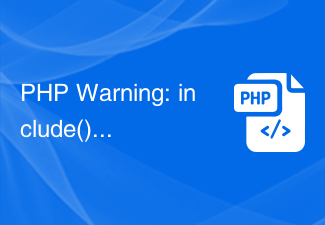 PHP Warning: include(): Failed opening solution
Jun 23, 2023 am 10:06 AM
PHP Warning: include(): Failed opening solution
Jun 23, 2023 am 10:06 AM
PHP is a popular development language often used to build dynamic websites and applications. Although PHP has many advantages during the development of websites and applications, there are also some common mistakes that you may encounter. One of them is the error message "PHPWarning:include(): Failedopening". This error message means that PHP cannot find or read the referenced file. So how to solve this problem? This article will provide some effective solutions. Check file path
![Use PHP$_SERVER['HTTP_REFERER'] to get the page source address](https://img.php.cn/upload/article/000/887/227/169236391218703.jpg?x-oss-process=image/resize,m_fill,h_207,w_330) Use PHP$_SERVER['HTTP_REFERER'] to get the page source address
Aug 18, 2023 pm 09:05 PM
Use PHP$_SERVER['HTTP_REFERER'] to get the page source address
Aug 18, 2023 pm 09:05 PM
When browsing web pages on the Internet, we often see some jump links. When we click on these links, we will jump to another web page or website. So, how do we know which website or webpage we are redirected from? At this time, we need to use an important PHP variable-$_SERVER['HTTP_REFERER']. The $_SERVER['HTTP_REFERER'] variable is a variable used to obtain the source address of the HTTP request. In other words, when a webpage jumps
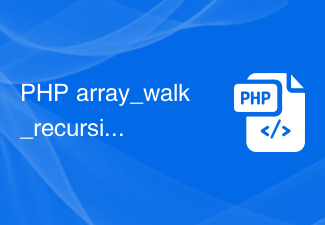 Detailed explanation of the usage of PHP array_walk_recursive() function
Jun 27, 2023 pm 02:35 PM
Detailed explanation of the usage of PHP array_walk_recursive() function
Jun 27, 2023 pm 02:35 PM
In PHP development, array is a common and necessary data type. Moreover, in PHP, the data structure of arrays is very flexible and can contain different types of elements, such as strings, numbers, Boolean, etc., and can even nest other arrays. The array_walk() function provided by PHP is a very effective method when you need to perform certain operations on each element in the array. However, if the array is nested within other arrays, you need to use array_walk_recursive()
 PHP realizes the sending and verification method of email verification code
Sep 13, 2023 am 11:16 AM
PHP realizes the sending and verification method of email verification code
Sep 13, 2023 am 11:16 AM
PHP realizes the sending and verification method of email verification code. With the development of the Internet, email verification code has gradually become an important way to verify user identity. When developing websites or applications, we usually use email verification codes to implement user registration, password retrieval and other functions. This article will introduce how to use PHP to send and verify email verification codes, and provide specific code examples. Send email verification code First, we need to use PHP to send a verification code email to the user's registered email address. Below is a simple example code, using PH
 How to implement form autofill function in JavaScript?
Oct 21, 2023 am 08:25 AM
How to implement form autofill function in JavaScript?
Oct 21, 2023 am 08:25 AM
How to implement form autofill function in JavaScript? In actual development, we often encounter the need for automatic filling of forms. For example, after a user enters their username on the login page, they want the corresponding password to be automatically filled in. This can improve the user experience and reduce repeated input. JavaScript provides a simple and effective way to implement form autofill functionality. Below we will introduce in detail how to use JavaScript to implement this function and provide corresponding code examples. head
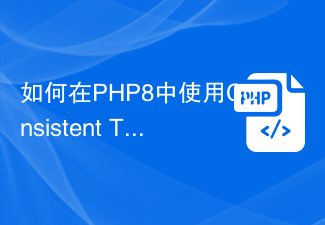 How to use Consistent Type Errors to improve code reliability in PHP8?
Oct 16, 2023 am 09:18 AM
How to use Consistent Type Errors to improve code reliability in PHP8?
Oct 16, 2023 am 09:18 AM
How to use ConsistentTypeErrors in PHP8 to improve code reliability? Introduction: In software development, code reliability is crucial. PHP is a dynamically typed language, which means the types of variables can change at runtime. While this flexibility makes programming easier and more flexible, it also creates some challenges for code reliability. However, the ConsistentTypeErrors function in PHP8 can help us solve this problem
 Sharing of voucher application skills for connecting the enterprise WeChat interface with PHP
Jul 07, 2023 am 09:04 AM
Sharing of voucher application skills for connecting the enterprise WeChat interface with PHP
Jul 07, 2023 am 09:04 AM
Sharing of voucher application skills for connecting the enterprise WeChat interface with PHP. With the rapid development of the mobile Internet, enterprises have an increasingly urgent need for instant communication and collaboration. As a communication tool specially created for enterprises, Enterprise WeChat has become the first choice of more and more enterprises. In order to meet the personalized needs of enterprises, WeChat Enterprise provides a wealth of application interfaces for developers to carry out customized development. This article will share relevant knowledge about enterprise WeChat interface docking, and focus on how to use PHP language to apply for enterprise WeChat credentials. Enterprise WeChat interface pair
 How to use PHP's MBstring extension?
May 31, 2023 pm 02:51 PM
How to use PHP's MBstring extension?
May 31, 2023 pm 02:51 PM
PHP is a popular programming language that is widely used in web development, server-side scripting, command line scripting, etc. Among them, string operation is a commonly used function in PHP programming. In order to operate multi-byte characters, PHP provides an extension called MBstring. This article will introduce how to use PHP's MBstring extension. 1. Introduction to MBstring extension MBstring extension is a PHP extension used to operate multi-byte characters. Its main function is to provide




