 Operation and Maintenance
Operation and Maintenance
 Linux Operation and Maintenance
Linux Operation and Maintenance
 How to install and configure the Git version control system on Linux
How to install and configure the Git version control system on Linux
How to install and configure the Git version control system on Linux
How to install and configure the Git version control system on Linux
Introduction:
Git is an open source distributed version control system that is widely used in software development and can effectively track file changes , coordinate multi-person collaboration and manage version releases. Installing and configuring Git in a Linux system is very simple. This article will introduce in detail how to install and configure the Git version control system on Linux.
Step 1: Install Git
In Linux systems, we can use the package manager to install Git. Here's how to install Git on different Linux distributions:
-
On Debian/Ubuntu, open a terminal and enter the following command:
sudo apt-get update sudo apt-get install git
Copy after login On CentOS/Fedora, open a terminal and enter the following command:
sudo yum update sudo yum install git
Copy after loginOn Arch Linux, open a terminal and enter the following command:
sudo pacman -Syu sudo pacman -S git
Copy after login
Step 2: Configure Git
After the installation is completed, we need to configure some basic information of Git for subsequent use. The following are commands and examples for configuring Git:
Configure username and email:
git config --global user.name "Your Name" git config --global user.email "your-email@example.com"
Copy after loginFor example:
git config --global user.name "John Doe" git config --global user.email "johndoe@example.com"
Copy after loginConfigure default Text editor:
git config --global core.editor "editor_name"
Copy after loginFor example, configured to use Nano editor:
git config --global core.editor "nano"
Copy after loginView configuration information:
git config --list
Copy after loginThe above command will list Current Git configuration information.
Step 3: Create a Git repository
After completing the installation and configuration of Git, we can create a new repository to start version control. The following are commands and examples to create a Git repository:
Create a new repository in the current directory:
git init
Copy after loginThis will create a new repository in the current directory named ". git" hidden folder, which is used to store Git version control information.
Clone a remote repository:
git clone remote_repository_url
Copy after loginFor example, clone a repository on GitHub:
git clone https://github.com/user/repo.git
Copy after loginThe above command will clone the specified repository locally. And automatically set the remote warehouse to "origin".
Step 4: Common Git operations
After completing the creation of the warehouse, we can start using Git for version control. The following are some commonly used Git operation commands and examples:
Add files to the staging area:
git add file_name
Copy after loginFor example, add a file named "example.txt" :
git add example.txt
Copy after loginSubmit a file to the local repository:
git commit -m "commit_message"
Copy after loginFor example, to submit a file and add a commit message:
git commit -m "Add example.txt file"
Copy after loginpull Get changes from the remote warehouse:
git pull origin branch_name
Copy after loginFor example, pull changes from the remote warehouse to the current branch:
git pull origin master
Copy after loginPush changes from the local warehouse to the remote warehouse:
git push origin branch_name
Copy after loginFor example, push the changes of the local warehouse to the master branch of the remote warehouse:
git push origin master
Copy after login
Conclusion:
With the above simple steps, we can install and Configure the Git version control system and use Git to perform common version control operations. Git is powerful and easy to use, helping us better manage code versions and changes, improve work efficiency, and provide strong support for software development. Come and try to install and configure Git on your own Linux system!
The above is the detailed content of How to install and configure the Git version control system on Linux. For more information, please follow other related articles on the PHP Chinese website!

Hot AI Tools

Undresser.AI Undress
AI-powered app for creating realistic nude photos

AI Clothes Remover
Online AI tool for removing clothes from photos.

Undress AI Tool
Undress images for free

Clothoff.io
AI clothes remover

AI Hentai Generator
Generate AI Hentai for free.

Hot Article

Hot Tools

Notepad++7.3.1
Easy-to-use and free code editor

SublimeText3 Chinese version
Chinese version, very easy to use

Zend Studio 13.0.1
Powerful PHP integrated development environment

Dreamweaver CS6
Visual web development tools

SublimeText3 Mac version
God-level code editing software (SublimeText3)

Hot Topics
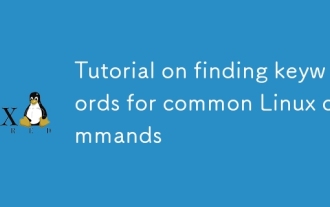 Tutorial on finding keywords for common Linux commands
Mar 05, 2025 am 11:45 AM
Tutorial on finding keywords for common Linux commands
Mar 05, 2025 am 11:45 AM
This tutorial demonstrates efficient keyword searching in Linux using the grep command family and related tools. It covers basic and advanced techniques, including regular expressions, recursive searches, and combining commands like awk, sed, and xa
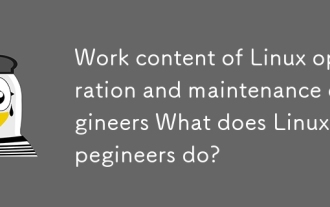 Work content of Linux operation and maintenance engineers What does Linux operation and maintenance engineers do?
Mar 05, 2025 am 11:37 AM
Work content of Linux operation and maintenance engineers What does Linux operation and maintenance engineers do?
Mar 05, 2025 am 11:37 AM
This article details the multifaceted role of a Linux system administrator, encompassing system maintenance, troubleshooting, security, and collaboration. It highlights essential technical and soft skills, salary expectations, and diverse career pr
 How do I use regular expressions (regex) in Linux for pattern matching?
Mar 17, 2025 pm 05:25 PM
How do I use regular expressions (regex) in Linux for pattern matching?
Mar 17, 2025 pm 05:25 PM
The article explains how to use regular expressions (regex) in Linux for pattern matching, file searching, and text manipulation, detailing syntax, commands, and tools like grep, sed, and awk.
 How do I monitor system performance in Linux using tools like top, htop, and vmstat?
Mar 17, 2025 pm 05:28 PM
How do I monitor system performance in Linux using tools like top, htop, and vmstat?
Mar 17, 2025 pm 05:28 PM
The article discusses using top, htop, and vmstat for monitoring Linux system performance, detailing their unique features and customization options for effective system management.
 How do I implement two-factor authentication (2FA) for SSH in Linux?
Mar 17, 2025 pm 05:31 PM
How do I implement two-factor authentication (2FA) for SSH in Linux?
Mar 17, 2025 pm 05:31 PM
The article provides a guide on setting up two-factor authentication (2FA) for SSH on Linux using Google Authenticator, detailing installation, configuration, and troubleshooting steps. It highlights the security benefits of 2FA, such as enhanced sec
 How do I configure SELinux or AppArmor to enhance security in Linux?
Mar 12, 2025 pm 06:59 PM
How do I configure SELinux or AppArmor to enhance security in Linux?
Mar 12, 2025 pm 06:59 PM
This article compares SELinux and AppArmor, Linux kernel security modules providing mandatory access control. It details their configuration, highlighting the differences in approach (policy-based vs. profile-based) and potential performance impacts
 How do I back up and restore a Linux system?
Mar 12, 2025 pm 07:01 PM
How do I back up and restore a Linux system?
Mar 12, 2025 pm 07:01 PM
This article details Linux system backup and restoration methods. It compares full system image backups with incremental backups, discusses optimal backup strategies (regularity, multiple locations, versioning, testing, security, rotation), and da
 Methods for uploading files for common Linux commands
Mar 05, 2025 am 11:42 AM
Methods for uploading files for common Linux commands
Mar 05, 2025 am 11:42 AM
This article compares Linux commands (scp, sftp, rsync, ftp) for uploading files. It emphasizes security (favoring SSH-based methods) and efficiency, highlighting rsync's delta transfer capabilities for large files. The choice depends on file size,





