 Common Problem
Common Problem
 Example tutorial on how to turn off virus and threat protection in win10. Turn off virus and threat protection in win10
Example tutorial on how to turn off virus and threat protection in win10. Turn off virus and threat protection in win10
Example tutorial on how to turn off virus and threat protection in win10. Turn off virus and threat protection in win10
Many users don’t know how to turn off virus and threat protection in win10. First, users open the settings option of the win10 computer, click on the upgrade and security options, and then they can easily find the Windows Defender Security Manager option, here Click on the virus and threat protection option and turn off the power switches of the two options: real-time maintenance and cloud-based maintenance. In this way, you will turn off the virus and threat protection of win10.
An example tutorial on turning off virus and threat protection in win10
1. Open the Win menu bar and click the [Settings] icon to enter the system configuration
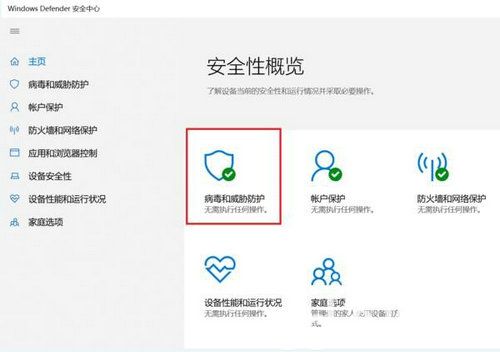
2. Select [Update and Security] in the settings, and then click to enter
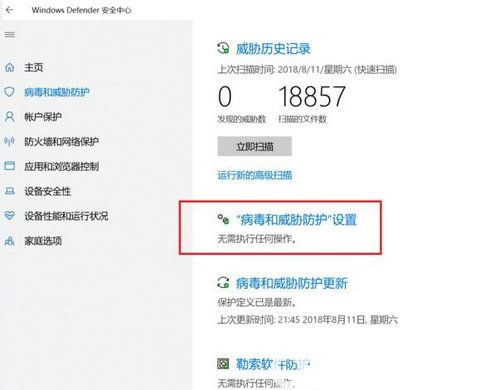
3. Open and enter [Windows Defender Security Manager], and then click [ Virus and Threat Protection]
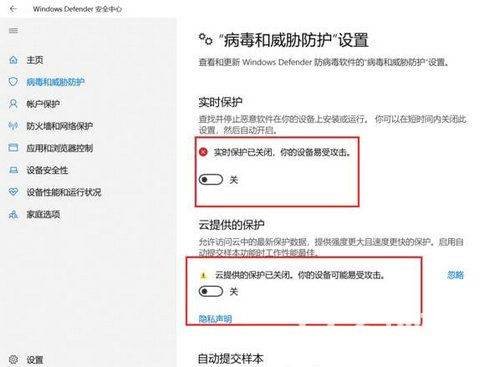
4. Click [Virus and Threat Protection] settings and turn off both [Real-time Maintenance] and [Cloud-Based Maintenance]. can
The above is the detailed content of Example tutorial on how to turn off virus and threat protection in win10. Turn off virus and threat protection in win10. For more information, please follow other related articles on the PHP Chinese website!

Hot AI Tools

Undresser.AI Undress
AI-powered app for creating realistic nude photos

AI Clothes Remover
Online AI tool for removing clothes from photos.

Undress AI Tool
Undress images for free

Clothoff.io
AI clothes remover

AI Hentai Generator
Generate AI Hentai for free.

Hot Article

Hot Tools

Notepad++7.3.1
Easy-to-use and free code editor

SublimeText3 Chinese version
Chinese version, very easy to use

Zend Studio 13.0.1
Powerful PHP integrated development environment

Dreamweaver CS6
Visual web development tools

SublimeText3 Mac version
God-level code editing software (SublimeText3)

Hot Topics
 1385
1385
 52
52

