
How to turn on the wireless network in Windows 7 system? The premise of wireless network is that the system contains a wireless receiver installed, and generally laptops have built-in wireless receivers at the factory, so they can connect to wireless networks. So some customers are not sure about the new computer How to turn on the wireless network, so here we will introduce the method of turning on the wireless network in Windows 7 system to teach you how to turn on the wireless network.
How to enable wireless network in Windows 7 system
1. Right-click "Computer" and click "Manage" to open the computer management interface;
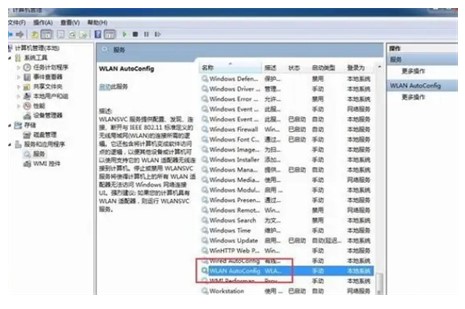
2. Click "Services and Applications" - "Services" and find "WLANAutoConfig";
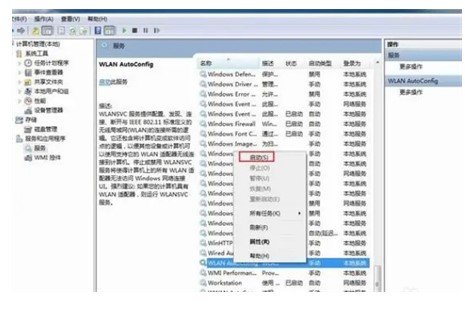
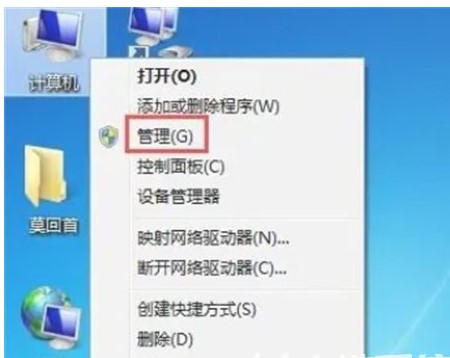
The above is the detailed content of How to enable wireless network in Windows 7 system. Introduction to how to enable wireless network in Windows 7 system.. For more information, please follow other related articles on the PHP Chinese website!




