
Win7 users now account for a large proportion of Windows system users, but individual users will encounter problems, such as program shutdowns in Win7 systems. So how should we solve this problem? Friends who still can't solve the problem should take a look. This tutorial will teach you the problems that Win7 has been unable to solve.
1. Click on your computer icon and select Properties.

2. Then select Advanced System Settings.
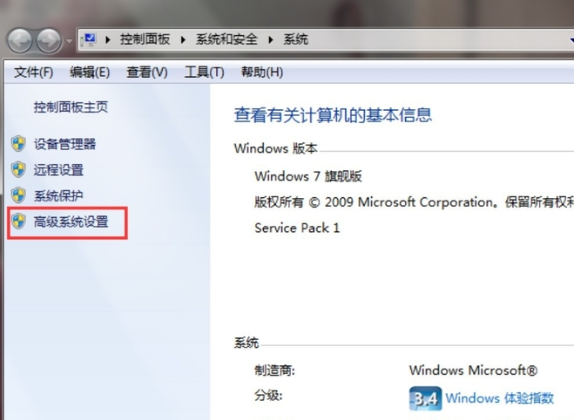
#3. Display the system properties window and press Performance Settings.
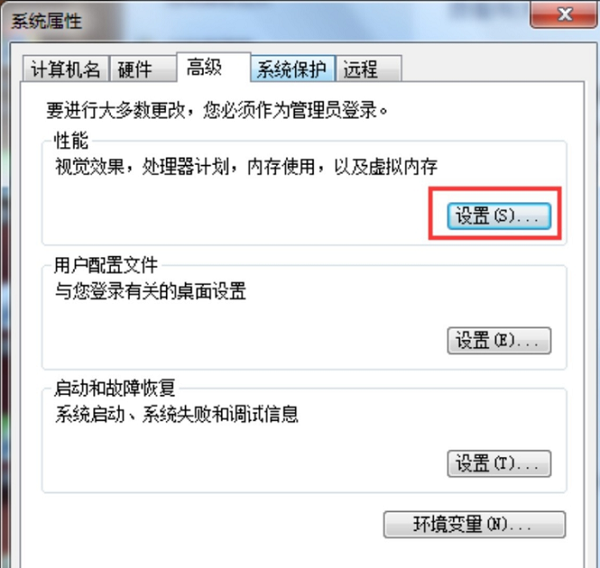
#4. In the pop-up window, switch to Data Execution Includes, select all programs and services except the following selected programs, and then click the Add button below.
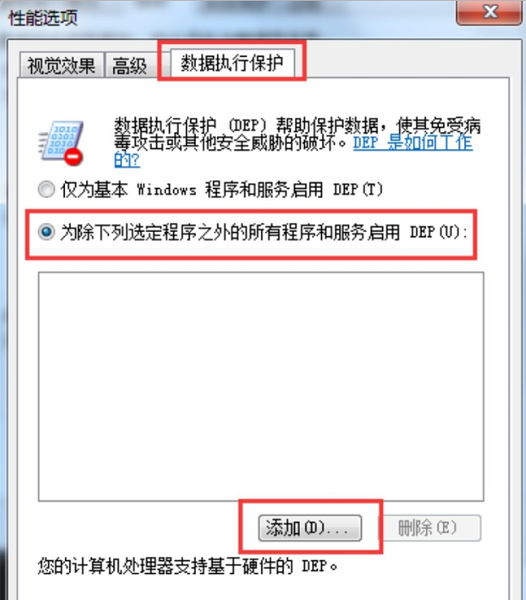
Select the program you want to open in the pop-up window, click Open to return to the Performance Options window, and click OK.
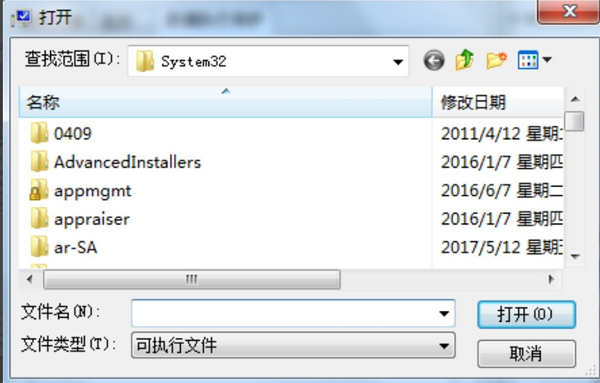
Well~the above is the solution to "win7 never runs", I hope it can be helpful to the majority of users.
The above is the detailed content of How to deal with Win7 always making programs stop working. For more information, please follow other related articles on the PHP Chinese website!
 How to turn off win10 upgrade prompt
How to turn off win10 upgrade prompt
 The difference between lightweight application servers and cloud servers
The difference between lightweight application servers and cloud servers
 CMD close port command
CMD close port command
 The difference between external screen and internal screen broken
The difference between external screen and internal screen broken
 How to jump with parameters in vue.js
How to jump with parameters in vue.js
 Cell sum
Cell sum
 How to intercept harassing calls
How to intercept harassing calls
 virtual digital currency
virtual digital currency




