
In the win10 system, we can use the device manager to determine whether the hardware is working properly. If the Device Manager driver displays an exclamation mark, how to solve this problem? Once the driver displays an exclamation point or question mark, it means the driver cannot be installed correctly on the computer. Let us now share a specific method to solve the problem of exclamation mark displayed in the device manager driver under win10 system.
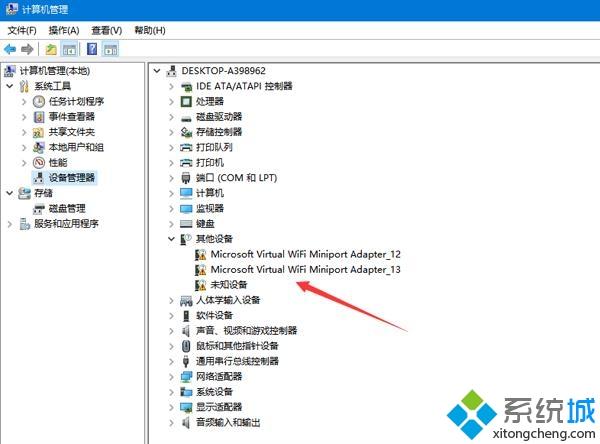
Solutions to the driver displaying exclamation marks or question marks:
1. If question marks and exclamation marks appear in the device manager, it is recommended that you use tools such as Driver Wizard to solve the problem. Detect and install the driver;
If there is no corresponding device driver in the driver wizard, you need to install the driver manually. If the driver software cannot find the driver device, it usually installed the device itself. Please go to the official website of the device to download the driver, double-click to open it in the device properties, and then click Update Driver.
2. Manually select the location of the driver package and install it;

3. When the driver in the Device Manager displays an exclamation mark or question mark, you can Reinstall the drive via this method.
The above method can solve the problem of the exclamation mark displayed in the device manager driver under win10 system. I hope the above tutorial content can be helpful to you.
The above is the detailed content of How to solve the exclamation mark displayed by the device manager driver under win10 system. For more information, please follow other related articles on the PHP Chinese website!




