 Common Problem
Common Problem
 How to change the Windows 10 power-on password. List of ways to change the Windows 10 password.
How to change the Windows 10 power-on password. List of ways to change the Windows 10 password.
How to change the Windows 10 power-on password. List of ways to change the Windows 10 password.
In order to better protect personal privacy, many Windows 10 users have set a password for their computers. If they want to change the password, how should they change it? You first open the settings panel, click Users and Accounts, then go to the login options, click Change under the Password item, and then enter the current password, password, and password prompt as prompted, and then save the settings to change them. If successful, you will need to log in with a new account in the future.
How to change the power-on password in Windows 10:
1. Click the menu bar below, and then click "Settings" in the pop-up menu.
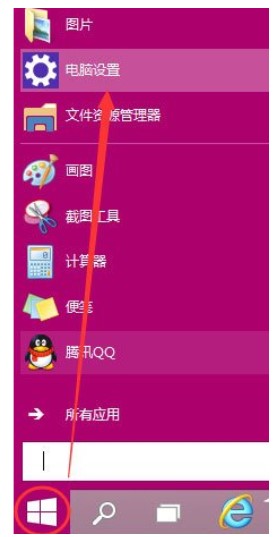
#2. Click Customer and Account in the computer settings prompt box.
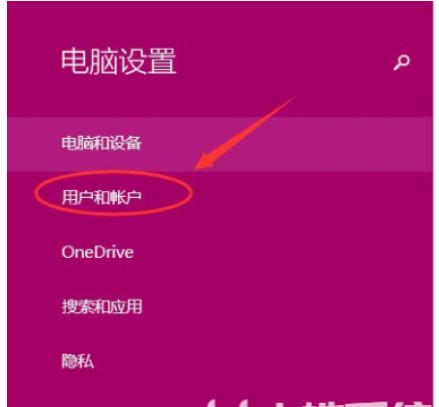
#3. Click on the customer and account number, and then click on the login option.
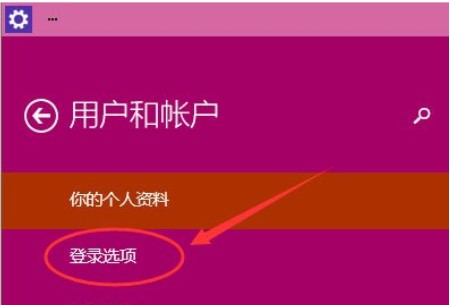
#4. After clicking the login option, you can see the password settings, photo password, PIN, etc. on the right. Here we click to set and update the password. If a password has not been set, you can set it; if a password has been set, please click the change button below the login password to modify it.
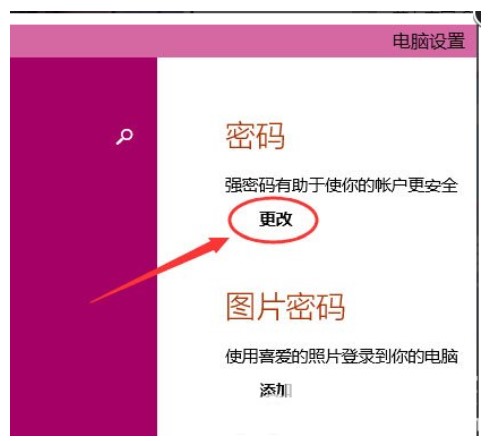
#5. In the change password dialog box, enter the current user’s login password and click Next.
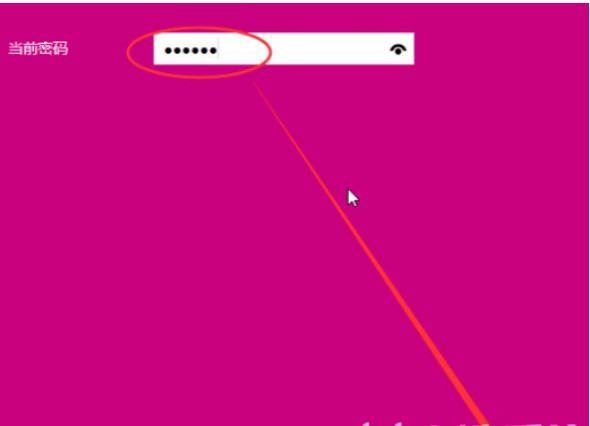
#6. The current user password verification is successful, and then type in the new login password twice. The two passwords must be consistent. After the new password is successfully changed, the next login will be successful. A password is required. Finally click Go and the computer power-on password is set successfully. It prompts you to use the newly changed login password the next time you log in.
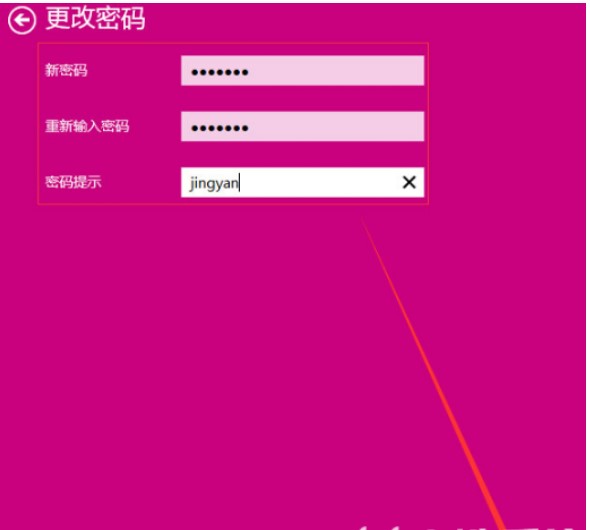
#The above is about how to change the password of win10 computer. Have you learned it well?
The above is the detailed content of How to change the Windows 10 power-on password. List of ways to change the Windows 10 password.. For more information, please follow other related articles on the PHP Chinese website!

Hot AI Tools

Undresser.AI Undress
AI-powered app for creating realistic nude photos

AI Clothes Remover
Online AI tool for removing clothes from photos.

Undress AI Tool
Undress images for free

Clothoff.io
AI clothes remover

Video Face Swap
Swap faces in any video effortlessly with our completely free AI face swap tool!

Hot Article

Hot Tools

Notepad++7.3.1
Easy-to-use and free code editor

SublimeText3 Chinese version
Chinese version, very easy to use

Zend Studio 13.0.1
Powerful PHP integrated development environment

Dreamweaver CS6
Visual web development tools

SublimeText3 Mac version
God-level code editing software (SublimeText3)




