 Common Problem
Common Problem
 What should I do if Win10 AMD graphics card usage is low? Solution to low Win10 AMD graphics card usage
What should I do if Win10 AMD graphics card usage is low? Solution to low Win10 AMD graphics card usage
What should I do if Win10 AMD graphics card usage is low? Solution to low Win10 AMD graphics card usage
Jul 07, 2023 pm 10:17 PMNowadays, many friends still use Win10 to provide services, but many friends find that the AMD graphics card usage is low during use, causing obvious lags on the computer. So what should you do if you encounter such a situation? Let’s take a look at the solutions with the editor below.
Solution to low occupancy of Win10AMD graphics card
1. First, we click the mouse on an empty space on the desktop and select "Graphics Card" in the toolbar that pops up in the system software. Properties" to enter the graphics card settings page.

#2. In the settings dialog box of the graphics card, we select "Convert graphics card global settings" to enter the global settings of the graphics card. We can Set graphics card characteristics.
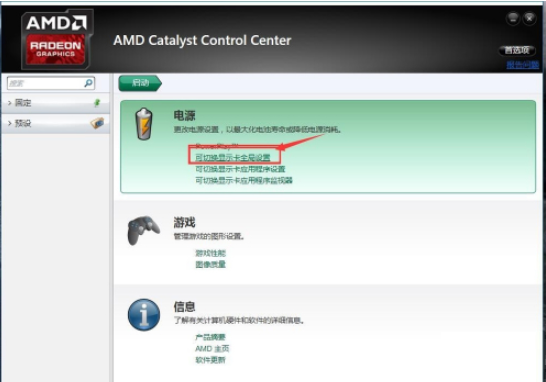
#3. If the normal settings of the laptop are all power-saving settings, we can directly set it to the profit maximization function, but it is best to base it on the configuration and configuration of the computer. Effective selection.
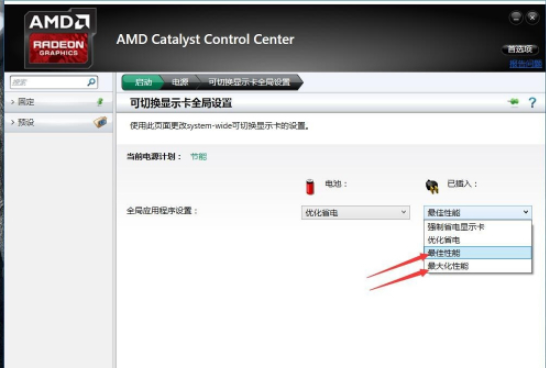
#4. Next, we return to the graphics card settings dialog box, select "Switch graphics card global settings" to enter the graphics card settings for various applications.
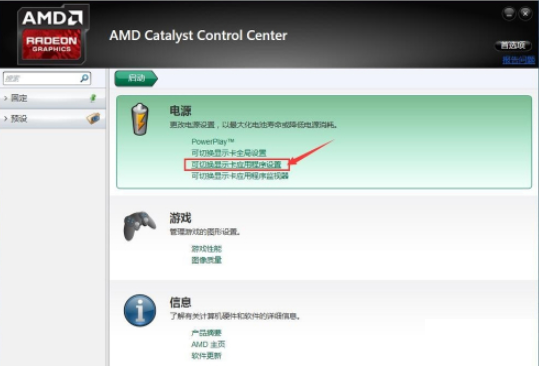
5. After entering the settings page, we can see that the display card in some applications is set to "power saving", which is not easy to use. Enable all graphics card features.
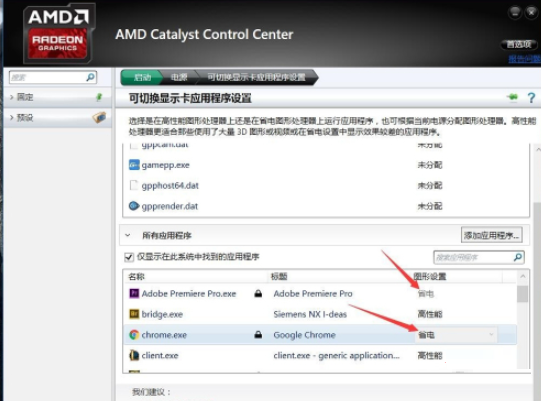
6. We directly click on the power saving settings and select "High Performance" in the pop-up settings options to set the corresponding applications to all Graphics card characteristics, thereby improving graphics card utilization.
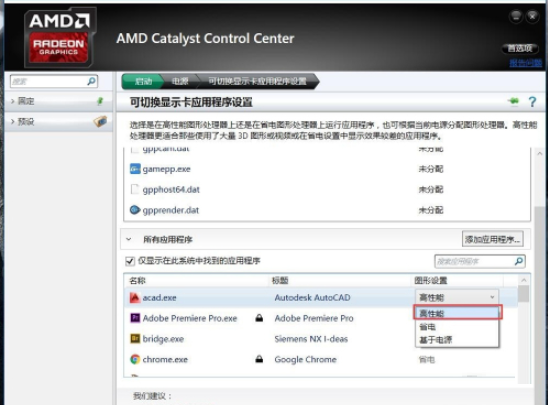
#7. However, some applications can only use the "power saving" configuration due to system compatibility issues. Other common programs can be set to high performance. After the settings are complete, we click the application below to start the settings and increase the utilization of the graphics card.
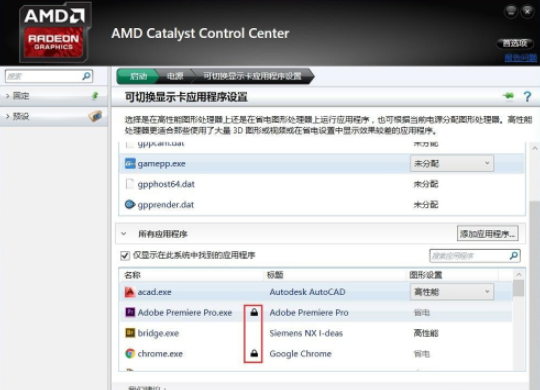
The above is the detailed content of What should I do if Win10 AMD graphics card usage is low? Solution to low Win10 AMD graphics card usage. For more information, please follow other related articles on the PHP Chinese website!

Hot Article

Hot tools Tags

Hot Article

Hot Article Tags

Notepad++7.3.1
Easy-to-use and free code editor

SublimeText3 Chinese version
Chinese version, very easy to use

Zend Studio 13.0.1
Powerful PHP integrated development environment

Dreamweaver CS6
Visual web development tools

SublimeText3 Mac version
God-level code editing software (SublimeText3)

Hot Topics
 deepseek web version official entrance
Mar 12, 2025 pm 01:42 PM
deepseek web version official entrance
Mar 12, 2025 pm 01:42 PM
deepseek web version official entrance
 How to solve the problem of busy servers for deepseek
Mar 12, 2025 pm 01:39 PM
How to solve the problem of busy servers for deepseek
Mar 12, 2025 pm 01:39 PM
How to solve the problem of busy servers for deepseek
 In-depth search deepseek official website entrance
Mar 12, 2025 pm 01:33 PM
In-depth search deepseek official website entrance
Mar 12, 2025 pm 01:33 PM
In-depth search deepseek official website entrance





