
When we use the Win7 system to right-click computer management, sometimes a file will pop up. There is no relevant program to perform the operation and the management system cannot be opened. It can only be opened from the control panel, which is very troublesome and inconvenient. Below, Xiaobian will introduce Win7 computer management. Unable to open solution.
Solution to the problem that Win7 Computer Management cannot be opened
1. Press the Win R shortcut key, enter regedit, and then press Enter;
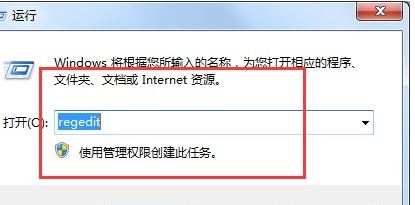
Open the registry editor and find the location of HKEY_LOCAL_MACHINE\SOFTWARE\CLSID\{20D04FE0-3AEA-1069-A2D8-0802B30309D}\shell\Manage\command;
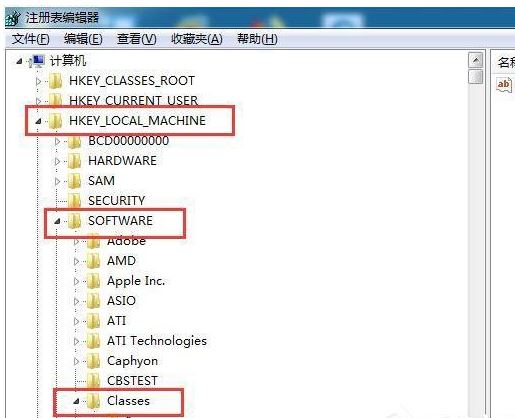
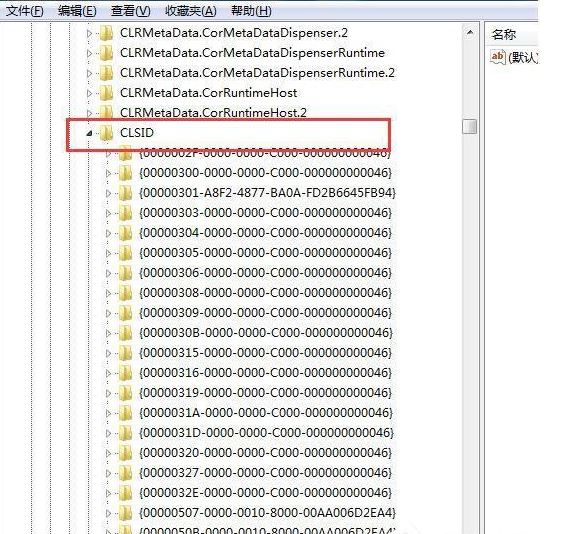
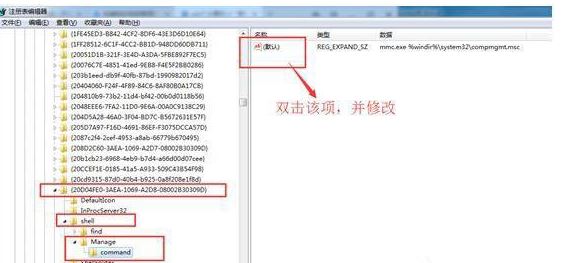
Double-click the default in the right window to modify its numerical data;
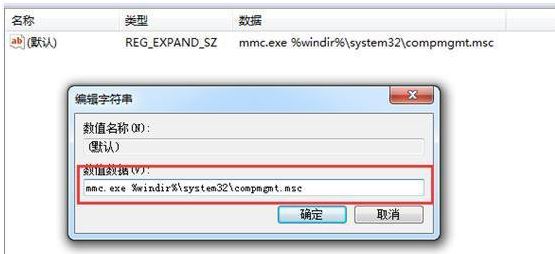
Change The numerical data is modified to mmc.exe%windir%\system32\compmgmt.msc;
Here, Computer Management can be opened with the right click.
The above is the solution to the problem that the right-click Computer Management cannot be opened normally in Win7 system.
The above is the detailed content of Solution to the problem that Win7 Computer Management cannot be opened. For more information, please follow other related articles on the PHP Chinese website!




