
Today, I would like to introduce you to a command that can teach you how to obtain administrator privileges. For users who still do not have an administrator in the Windows 7 system, you can add an administrator account through this method, so that we can obtain all the permissions of the Windows system.
1. Press Win R to open the run window, then enter CMD and press Enter to open. Then enter netuseradministrator/active:yes to confirm. The administrator user of the administrator account will be added here. You can set this name yourself.

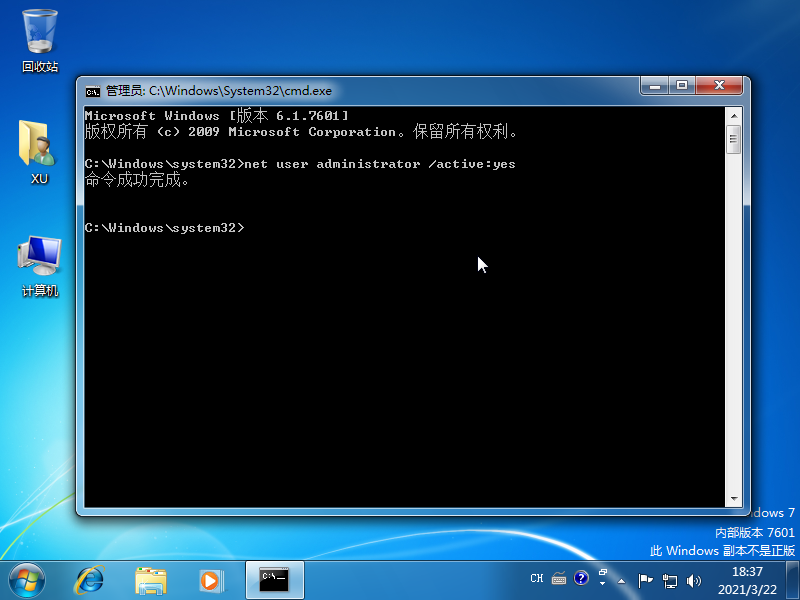
2. After restarting the computer normally, you can see that the administrator user has been added to the Windows system interface and choose to enter.

#3. After entering, choose to manage the computer, find the previous Windows system account in users and groups and disable it.
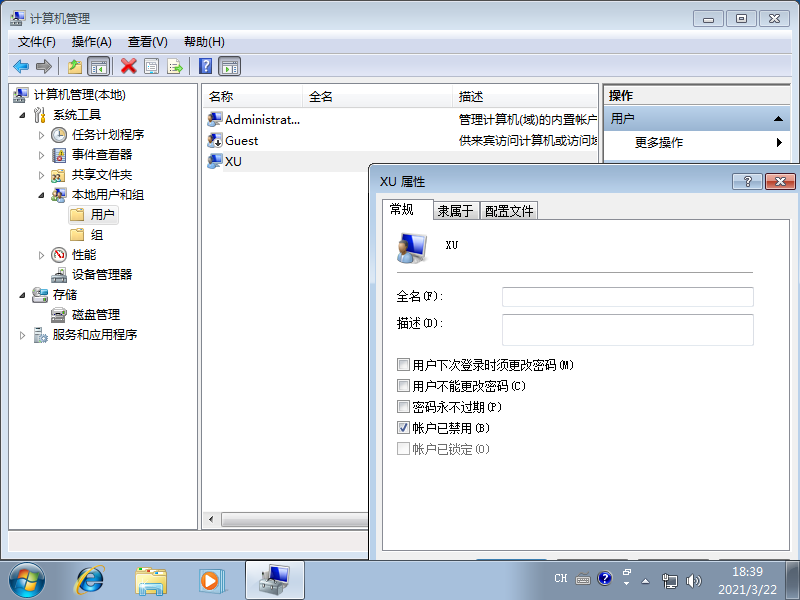
#The above content introduces the command tutorial on how to obtain administrator rights in Windows 7. Of course, if you have other better methods, please feel free to communicate and discuss.
The above is the detailed content of Tutorial on obtaining administrator permissions using win7 command. For more information, please follow other related articles on the PHP Chinese website!




