
For people with poor memory, it is common to forget the computer startup password, but it is not safe without a password. So what should we do when our win7 computer forgets the startup password? Next, the editor Let me tell you how to solve the problem of forgetting the power-on password of Windows 7 computer. Let’s learn it quickly.
1. After the Windows 7 system computer is turned on, you need to enter a password to enter the system.
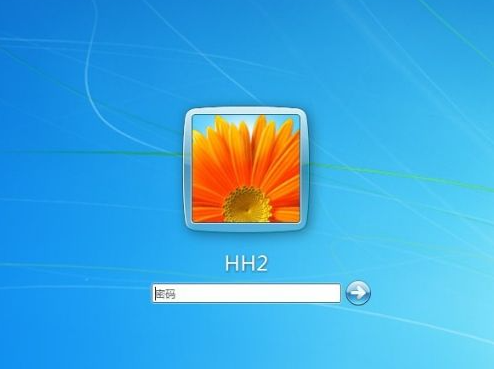
2. When we forget the password, we click the power option in the lower right corner and select restart.
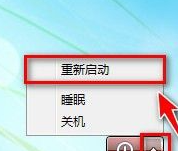
#3. Press the F8 shortcut key when the Windows 7 system starts, and the option shown in the figure will appear. Select safe mode with command prompt.
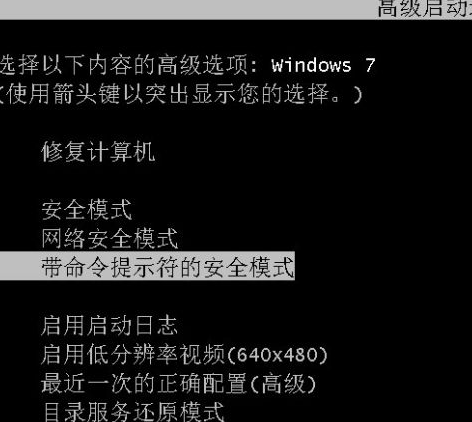
#4. Finally, wait for a while and the command prompt will appear.
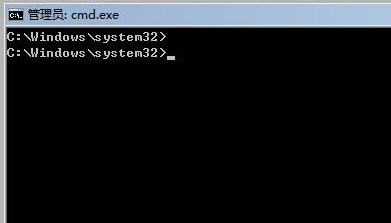
5. Enter: net user new /add at the command prompt (we created a new user named new).
Then press the Enter key and there will be a prompt that the command was successfully completed.
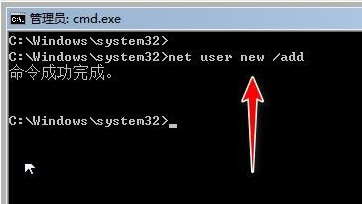
6. Then enter: net localgroup administrators new /add
at the command prompt and press Enter. The command will be completed successfully. tips. Successfully promoted the new user to the level of super administrator.
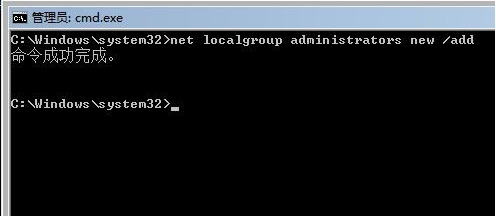
7. Then restart the computer and there will be two user options. We choose the new user to enter the system.
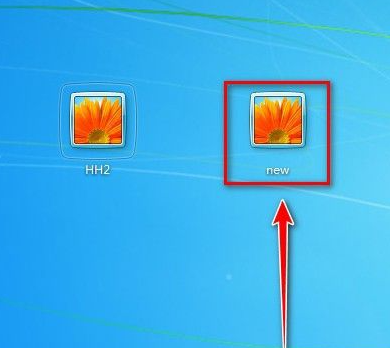
8. After entering the system, click Open My Computer. Open the control panel.
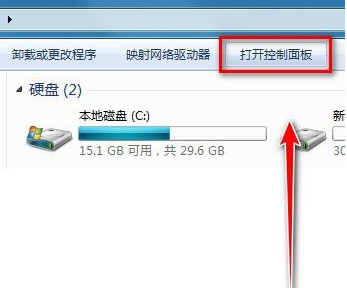
9. After opening the control panel, select the category and click Add or Delete User Account.
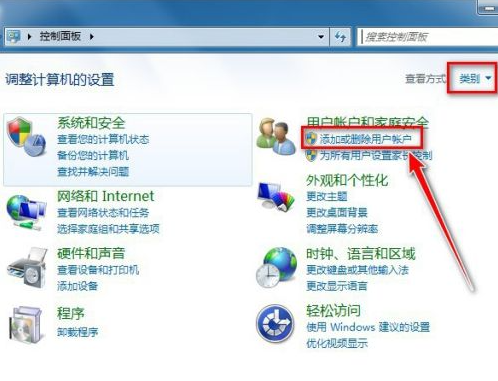
#10. Click to open the password-protected account.
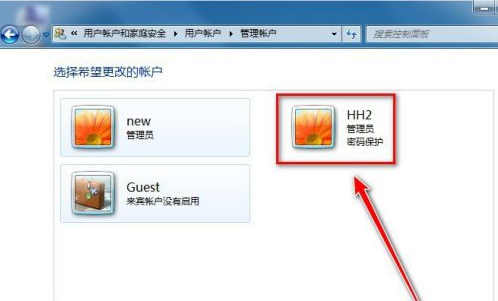
#11. You can click to delete the password.
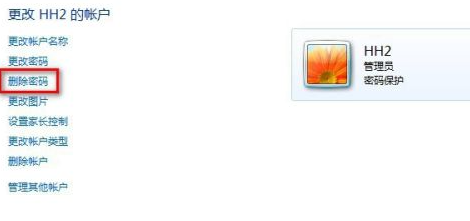
12. After clicking Delete Password, click Delete Password again. Restart the computer to enter the system of the original account. After entering the original account, we can delete the newly created new account.
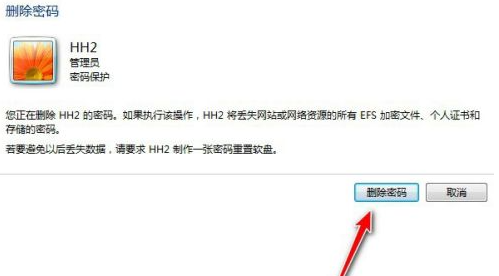
The above is the solution compiled by the editor for you on what to do if you forget the power-on password of your win7 computer. Have you learned it?
The above is the detailed content of What to do if you forget the power-on password of your win7 computer. For more information, please follow other related articles on the PHP Chinese website!




