
Wireless function is a very common mobile terminal in life. It is equipped with functions, and notebooks are not excluded. In the process of using win7, some users find that they do not know how to turn on the wireless function. So how to turn on the wireless function of win7? Next Next, I will tell you a detailed introduction on how to turn on the wireless function in win7. As long as customers read it, they can figure out how to turn on the wireless function at once.
How to turn on the wireless function in win7
1. Check the network status and daily tasks
Open the computer's operation panel to check more network status and daily tasks.
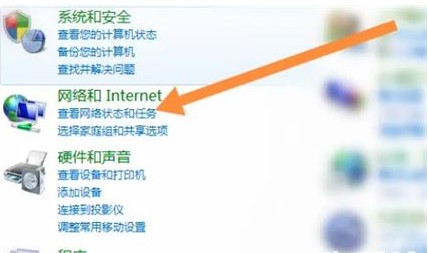
#2. Click to change the configurator settings
Click on the left to change the configurator settings.
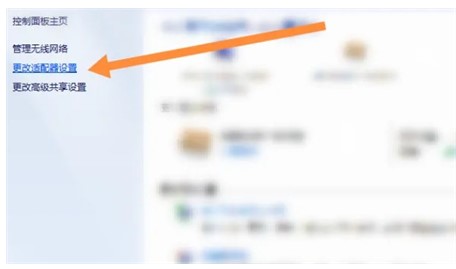
3. Click to turn it on
Right-click the wireless network and click to turn it on.

4. Turn on the wifi network function
The wifi network function is turned on, just connect to WiFi.
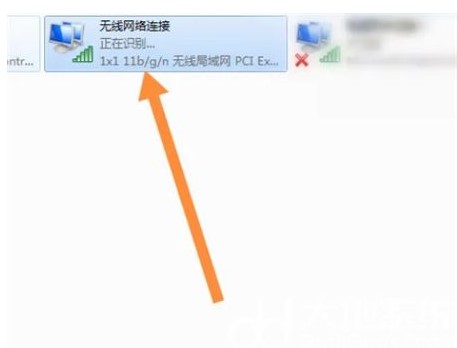
The above is the specific content on how to turn on the wireless function in win7. I hope it can help everyone.
The above is the detailed content of How to turn on the wireless function in win7 How to turn on the wireless function in win7 Detailed introduction. For more information, please follow other related articles on the PHP Chinese website!
 What are the web servers?
What are the web servers?
 How to register for corporate Alipay
How to register for corporate Alipay
 js string to array
js string to array
 How to turn off windows security center
How to turn off windows security center
 langbar.chm
langbar.chm
 How to delete my WeChat address
How to delete my WeChat address
 Introduction to Kirchhoff's theorem
Introduction to Kirchhoff's theorem
 The difference between flutter and uniapp
The difference between flutter and uniapp
 How to solve the problem when the computer CPU temperature is too high
How to solve the problem when the computer CPU temperature is too high




