
On Win7, the printing service is usually turned on by default, but users may encounter the problem of being unable to start the printing service normally, resulting in the printing function being unusable. Let’s discuss how to deal with the automatic shutdown problem of Win7 print service.
1. First turn on the computer, enter the key combination to open the operation window (win r) key, and then enter services.msc.
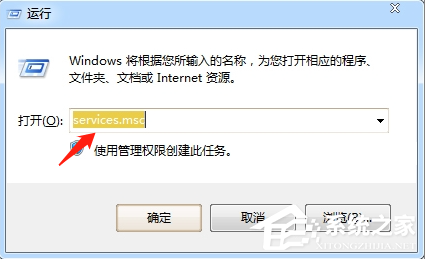
2. Next, we will enter the service manager interface. We need to check if the printspooler service in the lower right corner is disabled. If so, you won't be able to print.

Next, we need to right-click the spoler print service, select the startup type as automatic, and then click Start to complete the operation.
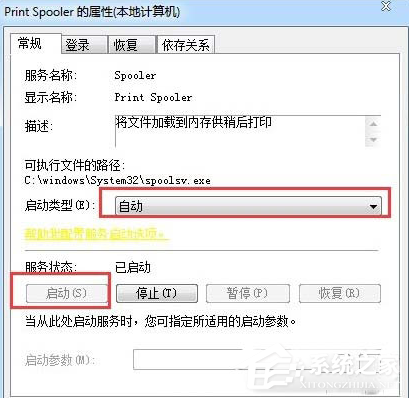
4. If the above tutorial still cannot solve the problem, you need to check whether the installed optimization software has been optimized, and you need to enter the optimization record in the software to find the solution. .
The above is the detailed content of Solution to automatically shut down Win7 flagship printing service. For more information, please follow other related articles on the PHP Chinese website!




