
A black screen appears after updating the graphics card in win10. You can try to uninstall the updated driver. Let me tell you how to uninstall the updated driver to solve the black screen problem.
1. Right-click [Menu Bar] and select [Task Manager] to end the stuck program.
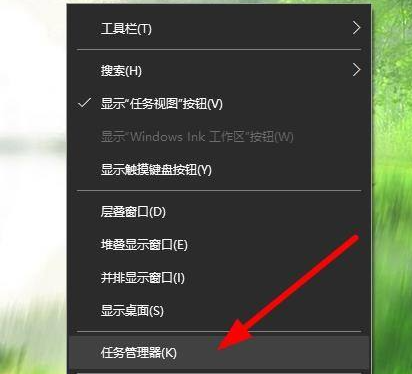
#2. Find [My Desktop], right-click [My Computer], and select [Properties].

#3. Next, find [Device Manager] on the left and continue with the next step.
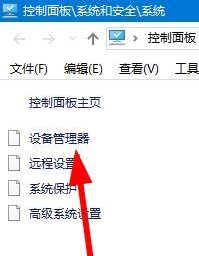
#4. Click to select [Display Adapter], right-click and select [Properties].

#5. Select [Driver] above to switch to other menu settings.

#6. Then click [Roll Back Driver] on the left and follow the prompts.

#7. Wait for restoration to the previous driver and select [Restart Computer].

#The above is the solution to the black screen after updating the driver in win10 system. I hope it will be helpful to everyone.
The above is the detailed content of What should I do if the computer screen goes black after updating the driver in Windows 10?. For more information, please follow other related articles on the PHP Chinese website!
 Ubuntu startup black screen solution
Ubuntu startup black screen solution
 How to solve the problem of black screen after turning on the computer and unable to enter the desktop
How to solve the problem of black screen after turning on the computer and unable to enter the desktop
 What should I do if my computer starts up and the screen shows a black screen with no signal?
What should I do if my computer starts up and the screen shows a black screen with no signal?
 Commonly used techniques for web crawlers
Commonly used techniques for web crawlers
 Three major characteristics of java
Three major characteristics of java
 How to solve the problem that Ethernet cannot connect to the internet
How to solve the problem that Ethernet cannot connect to the internet
 windows10 installation failed
windows10 installation failed
 Introduction to the meaning of += in C language
Introduction to the meaning of += in C language




