Windows 10 clear computer only system operation tutorial
Jul 07, 2023 pm 11:57 PMComputers will become more laggy after being used for a long time. Some win10 users want to solve the lag problem by clearing the computer and leaving only the system. So how should they do this? First open the Settings panel, go to Update and Security, select Repair, then click Restart Now, then click Search and Answers for Exercises, Reset This PC, Delete All Content, Local Reinstall, Delete My Files Only, and finally select Restart. The device will start to clear.
How to clear the computer and leave only the system in win10:
1. Press and hold the shortcut key "win i" to open the windows settings window and click "Upgrade and Security".
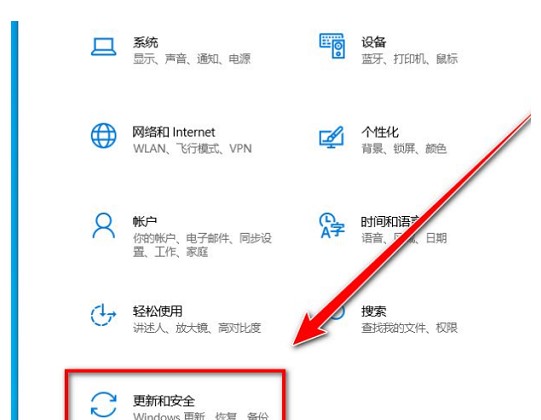
#2. Click "Repair" on the left.
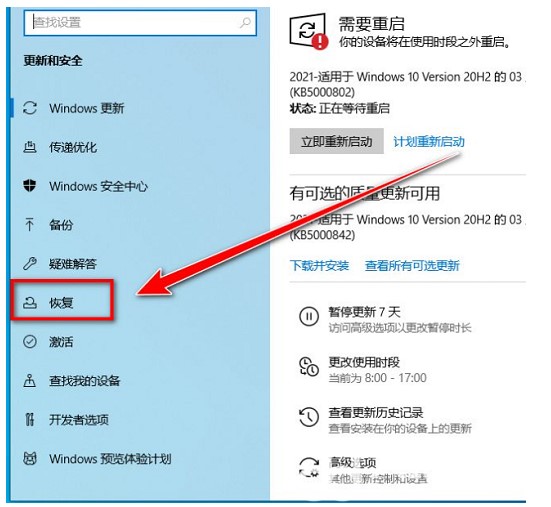
3. On the "Repair" page, click "Restart Now".
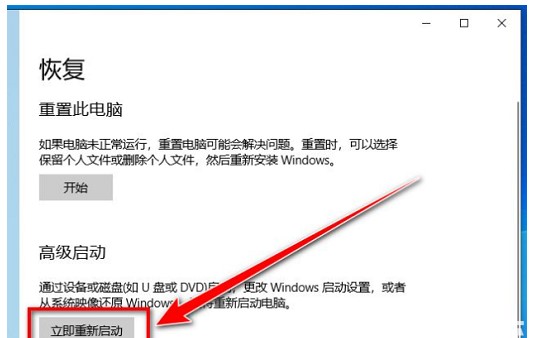
4. Click "Troubleshooting" on this page.
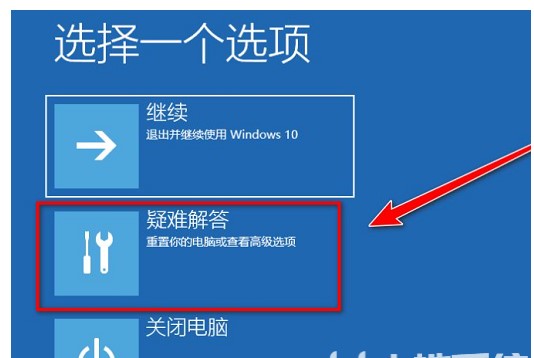
5. How to click "Reset this computer".
6. Select "Delete All Content" to reset the system.
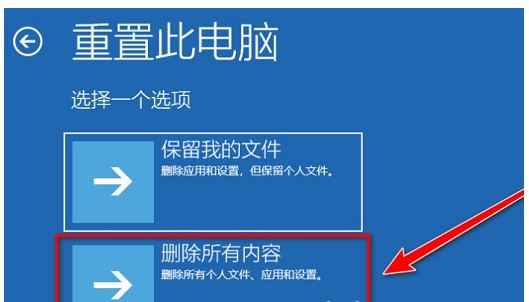
7. Click "Local Reinstall".
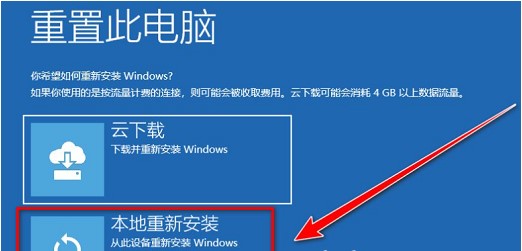
#8. Click "Delete My Files Only", or you can select another one according to your needs.
9. Finally click the “Reset” button.
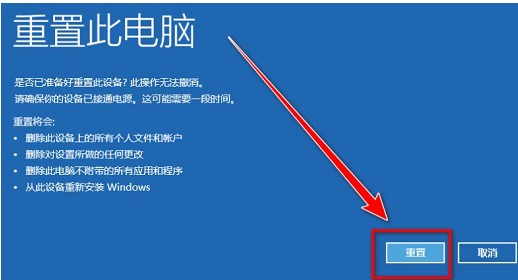
#10. Wait for the computer to be reset. The reset will take a long time, and then the reset will be completed.
The above is the detailed content of Windows 10 clear computer only system operation tutorial. For more information, please follow other related articles on the PHP Chinese website!

Hot Article

Hot tools Tags

Hot Article

Hot Article Tags

Notepad++7.3.1
Easy-to-use and free code editor

SublimeText3 Chinese version
Chinese version, very easy to use

Zend Studio 13.0.1
Powerful PHP integrated development environment

Dreamweaver CS6
Visual web development tools

SublimeText3 Mac version
God-level code editing software (SublimeText3)

Hot Topics
 Upgrading numpy versions: a detailed and easy-to-follow guide
Feb 25, 2024 pm 11:39 PM
Upgrading numpy versions: a detailed and easy-to-follow guide
Feb 25, 2024 pm 11:39 PM
Upgrading numpy versions: a detailed and easy-to-follow guide
 Tutorial on how to turn off the payment sound on WeChat
Mar 26, 2024 am 08:30 AM
Tutorial on how to turn off the payment sound on WeChat
Mar 26, 2024 am 08:30 AM
Tutorial on how to turn off the payment sound on WeChat
 What software is photoshopcs5? -photoshopcs5 usage tutorial
Mar 19, 2024 am 09:04 AM
What software is photoshopcs5? -photoshopcs5 usage tutorial
Mar 19, 2024 am 09:04 AM
What software is photoshopcs5? -photoshopcs5 usage tutorial
 Experts teach you! The Correct Way to Cut Long Pictures on Huawei Mobile Phones
Mar 22, 2024 pm 12:21 PM
Experts teach you! The Correct Way to Cut Long Pictures on Huawei Mobile Phones
Mar 22, 2024 pm 12:21 PM
Experts teach you! The Correct Way to Cut Long Pictures on Huawei Mobile Phones
 DisplayX (monitor testing software) tutorial
Mar 04, 2024 pm 04:00 PM
DisplayX (monitor testing software) tutorial
Mar 04, 2024 pm 04:00 PM
DisplayX (monitor testing software) tutorial
 In summer, you must try shooting a rainbow
Jul 21, 2024 pm 05:16 PM
In summer, you must try shooting a rainbow
Jul 21, 2024 pm 05:16 PM
In summer, you must try shooting a rainbow








