
The Win10 operating system is also becoming more mature, although many users have already installed the Win10 operating system. Recently, many users are eager to learn the detailed tutorial on upgrading win7 to win10. The editor will tell you today how long it takes to upgrade Windows 7 to Windows 10 and the steps to perform the upgrade. Let’s take a look below!
How long does it take to upgrade win7 to win10:
About 1-2 hours, it depends on the computer situation. This needs to consider your network situation and hardware situation (computer configuration, mainly the speed of the disk, solid state The hard drive will be faster, and the mechanical hard drive will be about the same speed). If we use Xiaoyu to reinstall the system software with one click, our installation speed can be greatly improved.
Detailed tutorial for upgrading win7 to win10:
1. Search Xiaoyu System official website, download and open Xiaoyu one-click reinstall system. Click Online Reinstallation to find win10 and click to install this system.
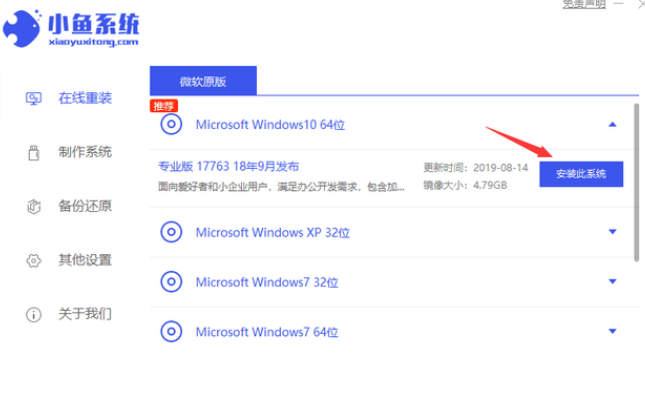
#2. Next, check the required installation software and click [Next].
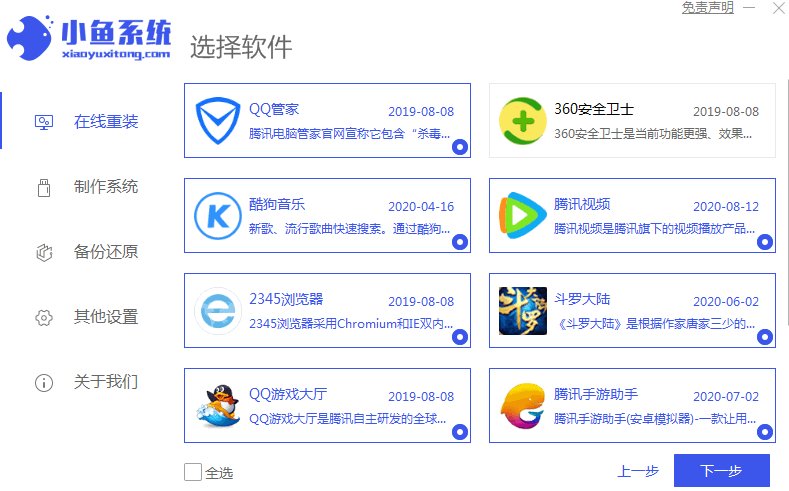
#3. Wait for Xiaoyu System to download the files needed to reinstall the system. After the download is completed, click Restart Now. The Xiaoyu system will automatically reinstall the system.
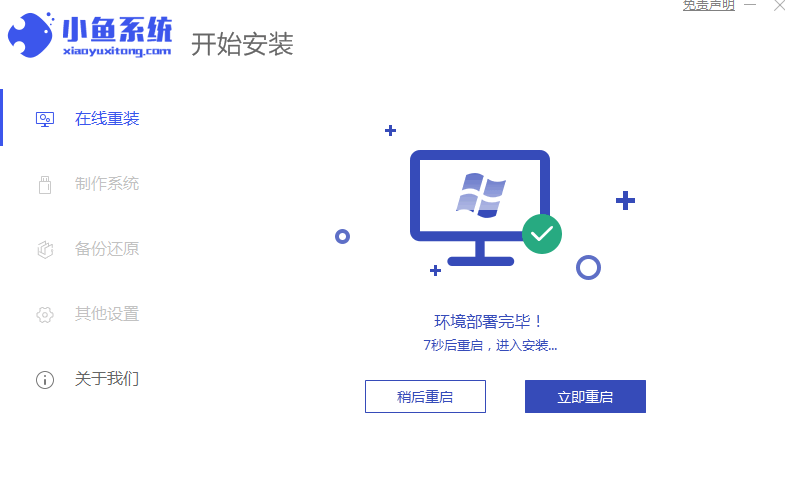
#4. After several restarts, the win10 system upgrade is complete.
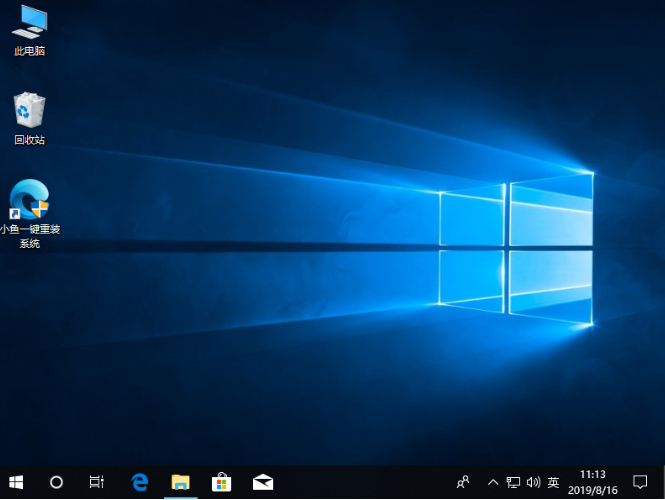
The above is the sharing about how long it takes to upgrade win7 to win10 and how to upgrade win7 to win10! Hope it helps everyone!
The above is the detailed content of How long does it take to upgrade win7 to win10. For more information, please follow other related articles on the PHP Chinese website!
 Velocity syntax introduction
Velocity syntax introduction
 letter-spacing
letter-spacing
 Introduction to Java special effects implementation methods
Introduction to Java special effects implementation methods
 What are the disk cleanup commands?
What are the disk cleanup commands?
 The main reason why computers use binary
The main reason why computers use binary
 u shield driver
u shield driver
 Detailed explanation of nginx configuration
Detailed explanation of nginx configuration
 How to cut long pictures on Huawei mobile phones
How to cut long pictures on Huawei mobile phones
 How to calculate the refund handling fee for Railway 12306
How to calculate the refund handling fee for Railway 12306




