How to operate after win10 repair fails and cannot enter the system
Many friends will use the computer’s built-in repair function to repair their computers when their computers fail. However, sometimes we also encounter the problem of being unable to enter the system after the repair fails. Next, the editor I will share with you the solution to the problem of Win10 repair failure and unable to enter the system.
What to do if win10 system repair fails and cannot be entered:
1. First, we select "Troubleshooting" on the repair page.
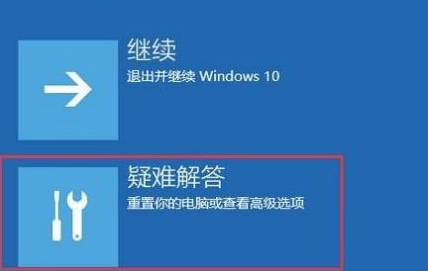
2. Then on the troubleshooting page, select "Advanced Options", then go to the "Startup Settings" page and click "Restart" below.
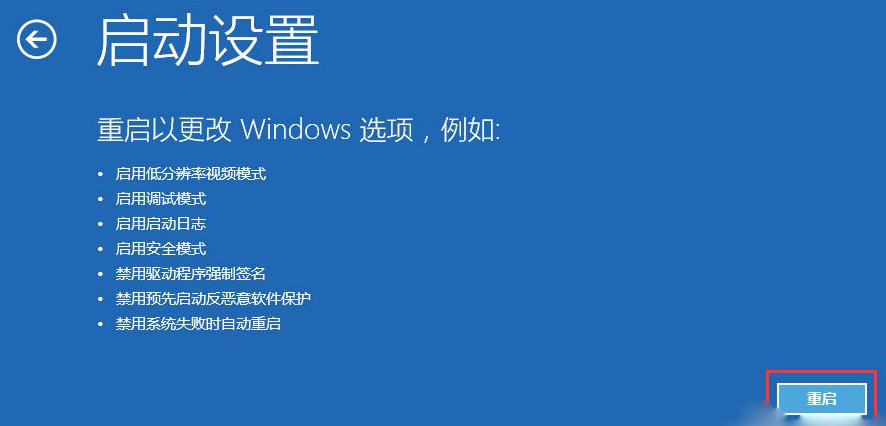
3. After restarting and returning to the page, we select "4" to enter safe mode.
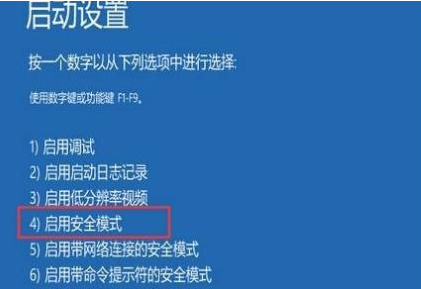
4. Let’s right-click “This Computer” and select the “Properties” option.
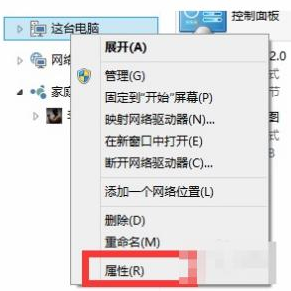
5. After entering the page, click "Advanced System Settings" on the left.
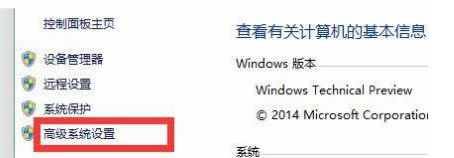
6. Then we click the "System Protection" button and select "System Restore" on the page.
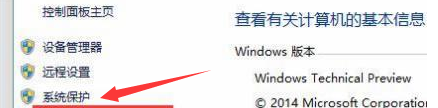
7. Finally, we select “Recommended Restore” and click “OK”.
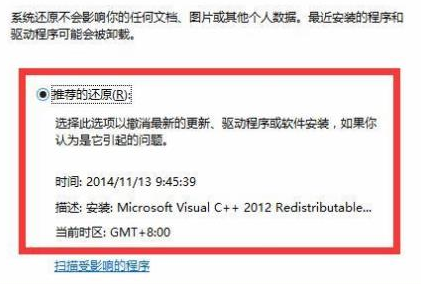
The above is the solution to the problem that the win10 repair fails and cannot enter the system. I hope it can help everyone.
The above is the detailed content of How to operate after win10 repair fails and cannot enter the system. For more information, please follow other related articles on the PHP Chinese website!

Hot AI Tools

Undresser.AI Undress
AI-powered app for creating realistic nude photos

AI Clothes Remover
Online AI tool for removing clothes from photos.

Undress AI Tool
Undress images for free

Clothoff.io
AI clothes remover

AI Hentai Generator
Generate AI Hentai for free.

Hot Article

Hot Tools

Notepad++7.3.1
Easy-to-use and free code editor

SublimeText3 Chinese version
Chinese version, very easy to use

Zend Studio 13.0.1
Powerful PHP integrated development environment

Dreamweaver CS6
Visual web development tools

SublimeText3 Mac version
God-level code editing software (SublimeText3)

Hot Topics
 1386
1386
 52
52


