Solution to the blue screen that persists after reinstalling win7 in win10
The computer I just bought is pre-installed with the official version of Windows 10. The interfaces of win10 and win7 are different, and the operation is very unfamiliar to the user. After using it for a period of time, I want to change it to win7 system, but when I return to win7 system from win10, it fails. If you encounter the situation of being unable to boot and having a blue screen, let’s take a look at the solution to the blue screen that persists after reinstalling win7 in win10.
1. Press F2 or (FN F2) while booting to enter the BIOS, press the → arrow key to switch to Security, select Secure Boot and press Enter to set it to Disabled;
2. Go to Exit and set OS Optimized Defaults to Disabled or Other OS;
3. Select Load Default Settings and press Enter to load the settings. After loading the default settings, some models need to press F10 to save and restart and then press F2 to enter the BIOS to continue the following settings;
4. Switch to Boot and change the Boot Mode from UEFI to Legacy Support;
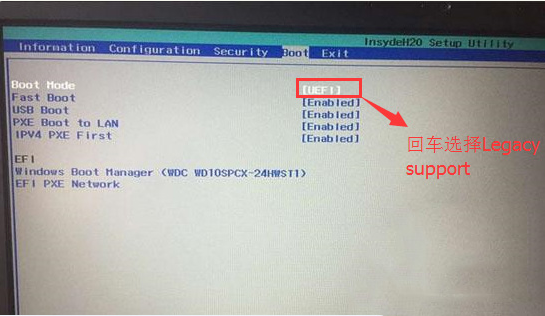
5. Set Boot Priority to Legacy First, press F10 and select yes in the pop-up window and press Enter;
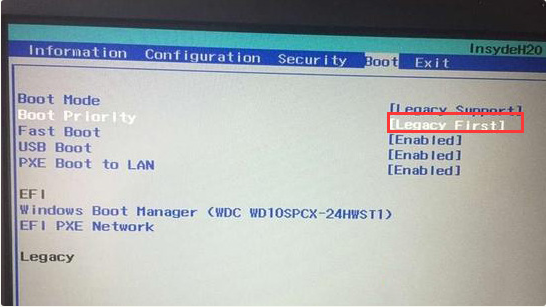
The above is the solution to the blue screen after reinstalling win7 in win10. I hope it can help everyone.
The above is the detailed content of Solution to the blue screen that persists after reinstalling win7 in win10. For more information, please follow other related articles on the PHP Chinese website!

Hot AI Tools

Undresser.AI Undress
AI-powered app for creating realistic nude photos

AI Clothes Remover
Online AI tool for removing clothes from photos.

Undress AI Tool
Undress images for free

Clothoff.io
AI clothes remover

AI Hentai Generator
Generate AI Hentai for free.

Hot Article

Hot Tools

Notepad++7.3.1
Easy-to-use and free code editor

SublimeText3 Chinese version
Chinese version, very easy to use

Zend Studio 13.0.1
Powerful PHP integrated development environment

Dreamweaver CS6
Visual web development tools

SublimeText3 Mac version
God-level code editing software (SublimeText3)

Hot Topics
 How to handle comma-separated list query parameters in FastAPI?
Apr 02, 2025 am 06:51 AM
How to handle comma-separated list query parameters in FastAPI?
Apr 02, 2025 am 06:51 AM
Fastapi ...
 How to avoid being detected by the browser when using Fiddler Everywhere for man-in-the-middle reading?
Apr 02, 2025 am 07:15 AM
How to avoid being detected by the browser when using Fiddler Everywhere for man-in-the-middle reading?
Apr 02, 2025 am 07:15 AM
How to avoid being detected when using FiddlerEverywhere for man-in-the-middle readings When you use FiddlerEverywhere...
 What should I do if the '__builtin__' module is not found when loading the Pickle file in Python 3.6?
Apr 02, 2025 am 07:12 AM
What should I do if the '__builtin__' module is not found when loading the Pickle file in Python 3.6?
Apr 02, 2025 am 07:12 AM
Error loading Pickle file in Python 3.6 environment: ModuleNotFoundError:Nomodulenamed...
 How to solve the problem that custom structure labels in Goland do not take effect?
Apr 02, 2025 pm 12:51 PM
How to solve the problem that custom structure labels in Goland do not take effect?
Apr 02, 2025 pm 12:51 PM
Regarding the problem of custom structure tags in Goland When using Goland for Go language development, you often encounter some configuration problems. One of them is...
 How to solve the problem of Golang generic function type constraints being automatically deleted in VSCode?
Apr 02, 2025 pm 02:15 PM
How to solve the problem of Golang generic function type constraints being automatically deleted in VSCode?
Apr 02, 2025 pm 02:15 PM
Automatic deletion of Golang generic function type constraints in VSCode Users may encounter a strange problem when writing Golang code using VSCode. when...
 Common errors and ways to avoid char in C language
Apr 03, 2025 pm 03:06 PM
Common errors and ways to avoid char in C language
Apr 03, 2025 pm 03:06 PM
Errors and avoidance methods for using char in C language: Uninitialized char variables: Initialize using constants or string literals. Out of character range: Compare whether the variable value is within the valid range (-128 to 127). Character comparison is case-insensitive: Use toupper() or tolower() to convert character case. '\0' is not added when referencing a character array with char*: use strlen() or manually add '\0' to mark the end of the array. Ignore the array size when using char arrays: explicitly specify the array size or use sizeof() to determine the length. No null pointer is not checked when using char pointer: Check whether the pointer is NULL before use. Use char pointer to point to non-character data
 Loop and pointer problem in Go language: Why are v.name 'blogs'?
Apr 02, 2025 pm 12:48 PM
Loop and pointer problem in Go language: Why are v.name 'blogs'?
Apr 02, 2025 pm 12:48 PM
Loop and pointer problem in Go language: Why are v.name "blogs"? In Go programming, sometimes you will encounter some seemingly strange problems,...
 What should I do if I encounter garbled code printing for front-end thermal paper receipts?
Apr 04, 2025 pm 02:42 PM
What should I do if I encounter garbled code printing for front-end thermal paper receipts?
Apr 04, 2025 pm 02:42 PM
Frequently Asked Questions and Solutions for Front-end Thermal Paper Ticket Printing In Front-end Development, Ticket Printing is a common requirement. However, many developers are implementing...





