
Safe mode is a special mode in win10 system. Using this mode we can fix system errors. However, recently, some users' computers cannot turn on the machine. They don't know how to enter safe mode. Users don't know how to solve this problem. Today, we will share with you a tutorial that solves the problem of Win10 being unable to enter safe mode.
How to enter safe mode when win10 cannot be turned on?
1. Start the computer, when starting Windows 10 to start the LOGO, press and hold the power button to force shutdown, and repeat the force shutdown 3 times!
2. After repeating the steps about 3 times, the automatic repair interface will appear. We click on the advanced options to enter;
3. Next, we will select the options interface and click on the problem answer;
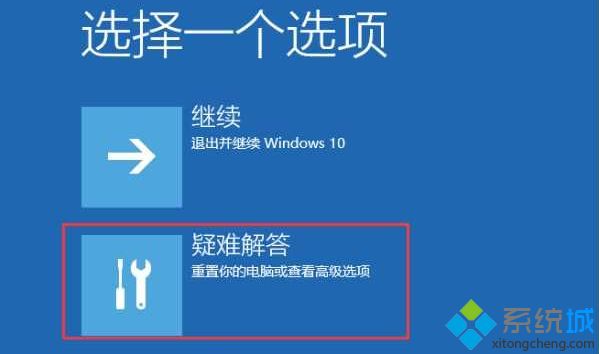
4. Enter startup settings (you may have more options, the small side simplifies recovery, so there is only one left)
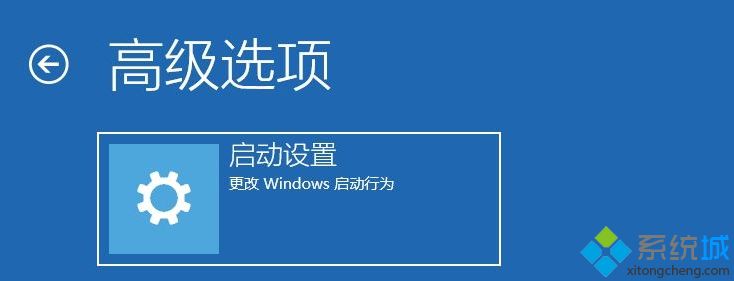
5. The startup settings appear, then click the restart button in the lower right corner, and the computer will restart.
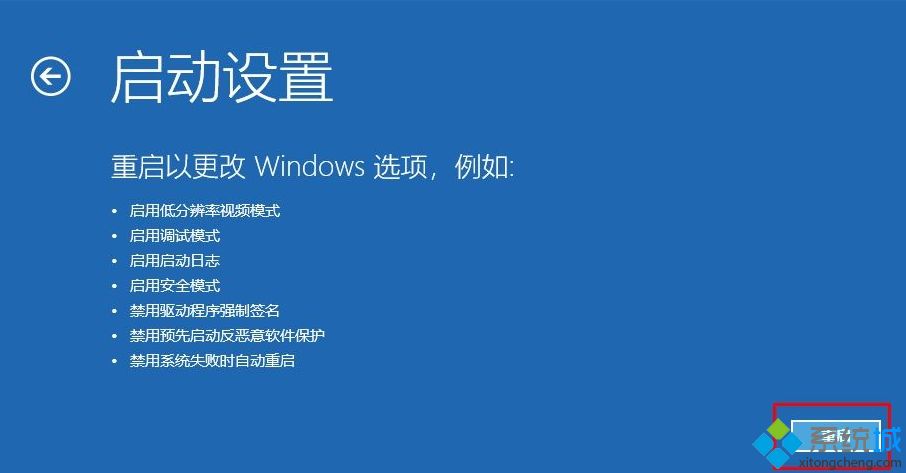
6. Next, press the sequence number to enter safe mode.
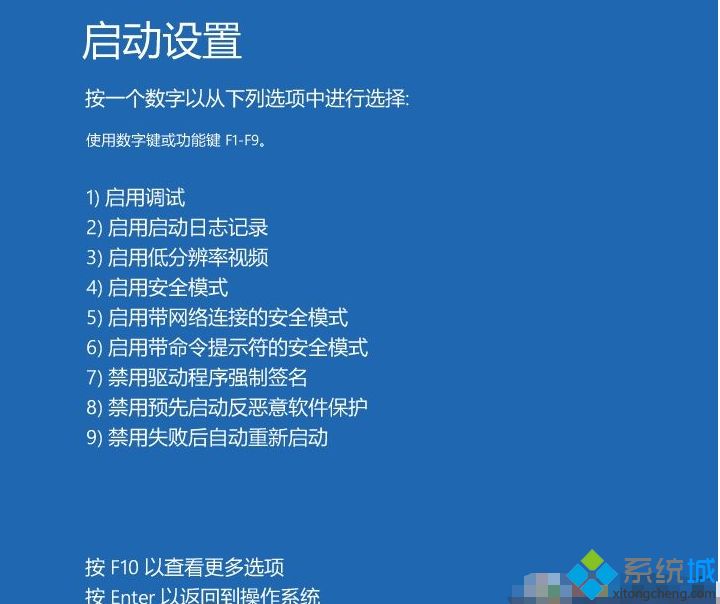
#The tutorial on win10 being unable to open the machine into safe mode will be shared with you here. If you encounter the same situation, you can refer to the above method.
The above is the detailed content of How to enter safe mode when win10 cannot boot. For more information, please follow other related articles on the PHP Chinese website!
 How to solve the problem of access denied when booting up Windows 10
How to solve the problem of access denied when booting up Windows 10
 How to set startup items at startup
How to set startup items at startup
 How to enter safe mode on laptop
How to enter safe mode on laptop
 Introduction to crawler tools
Introduction to crawler tools
 flex tutorial
flex tutorial
 How to delete blank pages in word
How to delete blank pages in word
 What are the methods to implement operator overloading in Go language?
What are the methods to implement operator overloading in Go language?
 What are the international mailboxes?
What are the international mailboxes?




