
When we use win10 system, we need to access the LAN shared folder, but win10 LAN requires entering network credentials 0 What should I do if I need to enter network credentials? Many netizens should not know how to operate it. Let’s take a look at the solution for win10 that requires you to enter network credentials.
What should I do if I need to enter network credentials in win10?
The first step is to understand that network credentials are required to access shared files on the win10 system LAN, which is a security mechanism. You can pre-add Windows credentials on the computer to avoid the need for network credential verification every time

The second step, in the win10 system, click Control Panel->Users Account->Manage Windows Credentials;
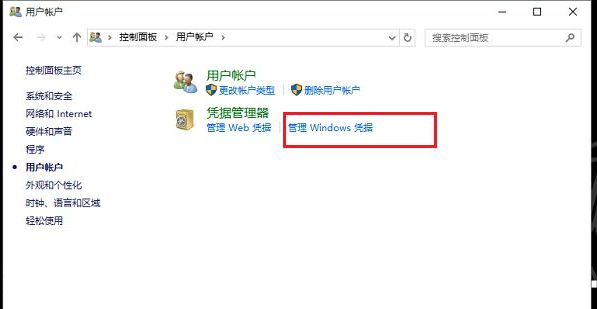
The third step, after entering the Credential Manager, click Add Windows Credentials;
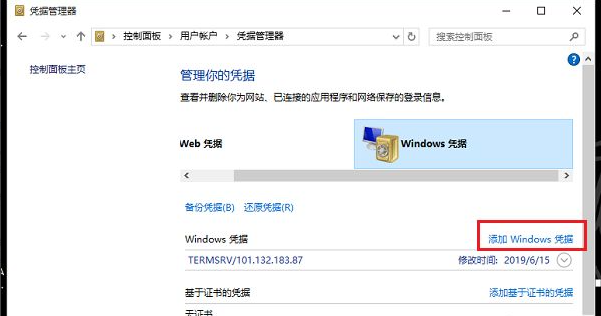
The fourth step, enter the computer IP address, user name and password of the shared file;
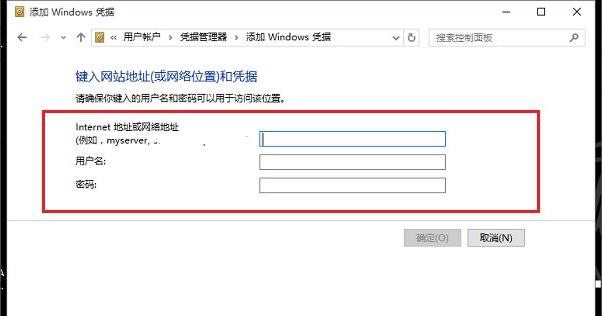
The fifth step, after saving the windows credentials, when accessing the shared file again, No network credentials are required.
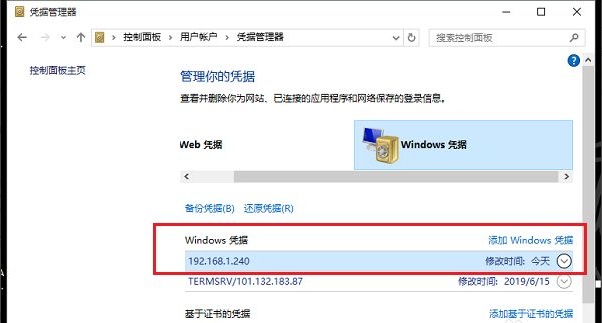
The above is all the information brought by the editor on how to enter network credentials in win10. I hope it can help.
The above is the detailed content of What should I do if I need to enter network credentials in Windows 10?. For more information, please follow other related articles on the PHP Chinese website!




