
Although the printing service of win7 is turned on by default, some users have encountered the problem that the printing service automatically closes and cannot run properly. Let’s explore how to manage the automatic shutdown function of win7 print service.
What should I do if the Win7 print service automatically shuts down?
1. First we turn on the computer, enter the key combination to open the operation window (win r) key, and then enter services.msc.
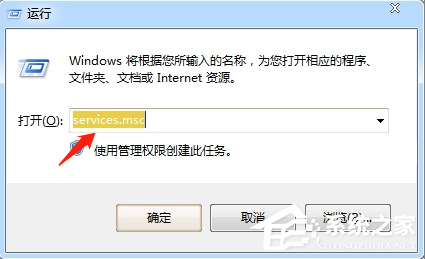
2. Next, we will enter the service manager interface. We will check whether the printspooler service is enabled in the lower right corner. If so, you won't be able to print.

3. Next, we need to right-click the spooler print service, then select Automatic in the startup type, and then click Start, and you are done.
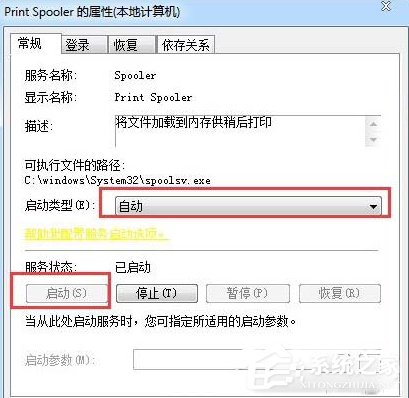
#4. If the above tutorial still cannot solve the problem, you need to check whether the optimization software is installed for optimization processing, and you need to enter the optimization record in the software to find the solution.
The above is the detailed content of What to do if Win7 print service automatically shuts down. For more information, please follow other related articles on the PHP Chinese website!
 How to turn off win10 upgrade prompt
How to turn off win10 upgrade prompt
 The difference between lightweight application servers and cloud servers
The difference between lightweight application servers and cloud servers
 CMD close port command
CMD close port command
 The difference between external screen and internal screen broken
The difference between external screen and internal screen broken
 How to jump with parameters in vue.js
How to jump with parameters in vue.js
 Cell sum
Cell sum
 How to intercept harassing calls
How to intercept harassing calls
 virtual digital currency
virtual digital currency




