Demonstration of how to update win7 to win10 system
Now win7 system does not have the function of directly upgrading win10 system with one click. If we want to update win7 to win10 system, we need to use tools to achieve it. The simplest one is to reinstall and upgrade win10 with one click. The following will show you a simple system tutorial for upgrading Win7 to Win10.
The specific steps are as follows:
1. First, close the anti-virus software on the computer, download and install the Kaka installer, reinstall the system software with one click and open it, select win10 system to install.
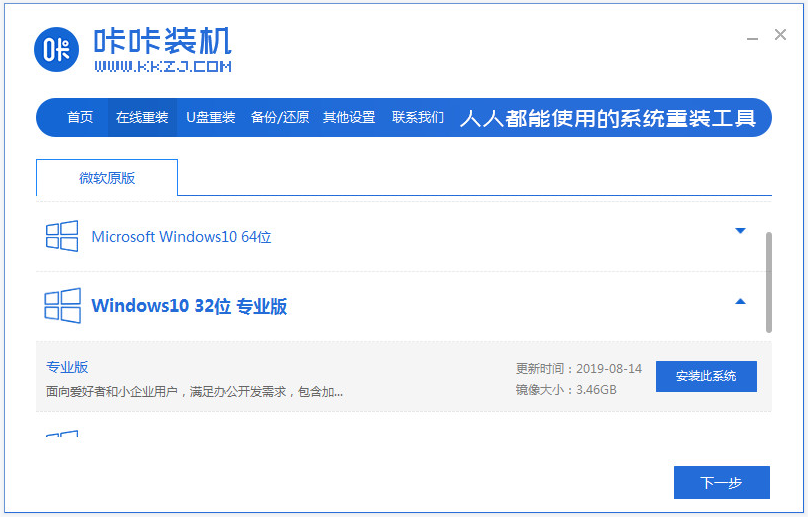
#2. Then the software will start to automatically download system files.
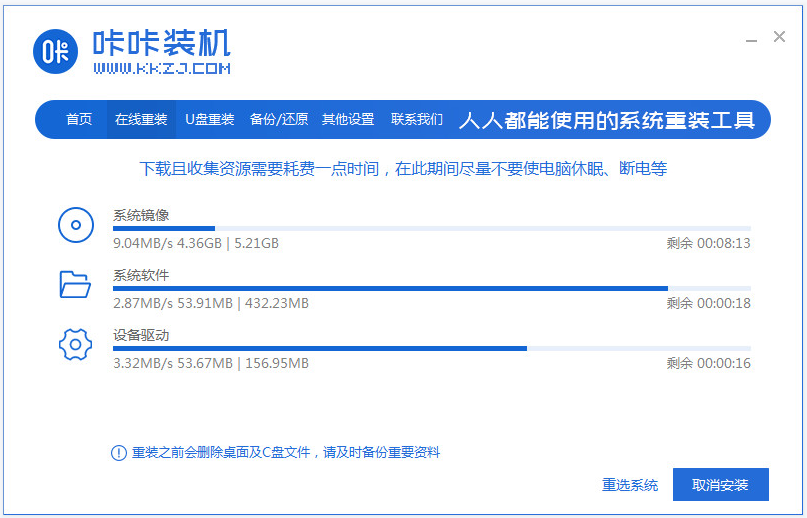
3. After the deployment environment is completed, directly choose to restart the computer.
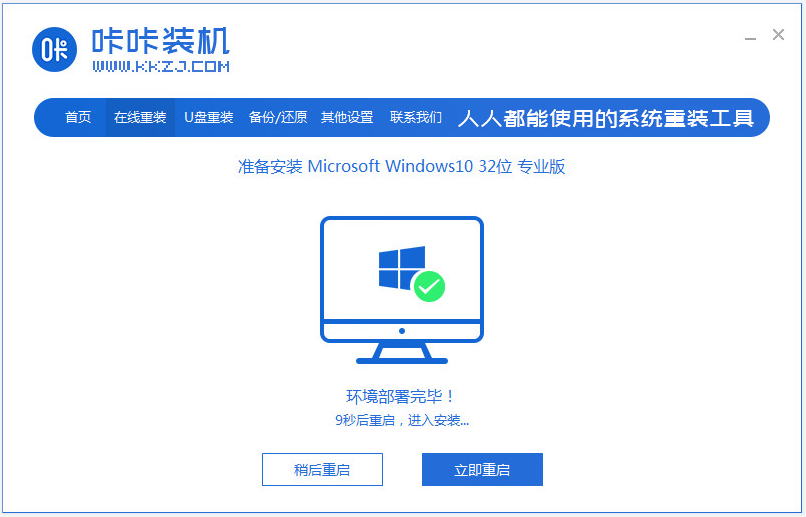
#4. In this interface, select the kaka pe-msdn item to enter pe.
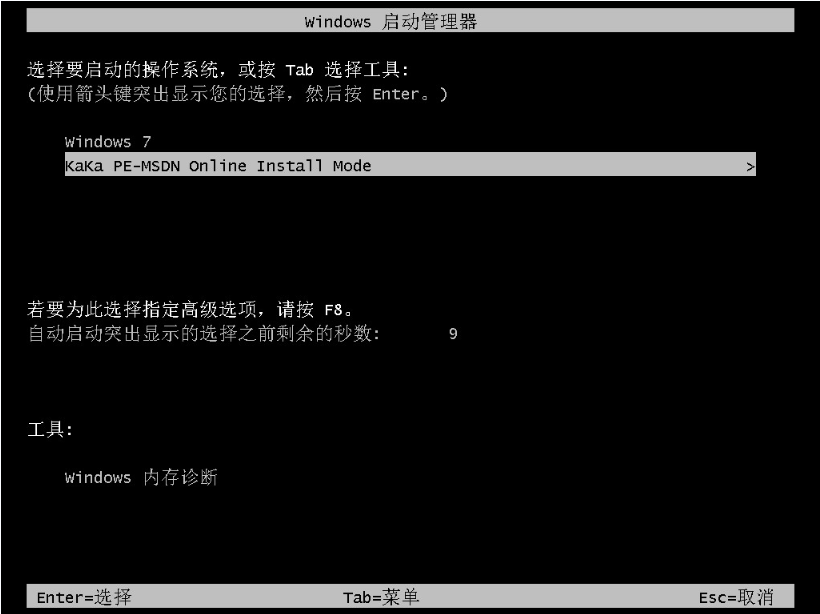
#5. After entering pe, the Kaka installation tool will automatically open to install the win10 system.
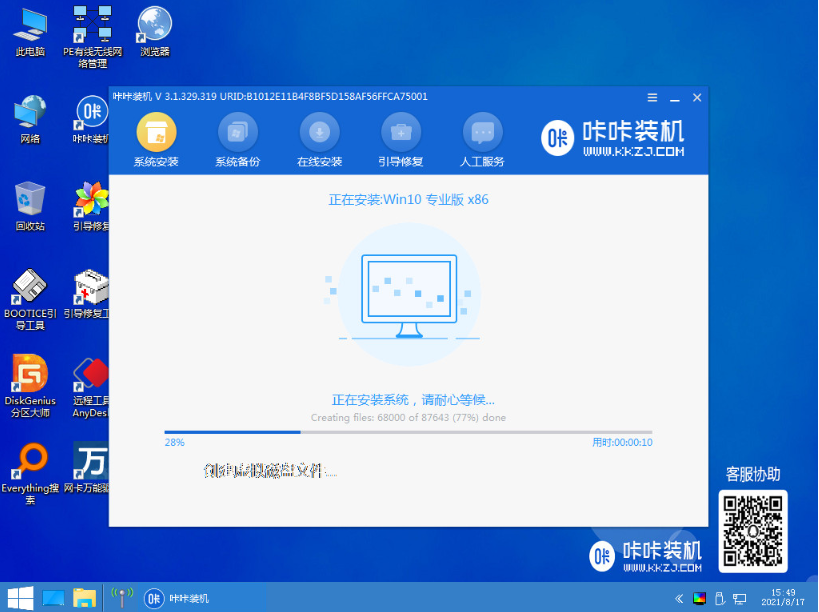
#6. After the installation is completed, choose to restart the computer.
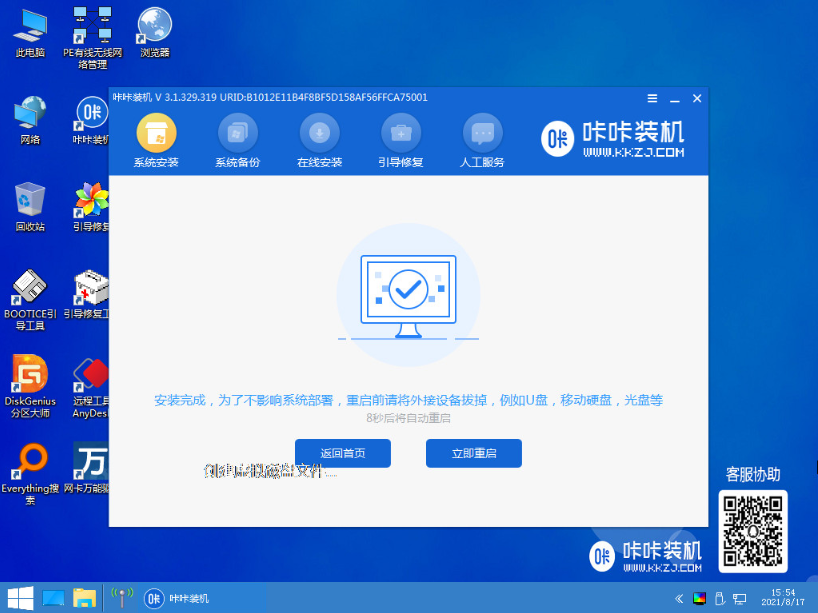
#7. After restarting, you will enter the installed win10 interface, which means the system installation is successful.
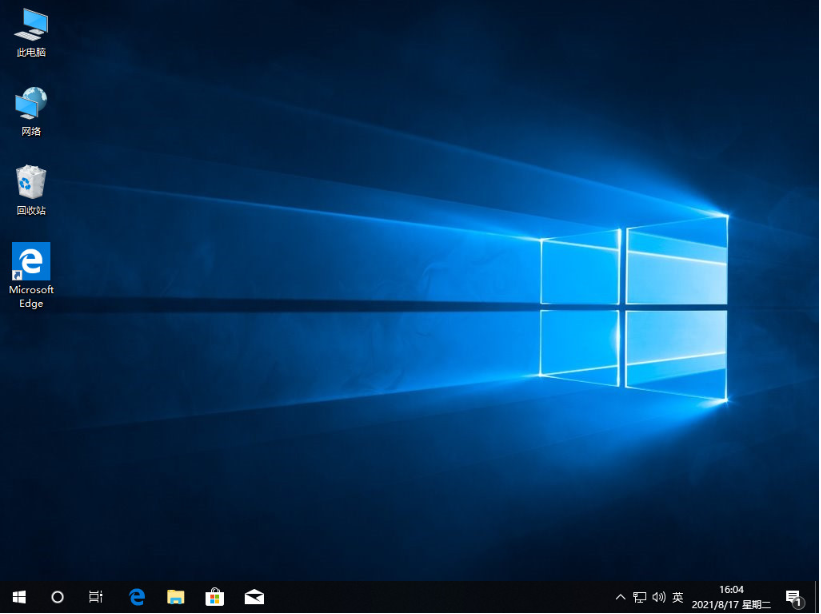
The above is the tutorial for updating the win10 system online to win7 with the help of the Kaka installation tool. Friends in need can refer to the tutorial to operate.
The above is the detailed content of Demonstration of how to update win7 to win10 system. For more information, please follow other related articles on the PHP Chinese website!

Hot AI Tools

Undresser.AI Undress
AI-powered app for creating realistic nude photos

AI Clothes Remover
Online AI tool for removing clothes from photos.

Undress AI Tool
Undress images for free

Clothoff.io
AI clothes remover

AI Hentai Generator
Generate AI Hentai for free.

Hot Article

Hot Tools

Notepad++7.3.1
Easy-to-use and free code editor

SublimeText3 Chinese version
Chinese version, very easy to use

Zend Studio 13.0.1
Powerful PHP integrated development environment

Dreamweaver CS6
Visual web development tools

SublimeText3 Mac version
God-level code editing software (SublimeText3)

Hot Topics
 1381
1381
 52
52


