Steps to install win7 system on ASUS computer
Some friends are not used to using the win10 system pre-installed on ASUS computers. What should they do if they want to install the win7 system but have never reinstalled the system before? In fact, we can use tools to help quickly install the new system. Today I will teach you the steps to install Windows 7 system on your ASUS computer.
The specific steps are as follows:
1. First download and install the Magic Pig one-click reinstallation system software on your ASUS computer and open it. Select the Windows system you want to install and install it. (Be careful to back up the C drive data before installation, and it is best to turn off the computer’s anti-virus software)
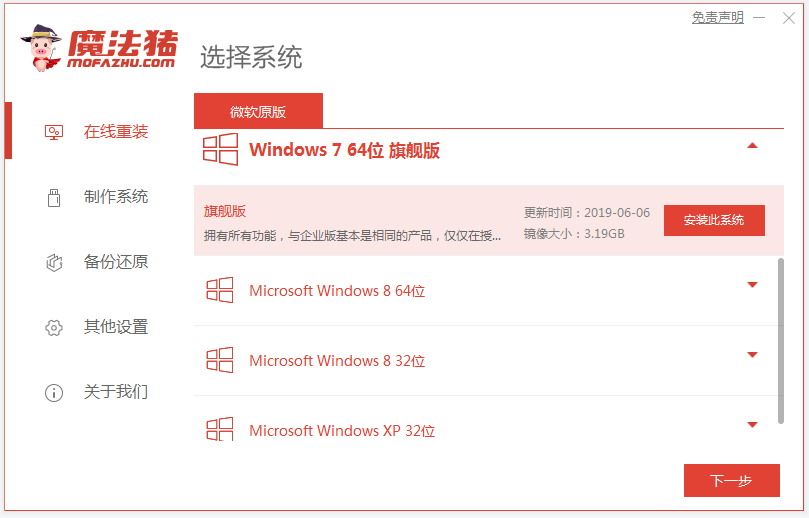
2. No operation is required, wait for the software to download the system files.
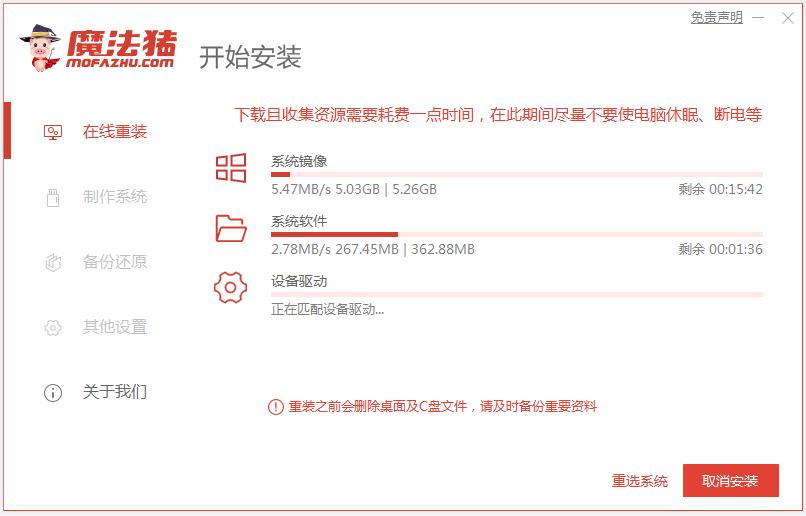
3. Restart the computer after the deployment environment is completed.
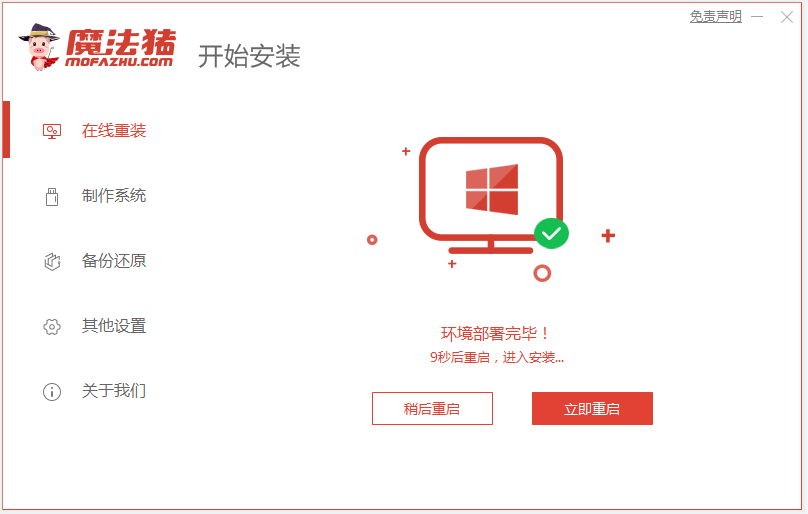
4. In this interface, select the mofazhu pe-msdn item to enter pe.
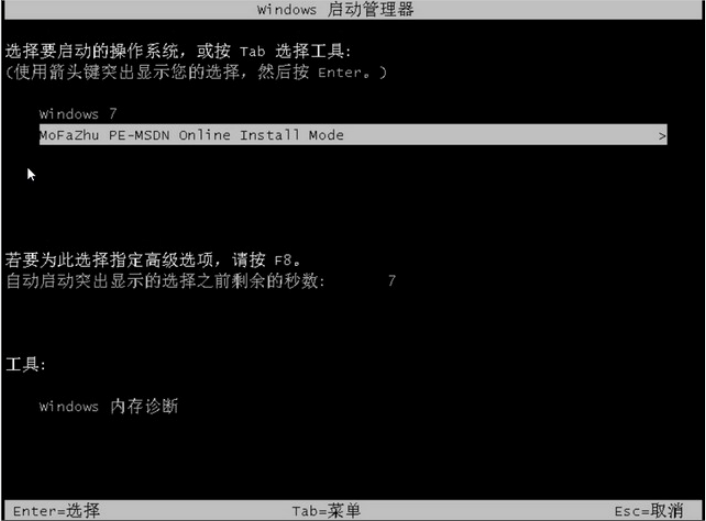
#5. After entering pe, the Magic Pig installation tool will automatically open to install the windows system.
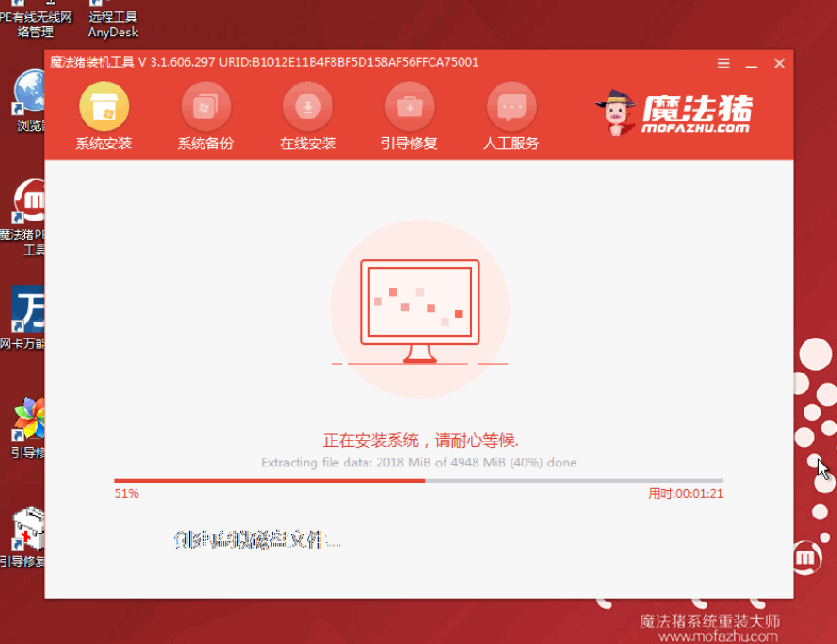
#6. Wait for the installation to complete and choose to restart the computer.
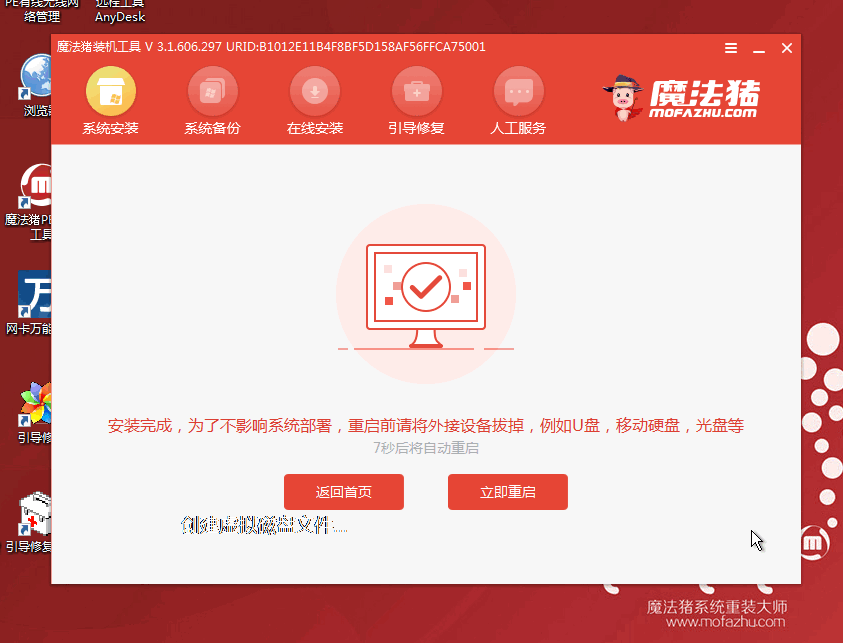
#7. After restarting, wait for a while to enter the installed windows interface, and the system installation is successful.

The above are the steps to install the win7 system on ASUS computers with the help of the Magic Pig tool. Friends in need can refer to the tutorial to operate.
The above is the detailed content of Steps to install win7 system on ASUS computer. For more information, please follow other related articles on the PHP Chinese website!

Hot AI Tools

Undresser.AI Undress
AI-powered app for creating realistic nude photos

AI Clothes Remover
Online AI tool for removing clothes from photos.

Undress AI Tool
Undress images for free

Clothoff.io
AI clothes remover

Video Face Swap
Swap faces in any video effortlessly with our completely free AI face swap tool!

Hot Article

Hot Tools

Notepad++7.3.1
Easy-to-use and free code editor

SublimeText3 Chinese version
Chinese version, very easy to use

Zend Studio 13.0.1
Powerful PHP integrated development environment

Dreamweaver CS6
Visual web development tools

SublimeText3 Mac version
God-level code editing software (SublimeText3)

Hot Topics
 1387
1387
 52
52


