Solution to Win7 monitor color abnormality
We know that various problems will occur after using the computer for a long time. The most common one is the monitor problem. Many users have encountered abnormal monitor color. So if you also encounter Win7 monitor color What to do if an exception occurs? Let’s take a look at the practical solutions.
What to do if the Win7 monitor has abnormal color:
Common monitor failure conditions are as follows:
1. There is no prompt at startup, and the monitor often runs out of power.
2. The identifier on the monitor screen is relatively unclear.
3. There are pigment spots on the monitor.
4. The display produces wavy colorful patterns.
5. The monitor smells bad.
6. There is a continuous "pop-pop" sound from the monitor.
7. Under certain applications or devices, the screen flickers, becomes dark (or even freezes), has overlapping images, freezes, etc.
8. The display lacks color, is defocused, and the display is excessive. Bright or too dark, there is a regression line.
9. An abnormality appears after awakening from sleep.
10. Some color distortion occurs on the monitor display.
11. The display scale is dim.
12. Display color cast, jitter or flip, display becomes blurry, screen flickers, etc.
13. The main parameters of the display cannot be set or changed.
14. The chroma or brightness contrast cannot be adjusted, or the adjustable range is small.
15. The screen size or position cannot be adjusted, or the adjustable range is small.
16. The monitor gradually becomes normal. After using it for a while, the background color of the screen turns white. Turn off the monitor. After a while, it turns on again and everything becomes normal again.
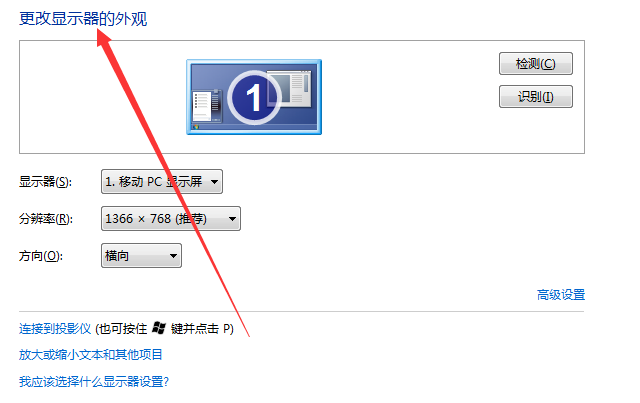
Display color cast, display flickering, display color abnormality:
1. When the display has an overall color cast, it is mainly caused by the codec in the display. There is a problem with the power circuit,
2, or some small capacitors are discharged, causing the cathode tubes of the three primary colors to have insufficient power, thus causing one of the three color signals to malfunction.
3. Your monitor lacks green signals and only has red and blue signals, which causes the display to appear color cast.
4. Since it will return to normal soon, the possibility of damage to the monitor codec power circuit is low, which is likely to be related to the temperature of the system software.
5. If the graphics card and monitor socket Poor contact phenomenon, when the ambient temperature rises, the metal contact points will expand to restore the connection.
6. Solution: Connect the monitor to another server. If the fault disappears, it may be a graphics card fault.
7. If the fault persists, it may be a fault with the monitor itself or a fault with the monitor cable socket.
8. Mainly check whether the metal pin of the monitor cable socket is broken or bent. If it is not good, simply replace the monitor with a new cable and try again.
Display color shift:
1. Problem with the power plug or mobile phone charging cable.
2. Problem with the display picture tube (repair recommended).
3. Is there any problem with the graphics card or graphics card drive (try another one).
Flashing screen:
1. The refresh frequency should not exceed 85Hz and should be as low as 75Hz. The refresh frequency is too high.
2. There is something wrong with the graphics card or graphics card driver.
3. Are there any interference signals under the application conditions?
4. The voltage is unstable, the display itself is faulty, and the electronic components in the display's internal structure are desoldered, etc.

The diagnosis of common graphics card faults is as follows:
1. Poor contact of the graphics card:
Poor contact of the graphics card usually causes The computer cannot be turned on and there is an alarm sound or the system software is unstable and stuck.
The root cause of poor contact of the graphics card is mainly oxidation of the red gold finger of the graphics card, dust, poor quality of the graphics card or problems with the main chassis partition, etc.
For the poor contact caused by the oxidation of the red gold finger, you can use an eraser to scrub the red gold finger to deal with it; for the bad contact caused by dust, it can generally be dealt with after removing the dust.
For poor contact caused by the quality of hardware configuration, it is usually checked by the replacement method, and the replacement of the graphics card is generally used to solve it.
For the poor contact phenomenon caused by the main chassis partition problem, usually the graphics card cannot be completely inserted into the graphics card memory slot. You can choose to replace the main chassis to eliminate it.
2. Compatibility issues:
Compatibility mode failure usually causes the computer to fail to boot and an alarm sounds, the system software is unstable and stuck, or the display screen detects abnormal noise and other faults.
Graphics card compatibility failure usually occurs when the computer is just installed or updated. It is often caused by compatibility issues between the motherboard and the graphics card or the motherboard slot and the red gold finger of the graphics card cannot be fully contacted.
Graphics card compatibility mode faults are usually checked by replacement. Generally, replacement of the graphics card is used to eliminate the fault.
3. Damage to electronic components of the graphics card:
Damage to the electronic components of the graphics card usually results in the computer being unable to boot, the system software being unstable and stuck, and the screen flickering.
Damage to graphics card electronic components generally includes damage to the graphics card processing chip, damage to the graphics card BIOS, damage to the independent graphics memory, damage to the graphics card capacitor or damage to the field effect tube, etc.
For graphics card electronic component damage, it is generally necessary to carefully measure each signal in the graphics card power circuit to identify the damaged electronic component. After finding the damaged electronic component, it can be replaced.
4. Graphics card overtemperature failure:
Because the graphics card processing chip generates a lot of heat when running, it must have better thermal conductivity standards. If the fan is damaged, the graphics card will overheat. Can't work normally.
Overtemperature faults of graphics cards often cause system instability, stuck, screen flickering and other faults. If the graphics card overheats, just replace the fan.
5. Graphics card driver failure:
Graphics card driver failure often causes system instability and stuck, screen flickering, text and image graphics incomplete and other faults.
Graphics card driver failures mainly include graphics card driver loss, graphics card driver compatibility issues with the operating system, graphics card driver damage, and the inability to install the graphics card driver.
For graphics card driver problems, the first step is usually to go to the "Network Adapter" to check whether there is driver software for the graphics card. If not, just reinstall it.
If there is, but it is on the graphics card driver! ", indicating that the graphics card driver is not assembled, the driver software version number is incorrect, the driver software is compatible with the operating system, etc.
Generally delete the graphics card driver and reinstall it. If it is still there after installation!", you can download a new one version of the driver software installed.
If the graphics card driver cannot be installed, there is usually a problem with the driver software or a problem with the registry file.
6. CMOS setting failure:
CMOS setting failure is caused by incorrect setting of relevant options indicated in CMOS.
Common CMOS setting faults mainly include: motherboard with integrated graphics, the graphics shield option in CMOS is not set correctly.
Such as the "AGPDrivingControl" option setting is incorrect (usually "AUTO"),
The "AGPApertureSize" option setting is incorrect: "FASTWriteSupported" option setting issues, etc. .
The CMOS setting is incorrect. Generally, you can load the default setting BIOS value and change it.
7. Graphics CPU overclocking problem:
Graphics CPU overclocking problem refers to a computer failure caused by increasing the speed of the graphics card and increasing the output power of the graphics card during use.
After a problem occurs, you can repair the frequency to the factory default.
If necessary, it is recommended to install Driver Wizard 2008. After installation, use its automatic upgrade function.
It will automatically install and download the latest version of the driver, including network port, external sound card, Graphics card, USB, etc., eliminating the pain of finding and assembling.
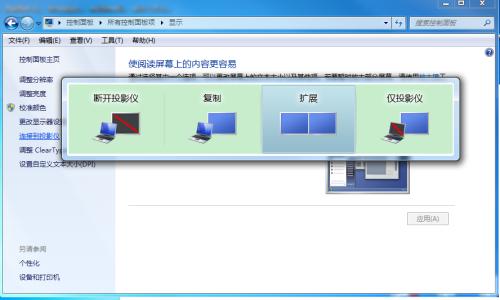
The above is the detailed content of Solution to Win7 monitor color abnormality. For more information, please follow other related articles on the PHP Chinese website!

Hot AI Tools

Undresser.AI Undress
AI-powered app for creating realistic nude photos

AI Clothes Remover
Online AI tool for removing clothes from photos.

Undress AI Tool
Undress images for free

Clothoff.io
AI clothes remover

AI Hentai Generator
Generate AI Hentai for free.

Hot Article

Hot Tools

Notepad++7.3.1
Easy-to-use and free code editor

SublimeText3 Chinese version
Chinese version, very easy to use

Zend Studio 13.0.1
Powerful PHP integrated development environment

Dreamweaver CS6
Visual web development tools

SublimeText3 Mac version
God-level code editing software (SublimeText3)

Hot Topics
 Hyperx headset microphone has no sound
Feb 16, 2024 am 09:12 AM
Hyperx headset microphone has no sound
Feb 16, 2024 am 09:12 AM
The quality of hyperx headphones has always been very good, but some users find that the microphone of the headphones has no sound when using it. There are many possible reasons for this situation. Here are some of them. Several kinds. There is no sound from the hyperx headset microphone. 1. Connect and check whether the microphone is fully inserted into the headphone jack. You can try plugging and unplugging it a few times. 2. If other equipment conditions permit, you can plug the headset into other normally operating equipment to see if it can be used normally and whether the audio link is normal. 3. Audio settings Check the audio settings to make sure that the speakers and microphone are enabled normally and not muted or at a low volume. 4. To disable the software, you can try disabling the audio adapter.
 How to solve win11 memory leak. Analysis of the causes of win11 memory leak and various solutions.
Feb 29, 2024 am 09:58 AM
How to solve win11 memory leak. Analysis of the causes of win11 memory leak and various solutions.
Feb 29, 2024 am 09:58 AM
Recently, many friends who use win11 system have found that the memory occupied by their computer desktop window is very large, and there are also serious memory leaks, which will cause other programs to run unsmoothly. To address this problem, we should How can users solve it? We open the control panel of the computer, click to select the function of the power button, and uncheck the enable fast startup option. Restarting the computer will solve the problem. There may also be a problem with the graphics card driver. Just re-download the driver. . Causes of memory leaks: Memory leaks are caused by misaligned resources in a computer program due to incorrect memory allocation. This happens when unused RAM locations are still not freed. Do not confuse memory leaks with space leaks or memory leaks
 How to enter bios on Onda b460 motherboard?
Feb 17, 2024 pm 03:33 PM
How to enter bios on Onda b460 motherboard?
Feb 17, 2024 pm 03:33 PM
How to enter bios on Onda b460 motherboard? 1) Turn on the computer and press the Del key to enter the BIOS setup interface, select Advanced BIOS settings AdvancedBIOSFeatures; 2) Advanced BIOS setup (AdvancedBIOSFeatures) interface, first select the hard disk boot priority: HardDiskBootPriority; 3) In the first boot device (FirstBootDevice), there For U disk options such as USB-ZIP and USB-HDD, you can either select "HardDisk" or "USB-HDD" to start the computer. After selecting, press F10 to save and press ESC to exit.
 How to solve the missing battery icon in win11? How to restore the battery icon missing in win11
Mar 07, 2024 am 10:25 AM
How to solve the missing battery icon in win11? How to restore the battery icon missing in win11
Mar 07, 2024 am 10:25 AM
Many users have upgraded their operating systems to win11, but many users have found that their battery icons are missing after the upgrade. So what is going on? Users can directly click Device Manager under the Start menu, then select Battery to set up. Let this website carefully introduce to users how to recover the lost battery icon in Win11. How to restore the battery icon missing in win11 Method 1. Right-click the bottom start menu. 3. After opening, find the battery and double-click to open it. 4. Then enter the driver, disable the device and then re-enable it. Method 2 1. If it still doesn’t work, you can right-click the start menu and open settings. 3. Then enter the taskbar to hide it
 What should I do if win11 Bluetooth cannot connect? Analysis of the problem that win11 Bluetooth cannot connect and can only pair
Mar 16, 2024 pm 06:30 PM
What should I do if win11 Bluetooth cannot connect? Analysis of the problem that win11 Bluetooth cannot connect and can only pair
Mar 16, 2024 pm 06:30 PM
When we use the computer, we will find that win11 cannot connect to Bluetooth. So what should we do if win11 cannot connect to Bluetooth? Users can turn on the Bluetooth support service option or enter the network adapter under the device manager to operate. Let this site carefully introduce to users the analysis of the problem that Win11 Bluetooth cannot connect and can only pair. Win11 Bluetooth cannot connect and can only pair. Step 1: 1. Run (Win R), enter the [services.msc] command, and press [OK or Enter] to quickly open the service. 2. In the service window, find the name [Bluetooth Support Service]. 3. Double-click to open [Bluetooth Support Service], if the service status is stopped
 What should I do if the battery icon in Windows 11 does not show the plug? Analysis of the problem that the battery icon does not show the plug in win11
Mar 17, 2024 am 08:01 AM
What should I do if the battery icon in Windows 11 does not show the plug? Analysis of the problem that the battery icon does not show the plug in win11
Mar 17, 2024 am 08:01 AM
What should I do if the battery icon in Windows 11 does not show the plug? In fact, the method is very simple. Users can directly click on the Device Manager under the Start menu, and then find the driver under Battery to operate, or click on Settings under Personalization to operate. Let this site carefully introduce to users the analysis of the problem that the battery icon does not display the plug in Win11. Solution 1 for the problem of win11 battery icon not showing the plug: 1. Right-click the "Start Menu" at the bottom. 2. Open "Device Manager" in the right-click menu. 3. After opening, find "Battery" and double-click to open it. 4. Then enter “Driver&
 How to check nvidia graphics card driver version
Feb 24, 2024 pm 07:13 PM
How to check nvidia graphics card driver version
Feb 24, 2024 pm 07:13 PM
How to check if there is an nvidia graphics card driver on your computer. Turn on your computer, right-click "This PC" on the desktop, and then click "Manage". Click "Device Manager" as shown below. Click "Display Devices." Right-click the name of the graphics card and select Properties. How to check the graphics card driver installed on your computer: Enter the My Computer interface and right-click "This Computer". Click "Properties" at the bottom of the pop-up list. Click "Device Manager" at the bottom of the control panel homepage to enter the device manager interface. Step 1: Find and right-click the "Computer" icon on the desktop, select "Properties" and click Open. Step 2: Click on the first "Device Manager" and open it. Step 3: Find and click the small icon in front of "Display Adapter"
 How to update MSI graphics card driver? MSI graphics card driver download and installation steps
Mar 13, 2024 pm 08:49 PM
How to update MSI graphics card driver? MSI graphics card driver download and installation steps
Mar 13, 2024 pm 08:49 PM
MSI graphics cards are the mainstream graphics card brand on the market. We know that graphics cards need to install drivers to achieve performance and ensure compatibility. So how to update the MSI graphics card driver to the latest version? Generally, MSI graphics card drivers can be downloaded and installed from the official website. Let’s find out more below. Graphics card driver update method: 1. First, we enter the "MSI official website". 2. After entering, click the "Search" button in the upper right corner and enter your graphics card model. 3. Then find the corresponding graphics card and click on the details page. 4. Then enter the "Technical Support" option above. 5.Finally go to “Driver & Download”





