Basic operations of win10 computer keyboard shortcuts
A master who knows how to play computers will definitely be familiar with the shortcut keys on the keyboard, so what are the shortcut keys on the keyboard? Let’s list with you some commonly used win10 computer shortcut keys. You will definitely use these frequently.
1. Windows
You only need to lightly press the Windows key to open the computer's start menu without using the mouse.
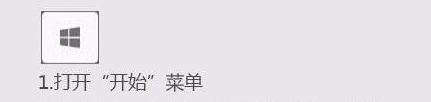
2. Windows E
Generally when we open My Computer, we will choose to double-click the "My Computer" icon, but on the keyboard we only need to Just press and hold "windows E".
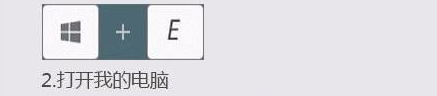
3. Windows R
This shortcut key can open the run window and enter various commands directly on the window.
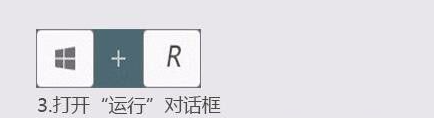
4. Windows D
Press and hold windows D to quickly return to the desktop without closing other windows one by one.
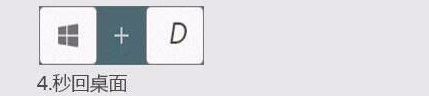
5. ALT TAB
This is the shortcut key used to switch between page windows. Press and hold ALT TAB to switch to the page window we need. .
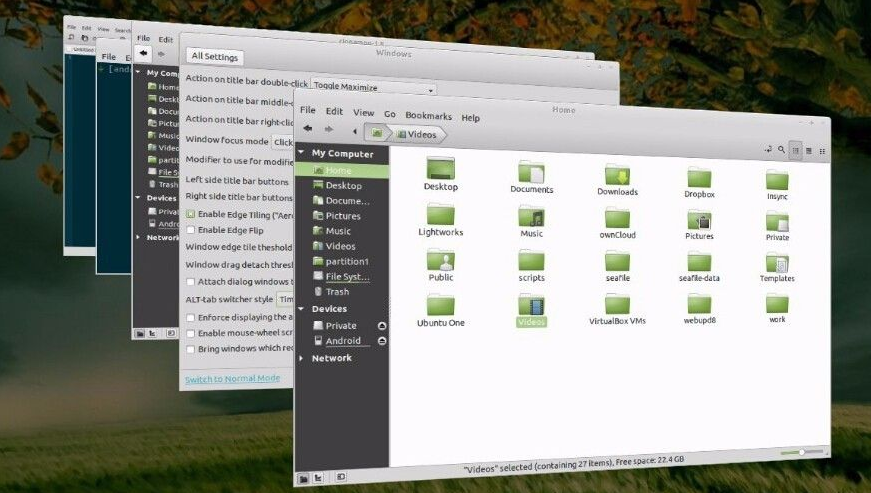
The above are the general shortcut key combinations for win10 computers introduced to you. These combinations of shortcut keys are still used more often. You can remember them when operating the computer in the future. Much more convenient.
The above is the detailed content of Basic operations of win10 computer keyboard shortcuts. For more information, please follow other related articles on the PHP Chinese website!

Hot AI Tools

Undresser.AI Undress
AI-powered app for creating realistic nude photos

AI Clothes Remover
Online AI tool for removing clothes from photos.

Undress AI Tool
Undress images for free

Clothoff.io
AI clothes remover

AI Hentai Generator
Generate AI Hentai for free.

Hot Article

Hot Tools

Notepad++7.3.1
Easy-to-use and free code editor

SublimeText3 Chinese version
Chinese version, very easy to use

Zend Studio 13.0.1
Powerful PHP integrated development environment

Dreamweaver CS6
Visual web development tools

SublimeText3 Mac version
God-level code editing software (SublimeText3)

Hot Topics
 1378
1378
 52
52
 What should I do if the win shortcut keys cannot be used? Two solutions to the invalid win key
Feb 11, 2024 pm 01:54 PM
What should I do if the win shortcut keys cannot be used? Two solutions to the invalid win key
Feb 11, 2024 pm 01:54 PM
Win shortcut keys can help us quickly open the applications we want. Recently, many users have asked what to do if the win shortcut keys cannot be used? Users can directly press the Fn+windows key to turn off/enable the windows key or press Fn+F12 to enable it or enter the task manager to set it. Let this website carefully introduce to users two solutions to the problem that the win key is invalid. Two solutions to the invalid win key: 1. 1. Some computer keyboards have an Fn key. You can try this solution: press Fn+windows to turn off/enable the windows key or press Fn+F12 to turn on/off the windows key. Method 2. 1. Right-click the mouse
 Where is the shortcut key for projection in Windows 10?
Jan 06, 2024 pm 08:01 PM
Where is the shortcut key for projection in Windows 10?
Jan 06, 2024 pm 08:01 PM
When we use the win10 projector, many people find that operating it on the computer is very complicated, so how do we use shortcut keys to operate it? Next, the editor will take you to see it together. Detailed tutorial on how to press the projection shortcut key in Windows 10. Step 1: Press and hold the Win+P keys at the same time. Step 2: Just select the options that appear on the right side of the computer. Questions related to win10 projector Where to set up win10 projector >>> How to fill the full screen with win10 projector >>> How to project to this computer with win10 projector >>>
 Using keyboard shortcuts in Windows 7
Dec 28, 2023 pm 02:13 PM
Using keyboard shortcuts in Windows 7
Dec 28, 2023 pm 02:13 PM
When we use win7 system, we always use various keyboard shortcuts. Today we bring you the most comprehensive method of using win7 shortcut keys. Let’s take a look at the specific usage methods. How to use win7 system keyboard shortcuts 1. Ctrl shortcut key Computer demonstration of common shortcut keys in win7 Ctrl+S Save Ctrl+W Close program Ctrl+N Create a new folder Ctrl+O Open Ctrl+Z Undo Ctrl+F Find Ctrl+X Cut Ctrl+C Copy Ctrl+V Paste Ctrl+A Select all Ctrl+[Reduce text Ctrl+] Enlarge text Ctrl+B Bold Ctrl+I Italic Ctrl+U Underline Ctrl+Shift
 Keyboard shortcut to cancel previous operation in win7
Jan 13, 2024 pm 07:00 PM
Keyboard shortcut to cancel previous operation in win7
Jan 13, 2024 pm 07:00 PM
Sometimes we encounter typos or operation errors and need to go back to the previous step. The computer also has a shortcut key to quickly undo. Do you know what it is? If you don’t know, you can read this article to tell you how to cancel win7. What is the shortcut key for one step operation? The shortcut key for canceling the previous operation in win7 is: ctrl+z. The computer undo shortcut key is ctrl+z, no matter what operations were performed before. You can quickly return to the previous step. If you overrecover, you can press "ctrl+y" to move forward; win7 shortcut keys for extended reading: Ctrl+A: select all items Ctrl+C: copy text, pictures, files, folders, etc. Ctrl+V: paste text, pictures , files, folders, etc. Ctrl
 What should I do if the win shortcut keys in Win11 system cannot be used? Analysis of the problem that the win shortcut keys cannot be used in Win11 system
Feb 12, 2024 am 09:30 AM
What should I do if the win shortcut keys in Win11 system cannot be used? Analysis of the problem that the win shortcut keys cannot be used in Win11 system
Feb 12, 2024 am 09:30 AM
The win shortcut keys can help us quickly open some operations on the computer, but many win11 users have found that their shortcut key functions have malfunctioned, resulting in shortcut keys in the win11 system and various software. So what are the win shortcut keys for the Win11 system? What should I do if it doesn’t work? Now, let this site analyze the problem of Win11 system win shortcut keys not working for users. Solution to the problem that the win shortcut keys cannot be used in Win11 system 1. 1. If you confirm that the keyboard can be used, right-click the start menu and open "Run". 2. Then enter "gpedit.msc" during run and press Enter to open the group policy. 3. Enter “User
 Commonly used basic operations on word documents
Mar 19, 2024 pm 08:58 PM
Commonly used basic operations on word documents
Mar 19, 2024 pm 08:58 PM
Word office software is one of the most commonly used office tools. However, for some novices who have just come into contact with office software, they may find that some common operating steps for word documents are not that simple. Next, I will introduce some basic operation tutorials for word documents. Hope this helps you as a newbie! 1. Create a new blank word document and enter some text in the document at will so that we can demonstrate some operation methods. As shown below. 2. If we want to change the text color, we need to select the text and operate according to the picture below. Here we simply change the text color to blue, and the effect is as shown in the picture. 3. If we want to change the text into a bold font, we also select the text and follow the steps in the picture below.
 Teach you how to set the shutdown shortcut key for win11
Jan 08, 2024 pm 02:14 PM
Teach you how to set the shutdown shortcut key for win11
Jan 08, 2024 pm 02:14 PM
Some users want to shut down the computer quickly, but don’t know how to use the win11 shortcut key to shut down. In fact, there is no shutdown option among the default shortcut keys, but we can use the shortcut key to shut down the computer by setting a shutdown shortcut. Here is Let’s try it together. Tutorial on setting up the win11 shortcut key to shut down 1. Right-click on a blank space on the desktop and create a new "shortcut" 2. Enter "shutdown/s/t0" and click "Next Page" 3. Name the shortcut and click " Done" 4. Right-click the newly created shortcut and open "Properties" 5. Click the shortcut key below, then press the shortcut key you want to use on the keyboard, and press "OK" to save. 6. Finally, just press the shortcut key you set to use it.
 What is the shortcut key to close the window in Win7? Detailed introduction of common shortcut keys in Win7
Jul 12, 2023 pm 08:13 PM
What is the shortcut key to close the window in Win7? Detailed introduction of common shortcut keys in Win7
Jul 12, 2023 pm 08:13 PM
There are still many people using the Win7 system. Compared with other software, the Win7 system is very stable. Then a customer asked me what is the shortcut key to close the window in Win7? The editor below will introduce to you the Win7 shortcut keys to close the window and some more commonly used shortcut keys. Win7 shortcut keys to close windows and common shortcut keys are introduced: 1. ALT+F4 to close the current dialog box (software and games can be closed with this shortcut key) 2. Ctrl+W to close the current page (applicable When multiple pages are opened during a web search, hold down Ctrl and click w multiple times to close the current pages one by one) Win7 common shortcut keys: 1. Ctrl+Shif



