
Many people nowadays don’t want to go to a computer repair shop to repair their computers. Due to various reasons, computer stores feel that computer software failures occur from time to time in the eyes of many people. Therefore, solving computer software failures cannot be separated from reinstalling the computer system. The following editor will teach you how to reinstall the computer system. Once you learn it, you can You can do it yourself.
1. First, we download a KaKa installation software to the computer.

#2. Then we wait patiently for the system to download.
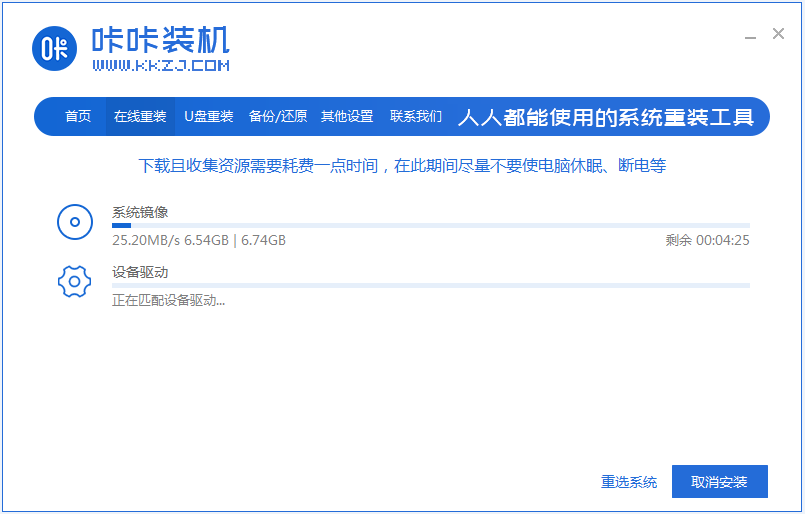
#3. After the system is downloaded and the environment is deployed, restart it.
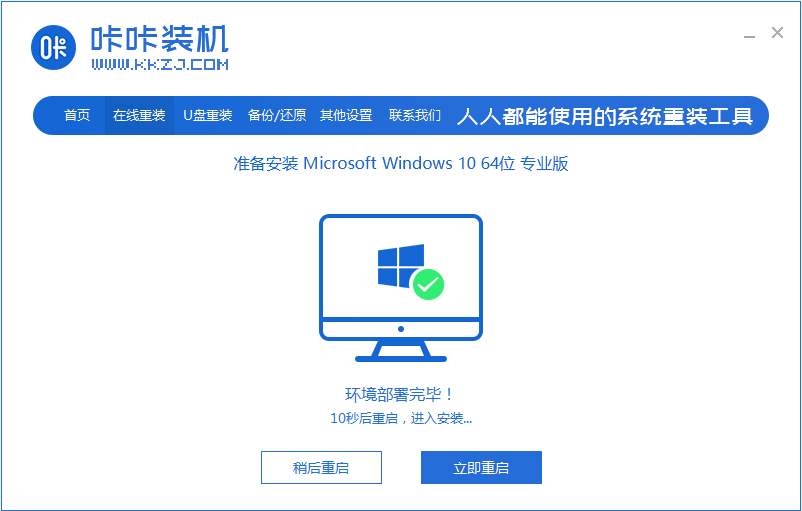
#4. Restart the computer to enter the Windows startup manager interface, select the second one and press Enter to enter the pe system.
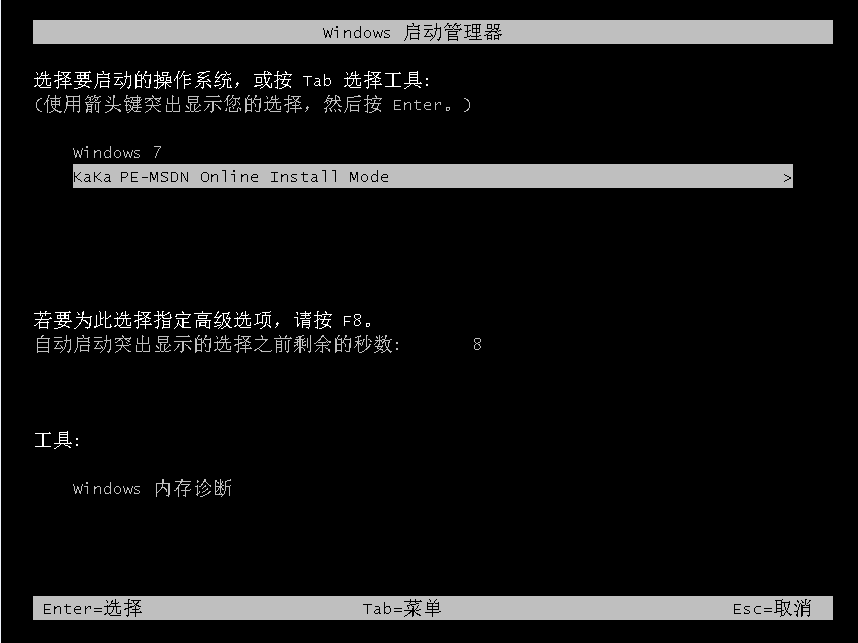
#5. Continue the installation of win10 professional version in the pe system.
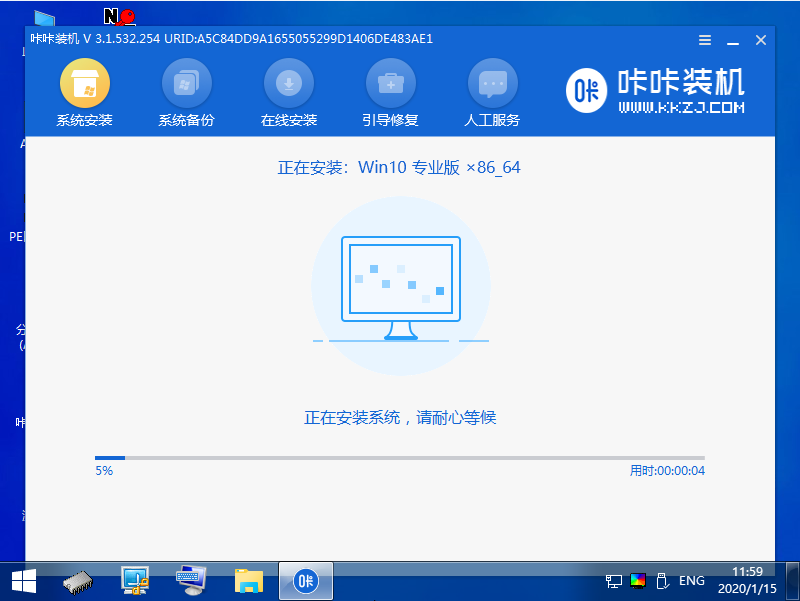
#6. Install the new system to the C drive.
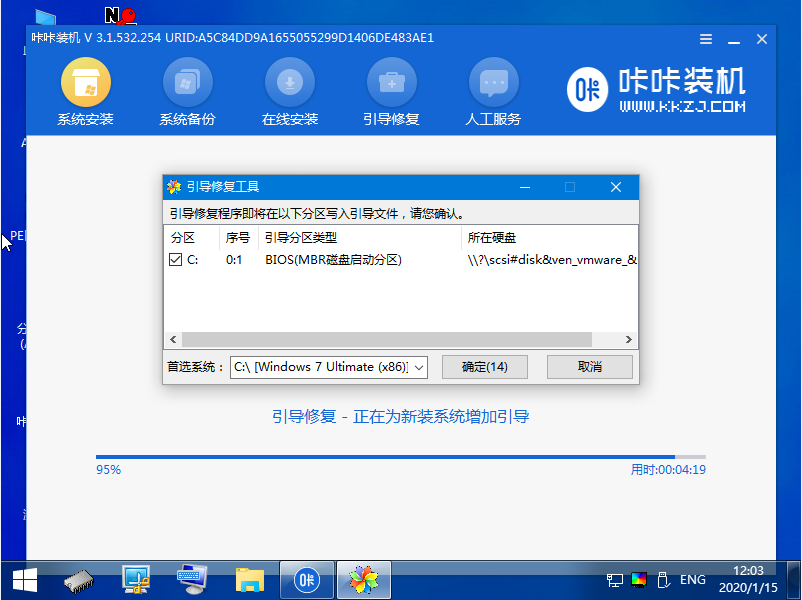
#7. After the installation is complete, we restart the computer again.
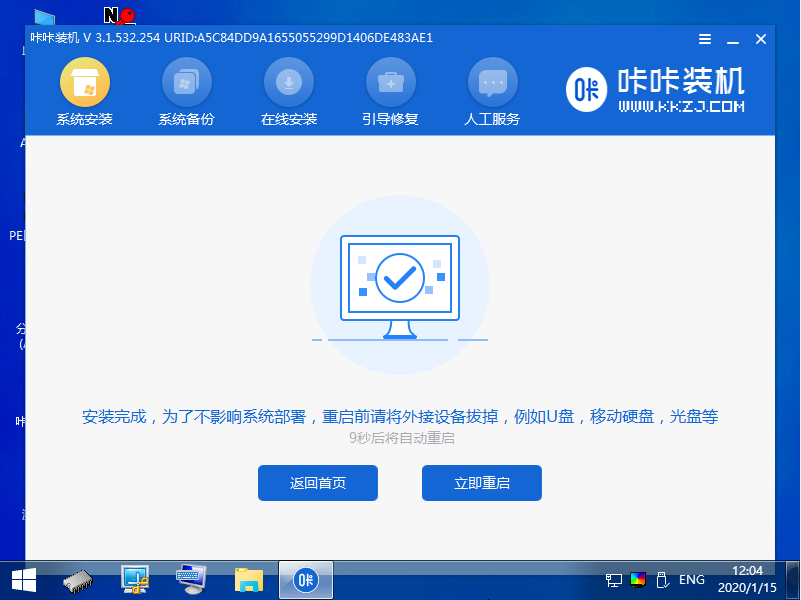
#8. After restarting the computer, we can enter the new system.
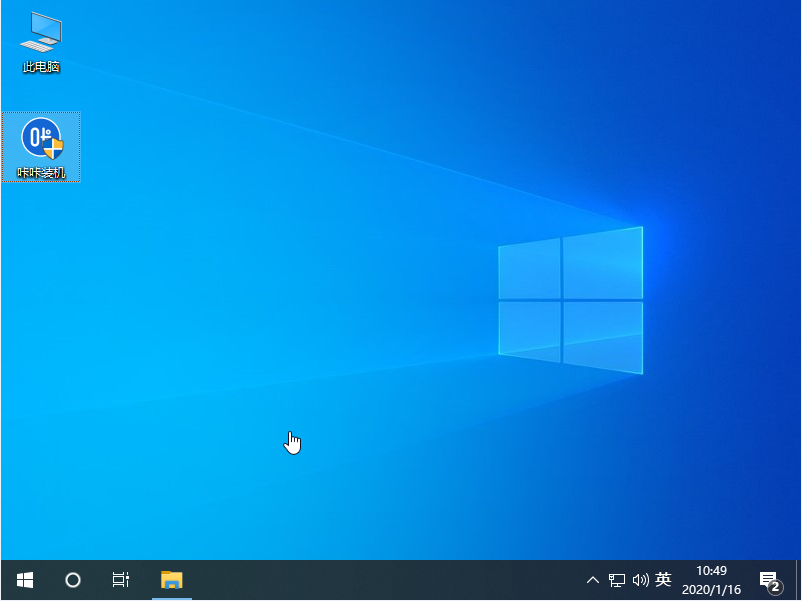
#The above is the tutorial for reinstalling the computer system. I hope it can help everyone.
The above is the detailed content of Illustrated tutorial on one-click computer system reinstallation. For more information, please follow other related articles on the PHP Chinese website!
 A complete list of commonly used public dns
A complete list of commonly used public dns
 python comment shortcut keys
python comment shortcut keys
 What are the differences between hibernate and mybatis
What are the differences between hibernate and mybatis
 How to use left join
How to use left join
 vcruntime140.dll cannot be found and code execution cannot continue
vcruntime140.dll cannot be found and code execution cannot continue
 How to insert page numbers in ppt
How to insert page numbers in ppt
 How to find the median of an array in php
How to find the median of an array in php
 How to solve the problem that Apple cannot download more than 200 files
How to solve the problem that Apple cannot download more than 200 files




