 Operation and Maintenance
Operation and Maintenance
 Linux Operation and Maintenance
Linux Operation and Maintenance
 How to configure your CentOS system to prevent the spread and intrusion of malware
How to configure your CentOS system to prevent the spread and intrusion of malware
How to configure your CentOS system to prevent the spread and intrusion of malware
How to configure your CentOS system to prevent the spread and intrusion of malware
In today’s digital age, network security has become more important than ever. Especially for server systems, the spread and intrusion of malware can lead to serious data leaks and operational disruptions. In order to protect CentOS systems from malware, we need to take some necessary security measures. This article explains some configuration techniques and provides corresponding code examples.
- Update your system promptly
Keeping your operating system and applications up to date is crucial to preventing malware intrusions. CentOS provides the yum package manager to help us update the entire system conveniently.
Update the system using the following command:
sudo yum update
- Install the firewall
A firewall can prevent unauthorized network traffic from entering the system. CentOS system comes with Netfilter firewall, also known as iptables. Here is an example of setting up basic firewall rules:
sudo iptables -P INPUT DROP sudo iptables -A INPUT -m state --state RELATED,ESTABLISHED -j ACCEPT sudo iptables -A INPUT -p tcp --dport 22 -j ACCEPT #允许SSH访问 sudo iptables -A INPUT -p tcp --dport 80 -j ACCEPT #允许HTTP访问 sudo iptables -A INPUT -p tcp --dport 443 -j ACCEPT #允许HTTPS访问 sudo service iptables save sudo service iptables restart
The above example will only allow traffic from established or related connections into the system, and allow SSH, HTTP, and HTTPS access.
- Installing and configuring SELinux
SELinux (Security-Enhanced Linux) is a security subsystem that provides additional security mechanisms. It limits process access and operations, helping to prevent the spread and intrusion of malware. The following is an example of installing and configuring SELinux:
sudo yum install selinux-policy-targeted selinux-utils sudo sed -i 's/SELINUX=disabled/SELINUX=enforcing/g' /etc/sysconfig/selinux sudo setenforce 1
The above example will install SELinux and related tools, and set SELinux mode to enforce.
- Install and configure antivirus software
Installing antivirus software can help detect and remove potential malware. ClamAV is a popular open source antivirus software that is very simple to install and configure on CentOS systems. Here is the sample code:
sudo yum install clamav clamav-update sudo freshclam # 更新病毒数据库 sudo sed -i 's/^Example/#Example/g' /etc/clamav/clamd.conf sudo sed -i 's/^Example/#Example/g' /etc/clamav/freshclam.conf sudo sed -i 's/^#LocalSocket /var/run/clamd.scan/LocalSocket /var/run/clamd.scan/g' /etc/clamav/clamd.conf sudo systemctl enable clamd@scan sudo systemctl start clamd@scan
The above example will install ClamAV and update the virus database. Also note that the clamd@scan service needs to be enabled and started.
- Strengthen access control
By restricting access to the system, you can reduce the risk of malware spread and intrusion. The following are some measures to strengthen access control:
- Configure sudo access: Use the
visudocommand to edit the sudoers file to allow specific users to execute specific commands. - Restrict SSH access: In the
/etc/ssh/sshd_configfile, setPermitRootLogin noto prohibit the root user from logging into the system directly through SSH. - Limit network services: Enable only necessary network services and disable unused services.
Summary:
By following the above configuration and sample code, you can increase the security of the CentOS system and reduce the risk of malware spread and intrusion. However, keeping your system secure is an ongoing process that requires regular updates and monitoring. At the same time, users should also be aware of the importance of security awareness and education, and adopt correct network behaviors to protect their systems and data.
The above is the detailed content of How to configure your CentOS system to prevent the spread and intrusion of malware. For more information, please follow other related articles on the PHP Chinese website!

Hot AI Tools

Undresser.AI Undress
AI-powered app for creating realistic nude photos

AI Clothes Remover
Online AI tool for removing clothes from photos.

Undress AI Tool
Undress images for free

Clothoff.io
AI clothes remover

AI Hentai Generator
Generate AI Hentai for free.

Hot Article

Hot Tools

Notepad++7.3.1
Easy-to-use and free code editor

SublimeText3 Chinese version
Chinese version, very easy to use

Zend Studio 13.0.1
Powerful PHP integrated development environment

Dreamweaver CS6
Visual web development tools

SublimeText3 Mac version
God-level code editing software (SublimeText3)

Hot Topics
 1377
1377
 52
52
 How to implement permission control and user management in uniapp
Oct 20, 2023 am 11:15 AM
How to implement permission control and user management in uniapp
Oct 20, 2023 am 11:15 AM
How to implement permission control and user management in uniapp With the development of mobile applications, permission control and user management have become an important part of application development. In uniapp, we can use some practical methods to implement these two functions and improve the security and user experience of the application. This article will introduce how to implement permission control and user management in uniapp, and provide some specific code examples for reference. 1. Permission Control Permission control refers to setting different operating permissions for different users or user groups in an application to protect the application.
 Implementing user permissions and access control using PHP and SQLite
Jul 29, 2023 pm 02:33 PM
Implementing user permissions and access control using PHP and SQLite
Jul 29, 2023 pm 02:33 PM
Implementing user permissions and access control using PHP and SQLite In modern web applications, user permissions and access control are a very important part. With proper permissions management, you can ensure that only authorized users can access specific pages and functions. In this article, we will learn how to implement basic user permissions and access control using PHP and SQLite. First, we need to create a SQLite database to store information about users and their permissions. The following is the structure of a simple user table and permission table
 User management and permission control in Laravel: implementing multiple users and role assignments
Aug 12, 2023 pm 02:57 PM
User management and permission control in Laravel: implementing multiple users and role assignments
Aug 12, 2023 pm 02:57 PM
User management and permission control in Laravel: Implementing multi-user and role assignment Introduction: In modern web applications, user management and permission control are one of the very important functions. Laravel, as a popular PHP framework, provides powerful and flexible tools to implement permission control for multiple users and role assignments. This article will introduce how to implement user management and permission control functions in Laravel, and provide relevant code examples. 1. Installation and configuration First, implement user management in Laravel
 Best Practices for Laravel Permissions Features: How to Correctly Control User Permissions
Nov 02, 2023 pm 12:32 PM
Best Practices for Laravel Permissions Features: How to Correctly Control User Permissions
Nov 02, 2023 pm 12:32 PM
Best practices for Laravel permission functions: How to correctly control user permissions requires specific code examples Introduction: Laravel is a very powerful and popular PHP framework that provides many functions and tools to help us develop efficient and secure web applications. One important feature is permission control, which restricts user access to different parts of the application based on their roles and permissions. Proper permission control is a key component of any web application to protect sensitive data and functionality from unauthorized access
 How to implement user login and permission control in PHP?
Jun 29, 2023 pm 02:28 PM
How to implement user login and permission control in PHP?
Jun 29, 2023 pm 02:28 PM
How to implement user login and permission control in PHP? When developing web applications, user login and permission control are one of the very important functions. Through user login, we can authenticate the user and perform a series of operational controls based on the user's permissions. This article will introduce how to use PHP to implement user login and permission control functions. 1. User login function Implementing the user login function is the first step in user verification. Only users who have passed the verification can perform further operations. The following is a basic user login implementation process: Create
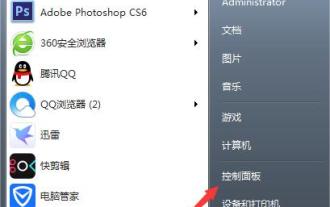 Win7 system firewall setting method process
Mar 26, 2024 pm 07:40 PM
Win7 system firewall setting method process
Mar 26, 2024 pm 07:40 PM
1. Open the device and select the [Control Panel] option; as shown in the figure: 2. Find [View Network Status and Tasks] in the network and Internet list and open it; as shown in the figure: 3. Then, click on the lower left [Firewall] in the corner; as shown in the figure: 4. Finally, click on the options in the left sidebar to complete the adjustment. as the picture shows:
 How to set up Weibo comment firewall_How to set up Weibo comment firewall
Mar 29, 2024 pm 06:57 PM
How to set up Weibo comment firewall_How to set up Weibo comment firewall
Mar 29, 2024 pm 06:57 PM
1. First log in to Sina Weibo on your mobile phone and click Settings in the upper right corner. 2. Then enter the settings page and click Privacy Settings. 3. Finally, enter the privacy settings page, find the comment firewall, and click to turn it on.
 How to configure your CentOS system to protect against malware and viruses
Jul 05, 2023 am 10:25 AM
How to configure your CentOS system to protect against malware and viruses
Jul 05, 2023 am 10:25 AM
How to configure CentOS systems to prevent malware and virus intrusions Introduction: In today's digital era, computers and the Internet have become an indispensable part of people's daily lives. However, with the popularization of the Internet and the continuous advancement of computer technology, network security problems have become increasingly serious. The intrusion of malware and viruses poses a great threat to the security of our personal information and the stability of our computer systems. In order to better protect our computer systems from malware and viruses, this article will introduce how to configure Cent



