How to modify the virtual memory of win7 system
When the device prompts "Insufficient memory", many people will choose to add memory modules. In addition, users also have the opportunity to change the computer's virtual memory to increase running memory! However, not every user understands how to modify virtual memory. How to modify the virtual memory of win7 system? The following editor will share with you the specific methods.
How to modify the virtual memory of win7 system
Open the device, click "Start Menu", right-click "Computer" and select "Properties";
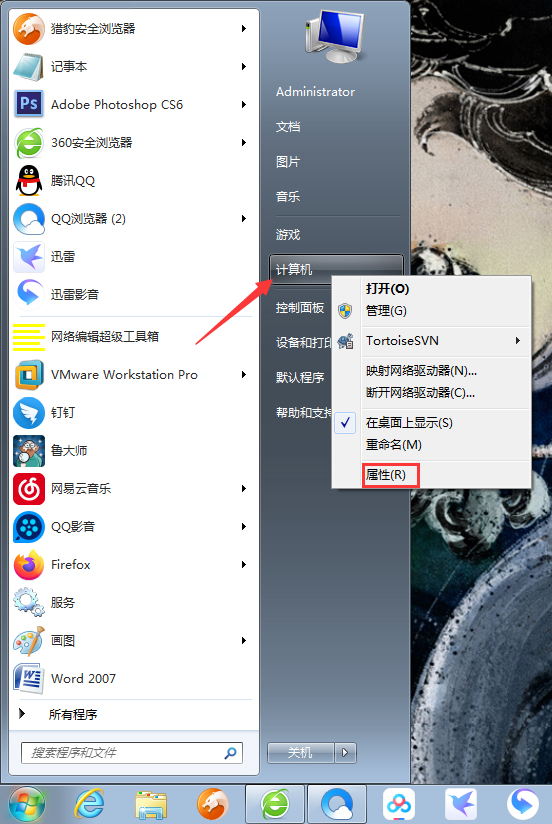
Find the new window of "Advanced System Settings" and open it;
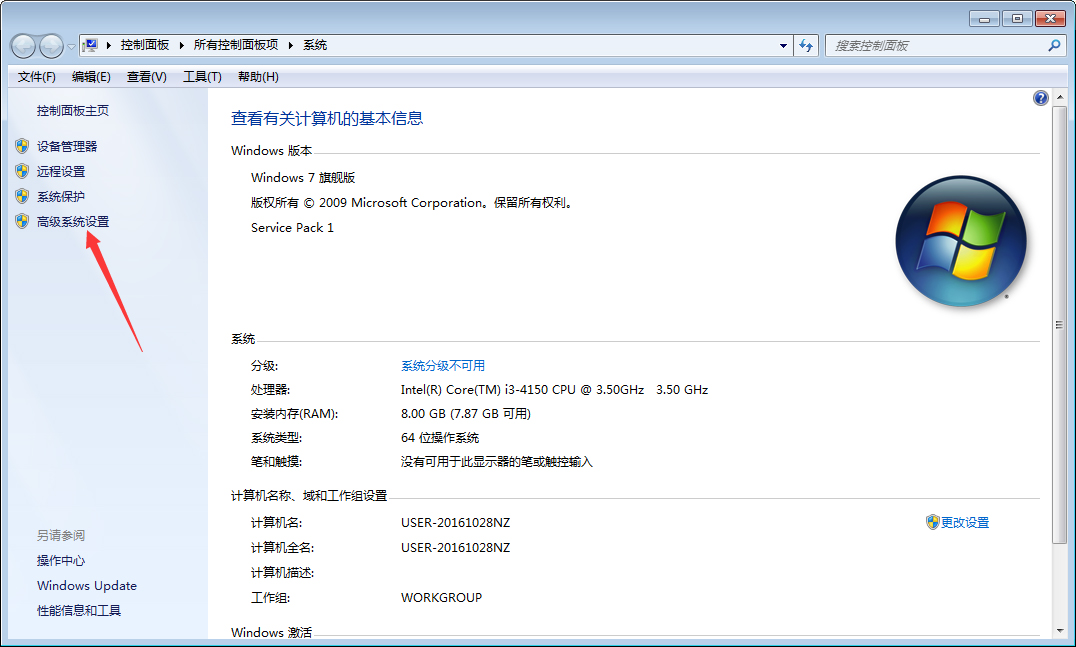
When the system properties window pops up, in the Advanced column Find Performance and click the "Settings" button;
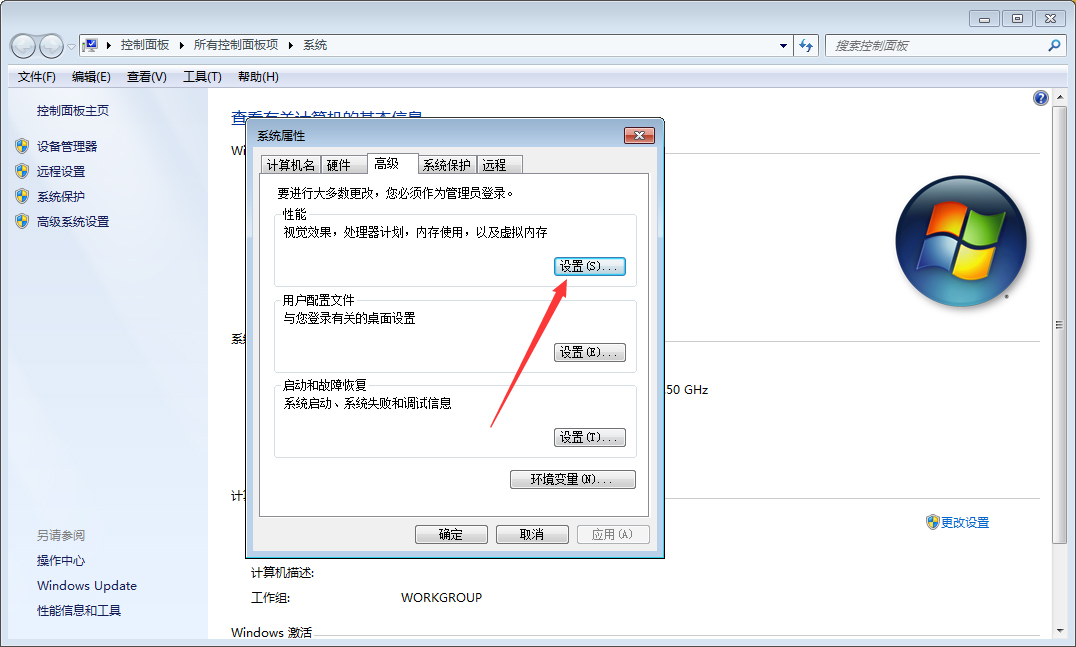
Next, in the "Advanced" page, in the performance options window, you can find the virtual memory modification button;
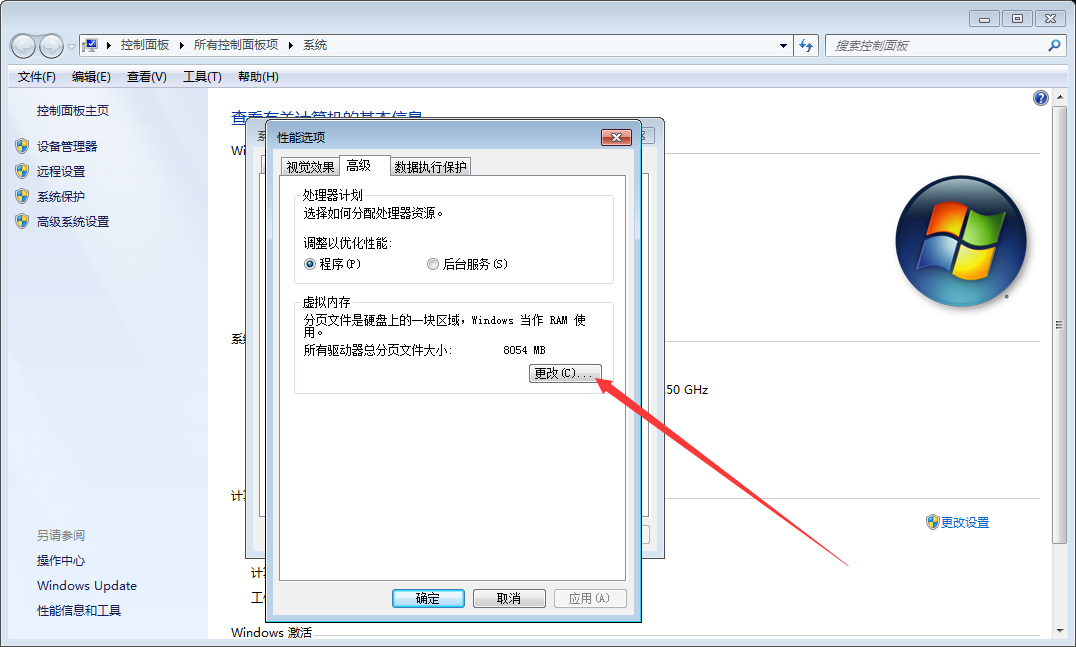
After clicking the button, select "Automatically manage paging file size for all drives" and then press the "OK" button.
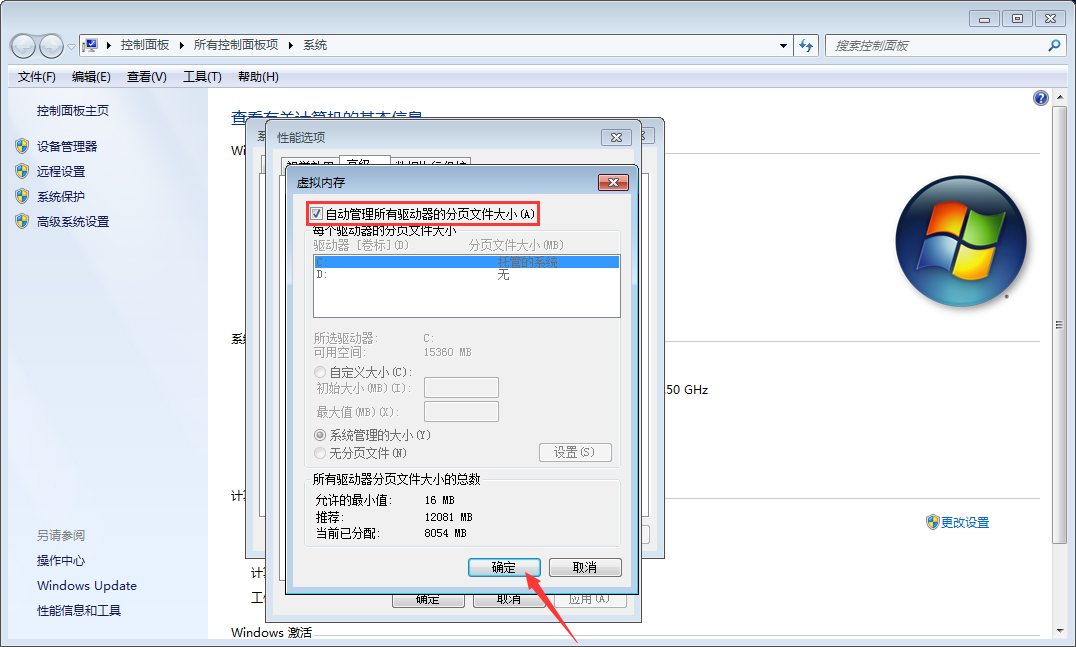
The above is the detailed content of How to modify the virtual memory of win7 system. For more information, please follow other related articles on the PHP Chinese website!

Hot AI Tools

Undresser.AI Undress
AI-powered app for creating realistic nude photos

AI Clothes Remover
Online AI tool for removing clothes from photos.

Undress AI Tool
Undress images for free

Clothoff.io
AI clothes remover

AI Hentai Generator
Generate AI Hentai for free.

Hot Article

Hot Tools

Notepad++7.3.1
Easy-to-use and free code editor

SublimeText3 Chinese version
Chinese version, very easy to use

Zend Studio 13.0.1
Powerful PHP integrated development environment

Dreamweaver CS6
Visual web development tools

SublimeText3 Mac version
God-level code editing software (SublimeText3)

Hot Topics
 1359
1359
 52
52
 How to change the personal name in the group on DingTalk_How to modify the personal name in the group on DingTalk
Mar 29, 2024 pm 08:41 PM
How to change the personal name in the group on DingTalk_How to modify the personal name in the group on DingTalk
Mar 29, 2024 pm 08:41 PM
1. First open DingTalk. 2. Open the group chat and click the three dots in the upper right corner. 3. Find my nickname in this group. 4. Click to enter to modify and save.
 Detailed explanation of the steps to obtain Win11 system administrator permissions
Mar 08, 2024 pm 09:09 PM
Detailed explanation of the steps to obtain Win11 system administrator permissions
Mar 08, 2024 pm 09:09 PM
Windows 11, as the latest operating system launched by Microsoft, is deeply loved by users. In the process of using Windows 11, sometimes we need to obtain system administrator rights in order to perform some operations that require permissions. Next, we will introduce in detail the steps to obtain system administrator rights in Windows 11. The first step is to click "Start Menu". You can see the Windows icon in the lower left corner. Click the icon to open the "Start Menu". In the second step, find and click "
 What is the appropriate virtual memory setting?
Feb 23, 2024 pm 03:34 PM
What is the appropriate virtual memory setting?
Feb 23, 2024 pm 03:34 PM
Depends on the size of physical memory. Specific suggestions: 1. According to Microsoft’s recommendations, virtual memory should be set to 1.5-3 times the physical memory capacity; 2. If the physical memory is 2G, the virtual memory should be set to 3G=3072MB; if the physical memory is 4G, then the virtual memory The memory should be set to 6G=6144MB; 3. It is usually recommended to set the virtual memory to 1.5 to 2 times the total computer memory; 4. It is generally similar to the physical memory.
 Can Douyin Blue V change its name? What are the steps to change the name of corporate Douyin Blue V account?
Mar 22, 2024 pm 12:51 PM
Can Douyin Blue V change its name? What are the steps to change the name of corporate Douyin Blue V account?
Mar 22, 2024 pm 12:51 PM
Douyin Blue V certification is the official certification of a company or brand on the Douyin platform, which helps enhance brand image and credibility. With the adjustment of corporate development strategy or the update of brand image, the company may want to change the name of Douyin Blue V certification. So, can Douyin Blue V change its name? The answer is yes. This article will introduce in detail the steps to modify the name of the enterprise Douyin Blue V account. 1. Can Douyin Blue V change its name? You can change the name of Douyin Blue V account. According to Douyin’s official regulations, corporate Blue V certified accounts can apply to change their account names after meeting certain conditions. Generally speaking, enterprises need to provide relevant supporting materials, such as business licenses, organization code certificates, etc., to prove the legality and necessity of changing the name. 2. What are the steps to modify the name of corporate Douyin Blue V account?
 Virtual memory allocation: Is 16g a suitable setting?
Feb 19, 2024 pm 07:42 PM
Virtual memory allocation: Is 16g a suitable setting?
Feb 19, 2024 pm 07:42 PM
What is the appropriate setting for 16G virtual memory? Virtual memory is a technology in computer systems that can improve the operating efficiency of the system by using part of the hard disk space as an expansion of memory. For the operating system, virtual memory is a very important resource. It can be used to store temporarily unnecessary data, thereby freeing up physical memory for use by other programs. So, for a computer with 16G of physical memory, how to set the size of virtual memory? The size of virtual memory is automatically managed by the operating system, but we can also manually
 Win10 sleep time modification tips revealed
Mar 08, 2024 pm 06:39 PM
Win10 sleep time modification tips revealed
Mar 08, 2024 pm 06:39 PM
Win10 Sleep Time Modification Tips Revealed As one of the currently widely used operating systems, Windows 10 has a sleep function to help users save power and protect the screen when not using the computer. However, sometimes the default sleep time does not meet the needs of users, so it is particularly important to know how to modify the Win10 sleep time. This article will reveal the tips for modifying the sleep time of Win10, allowing you to easily customize the system’s sleep settings. 1. Modify Win10 sleep time through “Settings” First, the simplest fix
 How to display file suffix under Win11 system? Detailed interpretation
Mar 09, 2024 am 08:24 AM
How to display file suffix under Win11 system? Detailed interpretation
Mar 09, 2024 am 08:24 AM
How to display file suffix under Win11 system? Detailed explanation: In the Windows 11 operating system, the file suffix refers to the dot after the file name and the characters after it, which is used to indicate the type of file. By default, the Windows 11 system hides the suffix of the file, so that you can only see the name of the file in the file explorer but cannot intuitively understand the file type. However, for some users, displaying file suffixes is necessary because it helps them better identify file types and perform related operations.
 How to modify the address location of published products on Xianyu
Mar 28, 2024 pm 03:36 PM
How to modify the address location of published products on Xianyu
Mar 28, 2024 pm 03:36 PM
When publishing products on the Xianyu platform, users can customize the geographical location information of the product according to the actual situation, so that potential buyers can more accurately grasp the specific location of the product. Once the product is successfully put on the shelves, there is no need to worry if the seller's location changes. The Xianyu platform provides a flexible and convenient modification function. So when we want to modify the address of a published product, how do we modify it? This tutorial guide will provide you with a detailed step-by-step guide. I hope it can help. Everyone! How to modify the release product address in Xianyu? 1. Open Xianyu, click on what I published, select the product, and click Edit. 2. Click the positioning icon and select the address you want to set.



