How to run your computer as administrator
During the use of the computer, some software needs to be run as an administrator. If we often need to open this software, we need to right-click and select the "Run as administrator" option every time. Opening it is more troublesome. So how do you run a computer as an administrator? Most friends don’t know how to run a computer as an administrator. The following will teach you how to run a computer as an administrator.
1. Run all programs as administrator
1. Right-click "Computer" on the desktop and select "Manage".
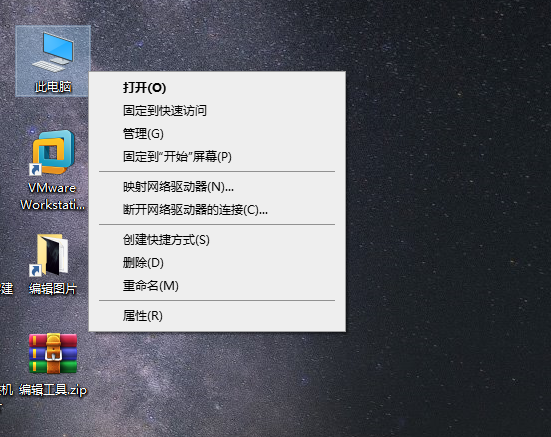
2. On the left side of the page, open "Computer Management (Local) → System Tools → Local Users and Groups → Users", find "Administrator" on the right, and double-click to open it.
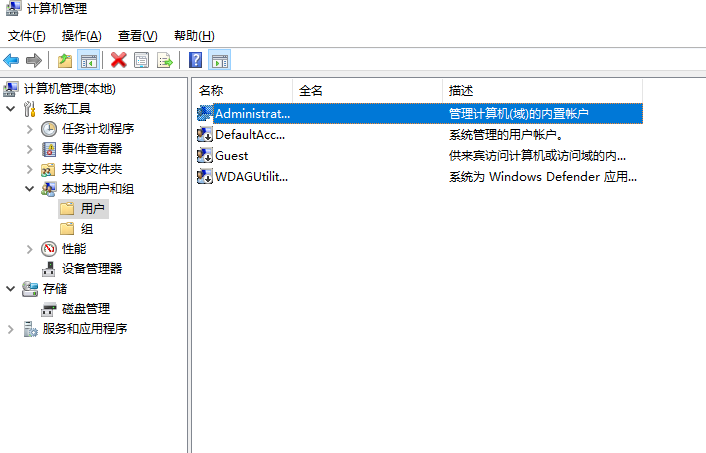
3. Select the General column on the opening page, remove the "√" in front of "Account is disabled", click Apply, and confirm.
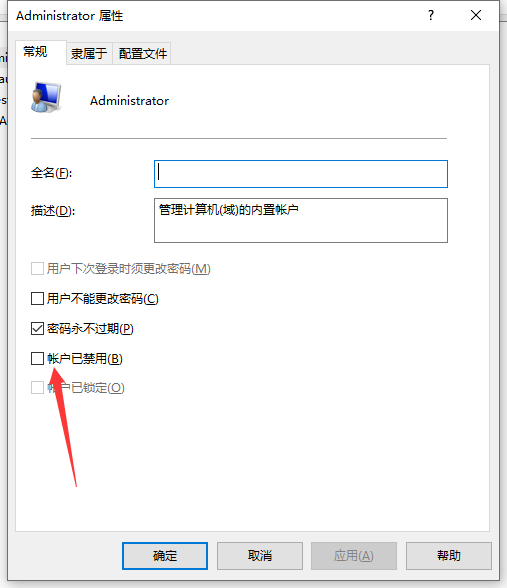
2. Run some shortcut software as administrator
1. Right-click on the shortcut icon and select Properties
2. When the page opens, select the shortcut column and click the "Advanced" button below
3. When opening the page, select "Run as administrator", put a "√" in front, apply, and confirm
The above is all the content brought by the editor on how to run the computer as an administrator. I hope it can help.
The above is the detailed content of How to run your computer as administrator. For more information, please follow other related articles on the PHP Chinese website!

Hot AI Tools

Undresser.AI Undress
AI-powered app for creating realistic nude photos

AI Clothes Remover
Online AI tool for removing clothes from photos.

Undress AI Tool
Undress images for free

Clothoff.io
AI clothes remover

AI Hentai Generator
Generate AI Hentai for free.

Hot Article

Hot Tools

Notepad++7.3.1
Easy-to-use and free code editor

SublimeText3 Chinese version
Chinese version, very easy to use

Zend Studio 13.0.1
Powerful PHP integrated development environment

Dreamweaver CS6
Visual web development tools

SublimeText3 Mac version
God-level code editing software (SublimeText3)

Hot Topics
 1382
1382
 52
52
 Enable root permissions with one click (quickly obtain root permissions)
Jun 02, 2024 pm 05:32 PM
Enable root permissions with one click (quickly obtain root permissions)
Jun 02, 2024 pm 05:32 PM
It allows users to perform more in-depth operations and customization of the system. Root permission is an administrator permission in the Android system. Obtaining root privileges usually requires a series of tedious steps, which may not be very friendly to ordinary users, however. By enabling root permissions with one click, this article will introduce a simple and effective method to help users easily obtain system permissions. Understand the importance and risks of root permissions and have greater freedom. Root permissions allow users to fully control the mobile phone system. Strengthen security controls, customize themes, and users can delete pre-installed applications. For example, accidentally deleting system files causing system crashes, excessive use of root privileges, and inadvertent installation of malware are also risky, however. Before using root privileges
 Explore Windows 11 guide: How to access user folders on your old hard drive
Sep 27, 2023 am 10:17 AM
Explore Windows 11 guide: How to access user folders on your old hard drive
Sep 27, 2023 am 10:17 AM
Certain folders are not always accessible due to permissions, and in today’s guide we will show you how to access user folders on your old hard drive on Windows 11. The process is simple but can take a while, sometimes even hours, depending on the size of the drive, so be extra patient and follow the instructions in this guide closely. Why can't I access my user folders on my old hard drive? User folders are owned by another computer, so you cannot modify them. You don't have any permissions on the folder other than ownership. How to open user files on old hard drive? 1. Take ownership of the folder and change permissions Find the old user directory, right-click on it and select Properties. Navigate to "An
 iOS 17: How to control which apps can access your photos
Sep 13, 2023 pm 09:09 PM
iOS 17: How to control which apps can access your photos
Sep 13, 2023 pm 09:09 PM
In iOS17, Apple has more control over what apps can see in photos. Read on to learn how to manage app access by app. In iOS, Apple's in-app photo picker lets you share specific photos with the app, while the rest of your photo library remains private. Apps must request access to your entire photo library, and you can choose to grant the following access to apps: Restricted Access – Apps can only see images that you can select, which you can do at any time in the app or by going to Settings > ;Privacy & Security>Photos to view selected images. Full access – App can view photos
 What permissions are needed to delete files in linux
Jul 11, 2023 pm 01:26 PM
What permissions are needed to delete files in linux
Jul 11, 2023 pm 01:26 PM
Deleting a file in Linux requires all permissions of the folder where it is located, namely read, write, and execute. Because the process of locating this file requires entering the folder, even if you use a method similar to rm /xxx/fle, the folder will also be entered within the system, so you must have execution permissions on the folder, and then read permissions are required to read the folder contents. , and finally delete the file. Since the file is part of the superior folder, it requires write permission on the folder.
 How to set permission access in QQ space
Feb 23, 2024 pm 02:22 PM
How to set permission access in QQ space
Feb 23, 2024 pm 02:22 PM
How to set permission access in QQ space? You can set permission access in QQ space, but most friends don’t know how to set permission access in QQ space. Next is the diagram of how to set permission access in QQ space brought by the editor for users. Text tutorial, interested users come and take a look! QQ usage tutorial QQ space how to set permission access 1. First open the QQ application, click [Avatar] in the upper left corner of the main page; 2. Then expand the personal information area on the left and click the [Settings] function in the lower left corner; 3. Enter the settings page Swipe to find the [Privacy] option; 4. Next in the privacy interface, select the [Permission Settings] service; 5. Then challenge to the latest page and select [Space Dynamics]; 6. Set up in QQ Space again
 How to implement role permission management system in PHP?
Jun 29, 2023 pm 07:57 PM
How to implement role permission management system in PHP?
Jun 29, 2023 pm 07:57 PM
PHP is a widely used programming language that is widely used to create and develop various web applications. In many web applications, the role permission management system is an important feature to ensure that different users have appropriate access rights. This article will introduce how to use PHP to implement a simple and practical role permission management system. The basic concept of the role permission management system is to divide users into different roles and assign corresponding permissions to each role. In this way, users can only perform operations they have permission to perform, thus ensuring the system's
 Permissions and access control strategies that you need to pay attention to before building a web server on CentOS
Aug 05, 2023 am 11:13 AM
Permissions and access control strategies that you need to pay attention to before building a web server on CentOS
Aug 05, 2023 am 11:13 AM
Permissions and access control strategies that you need to pay attention to before building a web server on CentOS. In the process of building a web server, permissions and access control strategies are very important. Correctly setting permissions and access control policies can protect the security of the server and prevent unauthorized users from accessing sensitive data or improperly operating the server. This article will introduce the permissions and access control strategies that need to be paid attention to when building a web server under the CentOS system, and provide corresponding code examples. User and group management First, we need to create a dedicated
 Discuz Forum Permission Management: Read Permission Setting Guide
Mar 10, 2024 pm 05:33 PM
Discuz Forum Permission Management: Read Permission Setting Guide
Mar 10, 2024 pm 05:33 PM
Discuz forum permission management: Read the permission setting guide In Discuz forum management, permission setting is a crucial part. Among them, the setting of reading permissions is particularly important, as it determines the scope of content that different users can see in the forum. This article will introduce in detail the reading permission settings of the Discuz forum and how to flexibly configure it for different needs. 1. Basic concepts of reading permissions In the Discuz forum, reading permissions mainly include the following concepts that need to be understood: Default reading permissions: Default after new user registration



