
If there is nothing important on our computer, or private pictures, etc., we have to enter the login password every time we use the computer. After a long time, we find it very cumbersome. Let me tell you how. Cancel the power-on password of Windows 7.
1. Open the Start menu button and select "Control Panel" as shown in the figure below.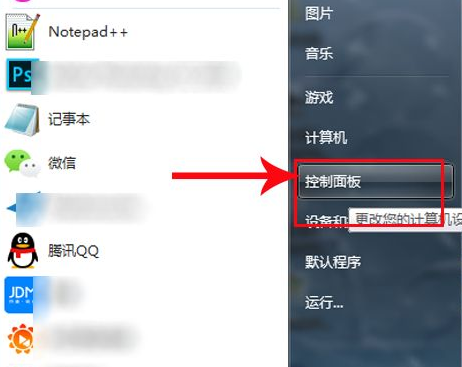
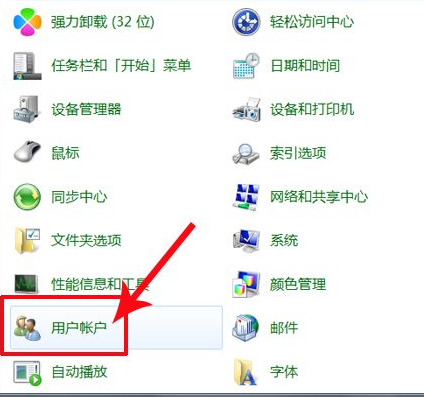

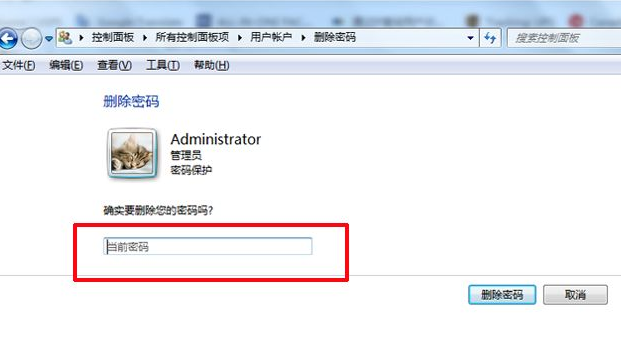
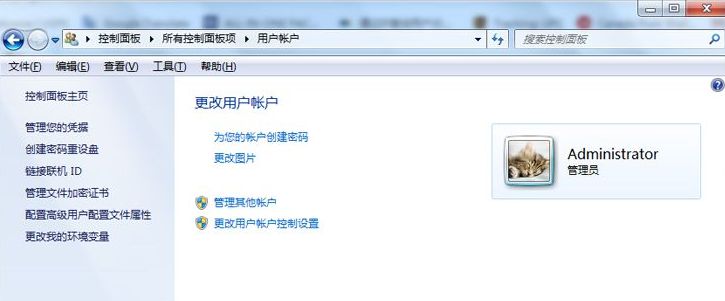
The above is the detailed content of Teach you how to cancel the win7 power-on password. For more information, please follow other related articles on the PHP Chinese website!
 Blue screen code 0x000009c
Blue screen code 0x000009c
 A collection of common computer commands
A collection of common computer commands
 You need permission from admin to make changes to this file
You need permission from admin to make changes to this file
 Tutorial on turning off Windows 11 Security Center
Tutorial on turning off Windows 11 Security Center
 How to set up a domain name that automatically jumps
How to set up a domain name that automatically jumps
 What are the virtual currencies that may surge in 2024?
What are the virtual currencies that may surge in 2024?
 The reason why header function returns 404 failure
The reason why header function returns 404 failure
 How to use js code
How to use js code




