
How to open a hotspot in Windows 7? Many users are asking this question. First, the user enters cmd and opens it as an administrator. Then enter the specific content, and then enter the Network Sharing Center to operate and change the adapter settings. Then click on the wireless network to see the sharing. The following are the detailed steps for actually opening a hotspot in Windows 7. I hope it will be helpful to everyone.
How to open a hotspot in Windows 7
1. First, search for "CMD" through the search function at the bottom left of the taskbar, find the CMD program in the search results, right-click and select "Manage" Run as a member"
2. Then enter the "netshwlansethostednetworkmode=allowssid=4Gtestkey=12345678" command and press the Enter key, where ssid is the wireless network name and key is the wireless network password, and then press the Enter key to continue
3. After the wireless network settings are completed, open the "Network Sharing Center" and proceed to the next step
4. Click "Change Adapter Settings"

5. Right-click "Wireless Network" and select "Properties"
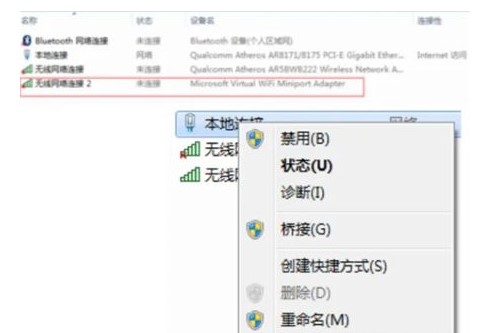
6. First switch the interface to the "Sharing" option, and then click "Allow other network users to use this Tick the check box in front of "Connect to your computer's Internet connection" and click "OK"
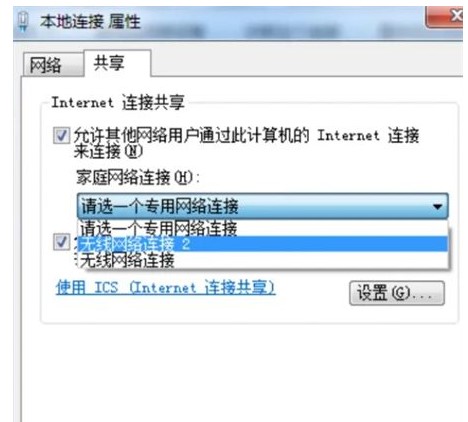
7. Open "cmd" again and enter the "netshwlanstarthostednetwork" command and press Enter key

#8. After the above settings are completed, click on the data connection to see the set win7 hotspot
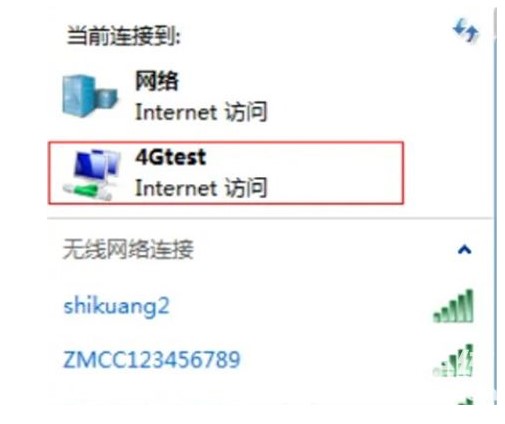
The above is the content of how to open hotspots in Windows 7. I hope it can help everyone.
The above is the detailed content of Introduction to how to open a hotspot in Windows 7. For more information, please follow other related articles on the PHP Chinese website!




