 Technology peripherals
Technology peripherals
 It Industry
It Industry
 Optimize screenshot experience! New sound effect settings are added to Win10 and Win11 systems to make screenshots more intuitive
Optimize screenshot experience! New sound effect settings are added to Win10 and Win11 systems to make screenshots more intuitive
Optimize screenshot experience! New sound effect settings are added to Win10 and Win11 systems to make screenshots more intuitive
News on July 6, Win10, Win11 There are many excellent third-party screenshot tools on the system, and the system itself also has a built-in screenshot function. In order to improve the user experience, a hidden setting allows sound effects to be played when taking screenshots to help users confirm that the screenshot has been successful.
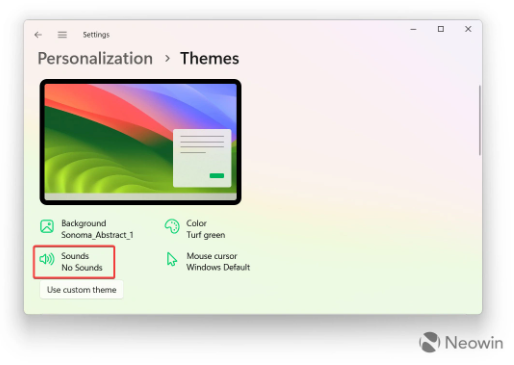
According to the editor’s understanding, the following are the steps:
First, open the start menu, then type "regedit" in the search bar to enter the registry editor. Next, navigate to the "Computer\HKEY_CURRENT_USER\AppEvents\Schemes\Apps\.Default" path. Right-click on ".Default" and select "New" -> "item". Rename the new item to "SnapShot". Once finished, close the Windows Registry Editor.
In order to set the sound effects when taking screenshots, users can press the Win key and the letter "I" key combination to launch the "Settings" application and navigate to "Personalization" -> "Theme" -> "sound". In addition, users can also use the key combination Win key and letter "R" key to open the command line, and then enter the following command: "rundll32.exe shell32.dll,Control_RunDLL mmsys.cpl,2". This will open the "Sound" settings window.
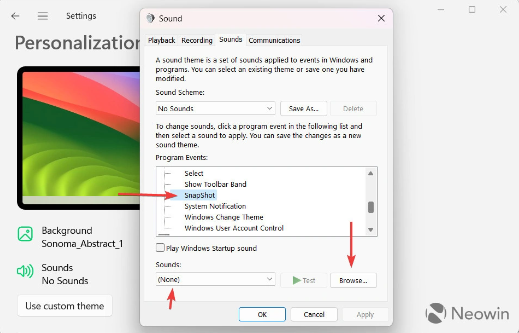
In the sound settings window, the user can scroll the drop-down list and select " SnapShot" as a sound scheme for screenshot sound effects. In addition, users can also select other existing sounds from the sound drop-down list, or click the "Browse" button and select a custom wav format sound effect file.
Click" Confirm button to save the changes. From now on, when the user presses the PrintScreen key to take a screenshot, the system will play a user-selected sound effect to provide confirmation that the screenshot was successful.
This simple setting can Provide more intuitive screenshot feedback and improve operation accuracy and efficiency. Whether using the system's built-in screenshot function or using a third-party screenshot tool, this option can improve the user experience.
The above is the detailed content of Optimize screenshot experience! New sound effect settings are added to Win10 and Win11 systems to make screenshots more intuitive. For more information, please follow other related articles on the PHP Chinese website!

Hot AI Tools

Undresser.AI Undress
AI-powered app for creating realistic nude photos

AI Clothes Remover
Online AI tool for removing clothes from photos.

Undress AI Tool
Undress images for free

Clothoff.io
AI clothes remover

AI Hentai Generator
Generate AI Hentai for free.

Hot Article

Hot Tools

Notepad++7.3.1
Easy-to-use and free code editor

SublimeText3 Chinese version
Chinese version, very easy to use

Zend Studio 13.0.1
Powerful PHP integrated development environment

Dreamweaver CS6
Visual web development tools

SublimeText3 Mac version
God-level code editing software (SublimeText3)

Hot Topics
 1378
1378
 52
52
 Microsoft bing international version entrance address (bing search engine entrance)
Mar 14, 2024 pm 01:37 PM
Microsoft bing international version entrance address (bing search engine entrance)
Mar 14, 2024 pm 01:37 PM
Bing is an online search engine launched by Microsoft. The search function is very powerful and has two entrances: the domestic version and the international version. Where are the entrances to these two versions? How to access the international version? Let’s take a look at the details below. Bing Chinese version website entrance: https://cn.bing.com/ Bing international version website entrance: https://global.bing.com/ How to access Bing international version? 1. First enter the URL to open Bing: https://www.bing.com/ 2. You can see that there are options for domestic and international versions. We only need to select the international version and enter keywords.
 Microsoft releases Win11 August cumulative update: improving security, optimizing lock screen, etc.
Aug 14, 2024 am 10:39 AM
Microsoft releases Win11 August cumulative update: improving security, optimizing lock screen, etc.
Aug 14, 2024 am 10:39 AM
According to news from this site on August 14, during today’s August Patch Tuesday event day, Microsoft released cumulative updates for Windows 11 systems, including the KB5041585 update for 22H2 and 23H2, and the KB5041592 update for 21H2. After the above-mentioned equipment is installed with the August cumulative update, the version number changes attached to this site are as follows: After the installation of the 21H2 equipment, the version number increased to Build22000.314722H2. After the installation of the equipment, the version number increased to Build22621.403723H2. After the installation of the equipment, the version number increased to Build22631.4037. The main contents of the KB5041585 update for Windows 1121H2 are as follows: Improvement: Improved
 Microsoft Edge upgrade: Automatic password saving function banned? ! Users were shocked!
Apr 19, 2024 am 08:13 AM
Microsoft Edge upgrade: Automatic password saving function banned? ! Users were shocked!
Apr 19, 2024 am 08:13 AM
News on April 18th: Recently, some users of the Microsoft Edge browser using the Canary channel reported that after upgrading to the latest version, they found that the option to automatically save passwords was disabled. After investigation, it was found that this was a minor adjustment after the browser upgrade, rather than a cancellation of functionality. Before using the Edge browser to access a website, users reported that the browser would pop up a window asking if they wanted to save the login password for the website. After choosing to save, Edge will automatically fill in the saved account number and password the next time you log in, providing users with great convenience. But the latest update resembles a tweak, changing the default settings. Users need to choose to save the password and then manually turn on automatic filling of the saved account and password in the settings.
 Microsoft's full-screen pop-up urges Windows 10 users to hurry up and upgrade to Windows 11
Jun 06, 2024 am 11:35 AM
Microsoft's full-screen pop-up urges Windows 10 users to hurry up and upgrade to Windows 11
Jun 06, 2024 am 11:35 AM
According to news on June 3, Microsoft is actively sending full-screen notifications to all Windows 10 users to encourage them to upgrade to the Windows 11 operating system. This move involves devices whose hardware configurations do not support the new system. Since 2015, Windows 10 has occupied nearly 70% of the market share, firmly establishing its dominance as the Windows operating system. However, the market share far exceeds the 82% market share, and the market share far exceeds that of Windows 11, which will be released in 2021. Although Windows 11 has been launched for nearly three years, its market penetration is still slow. Microsoft has announced that it will terminate technical support for Windows 10 after October 14, 2025 in order to focus more on
 Microsoft Win11's function of compressing 7z and TAR files has been downgraded from 24H2 to 23H2/22H2 versions
Apr 28, 2024 am 09:19 AM
Microsoft Win11's function of compressing 7z and TAR files has been downgraded from 24H2 to 23H2/22H2 versions
Apr 28, 2024 am 09:19 AM
According to news from this site on April 27, Microsoft released the Windows 11 Build 26100 preview version update to the Canary and Dev channels earlier this month, which is expected to become a candidate RTM version of the Windows 1124H2 update. The main changes in the new version are the file explorer, Copilot integration, editing PNG file metadata, creating TAR and 7z compressed files, etc. @PhantomOfEarth discovered that Microsoft has devolved some functions of the 24H2 version (Germanium) to the 23H2/22H2 (Nickel) version, such as creating TAR and 7z compressed files. As shown in the diagram, Windows 11 will support native creation of TAR
 Microsoft Edge browser update: Added "zoom in image" function to improve user experience
Mar 21, 2024 pm 01:40 PM
Microsoft Edge browser update: Added "zoom in image" function to improve user experience
Mar 21, 2024 pm 01:40 PM
According to news on March 21, Microsoft recently updated its Microsoft Edge browser and added a practical "enlarge image" function. Now, when using the Edge browser, users can easily find this new feature in the pop-up menu by simply right-clicking on the image. What’s more convenient is that users can also hover the cursor over the image and then double-click the Ctrl key to quickly invoke the function of zooming in on the image. According to the editor's understanding, the newly released Microsoft Edge browser has been tested for new features in the Canary channel. The stable version of the browser has also officially launched the practical "enlarge image" function, providing users with a more convenient image browsing experience. Foreign science and technology media also paid attention to this
 Microsoft Z1000 SSD appears online, equipped with mysterious CNEXLabs controller
Mar 11, 2024 pm 01:50 PM
Microsoft Z1000 SSD appears online, equipped with mysterious CNEXLabs controller
Mar 11, 2024 pm 01:50 PM
According to news from this website on March 11, source Yuki Yasuo-YuuKi_AnS recently shared a series of pictures of a Microsoft Z1000 solid-state drive sample on the X platform. From the label information, we learned that this Z1000 is an Engineering Sample (engineering sample) with a capacity of 960GB. It was produced on May 18, 2020. It is powered by DC3.3V and has a nominal power consumption of 15W. According to sources, it supports the NVMe1.2 protocol. ▲Microsoft Z1000 SSD front photo (with label) ▲Microsoft Z1000 SSD front photo (without label) ▲Microsoft Z1000 SSD back photo ▲Microsoft Z1000 SSD back photo - master control close-up reference Yuuki Yasuho-YuuKi_An
 Microsoft plans to phase out NTLM in Windows 11 in the second half of 2024 and fully shift to Kerberos authentication
Jun 09, 2024 pm 04:17 PM
Microsoft plans to phase out NTLM in Windows 11 in the second half of 2024 and fully shift to Kerberos authentication
Jun 09, 2024 pm 04:17 PM
In the second half of 2024, the official Microsoft Security Blog published a message in response to the call from the security community. The company plans to eliminate the NTLAN Manager (NTLM) authentication protocol in Windows 11, released in the second half of 2024, to improve security. According to previous explanations, Microsoft has already made similar moves before. On October 12 last year, Microsoft proposed a transition plan in an official press release aimed at phasing out NTLM authentication methods and pushing more enterprises and users to switch to Kerberos. To help enterprises that may be experiencing issues with hardwired applications and services after turning off NTLM authentication, Microsoft provides IAKerb and



