
Microsoft system's automatic update tool can repair system vulnerabilities, upgrade drivers, and ensure system security and stability. But the automatic update of win10 system brings us a lot of trouble. Now the editor will share with you the tutorial on the steps to shut down the win10 system update, let's learn together.
1. Press the "win" and "R" keys on the keyboard to bring up the run window, enter the "services.msc" command, and finally click "OK".
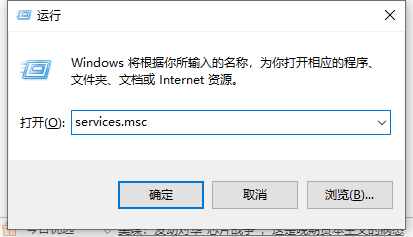
#2. Now open the computer’s service interface, find and double-click the “Windows Update” option.
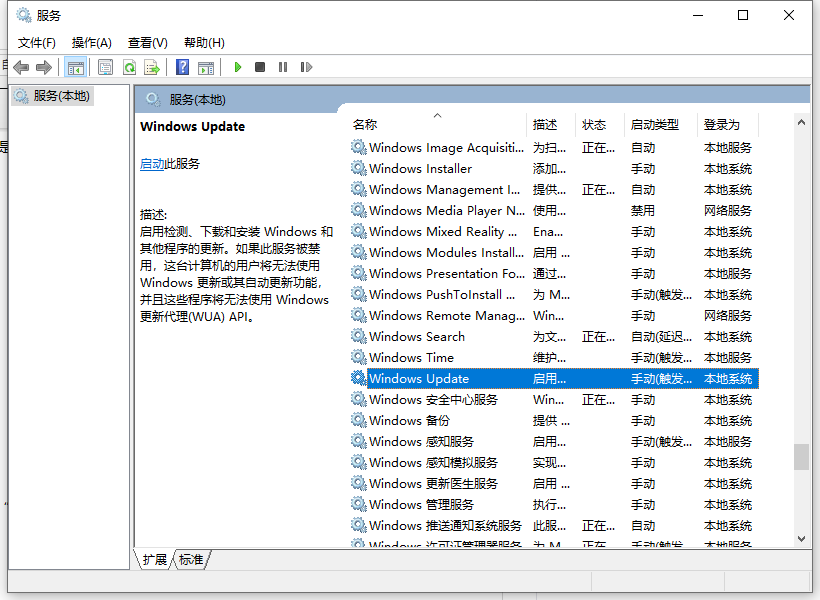
3. The computer will pop up the Windows Update properties window, change the "Startup Type" to "Disabled", change the service status to "Stop", and finally click "OK" That’s it.
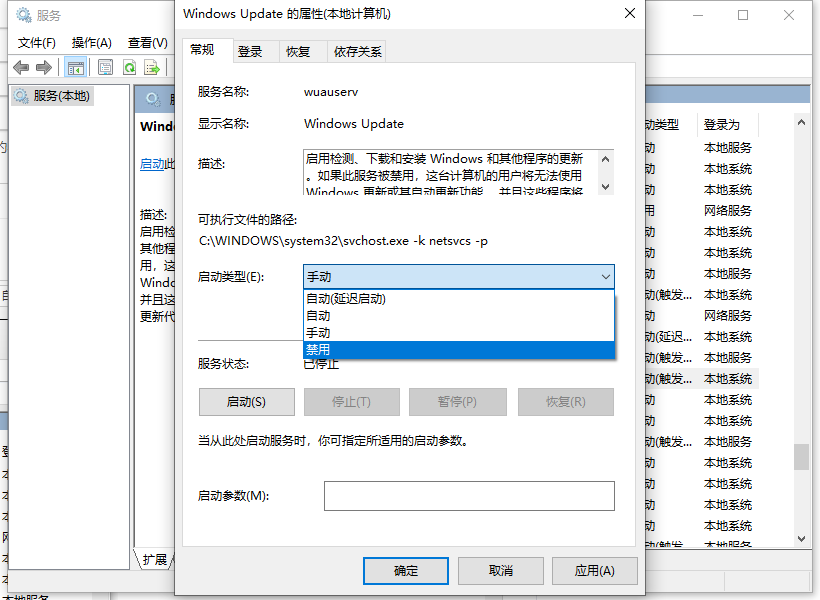
#The above is the step-by-step tutorial on how to turn off the win10 system update. I hope it can help everyone.
The above is the detailed content of Step-by-step tutorial on how to turn off win10 system updates. For more information, please follow other related articles on the PHP Chinese website!




