
Our win10 users can update to win11 system through the upgrade channel provided by Microsoft. So how to operate win7 system? Many friends don’t know how to install win11 system on win7. Below, the editor will upgrade win7 The method to win11 system is brought to you.
How to install win11 on win7:
1. First of all, our win7 users can reinstall the system with one click by following the Xiaobai public account without receiving the experience preview plan Reply "windows11" to obtain the image file of win11 system.
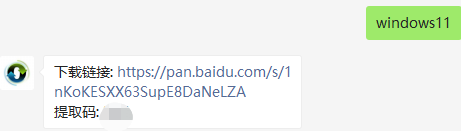
2. Then open Xiaobai’s one-click reinstallation system software, click Custom Restore, and let it scan the downloaded image file. We click to start the installation. Can.

3. Start downloading the pe system.
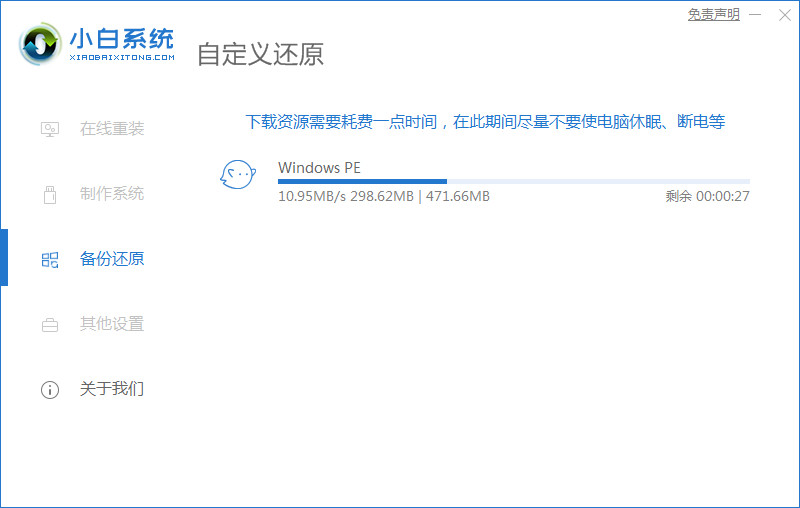
4. After the download is completed, click "Restart Now" to restart the computer operation.
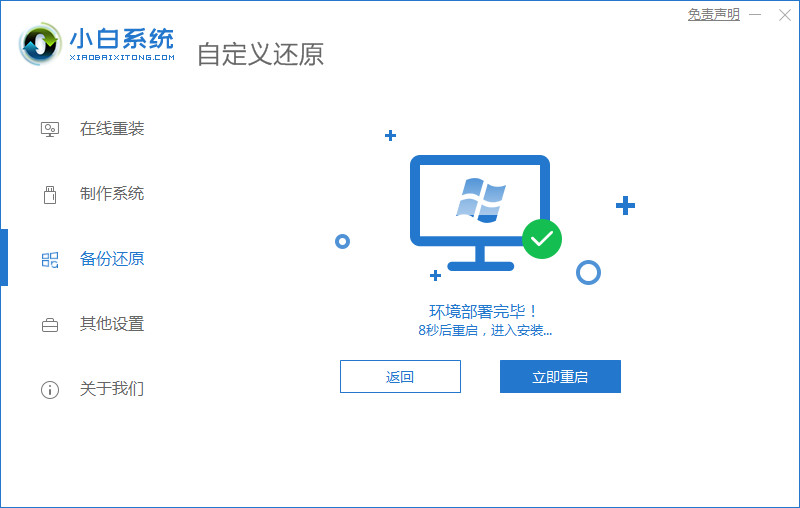
5. After restarting and entering the startup item page, select the second option to enter the pe system.
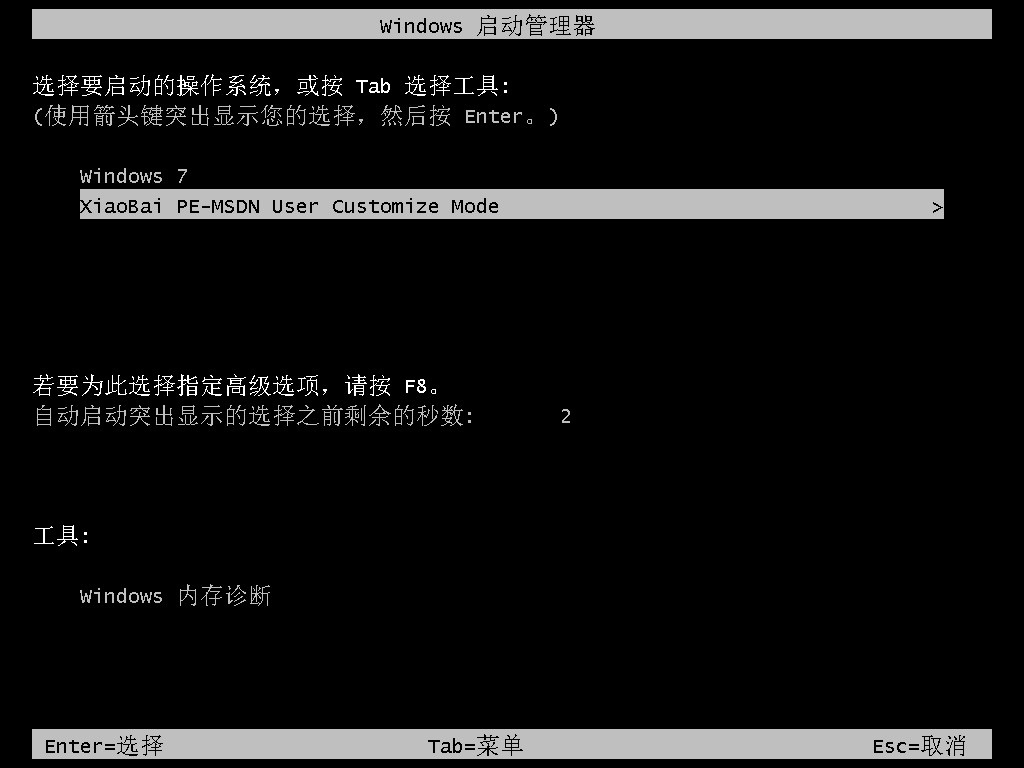
6. Then open our novice installation tool and start automatically installing the system image file. We can wait patiently for the installation to be completed.
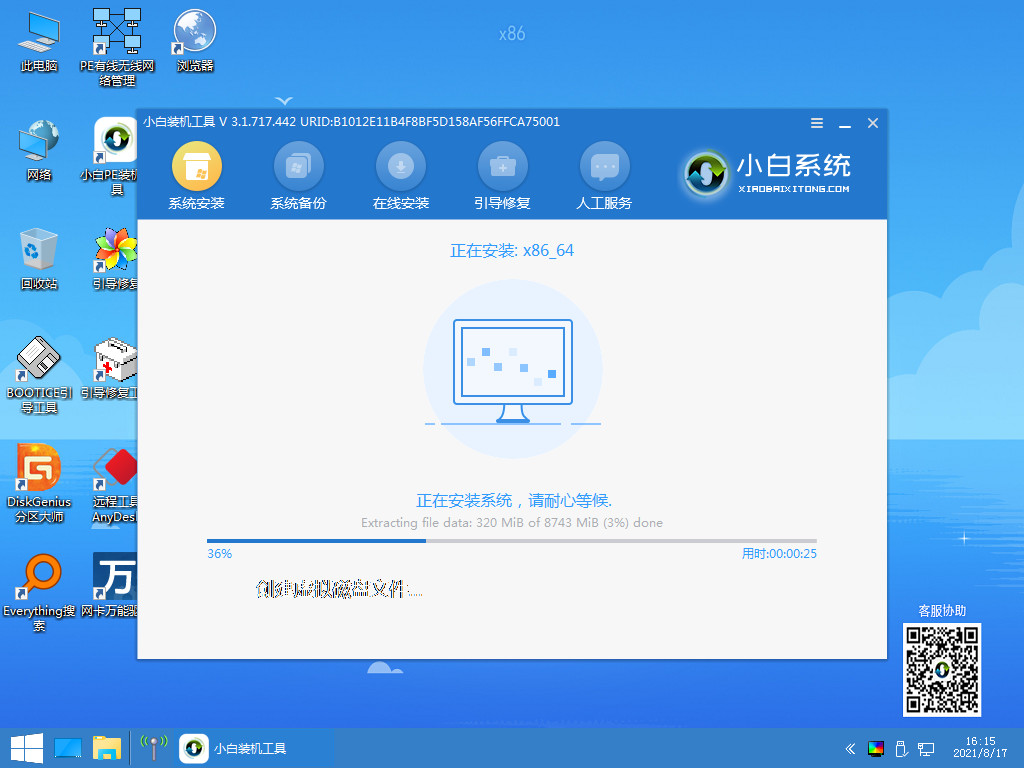
7. Next, complete a series of basic settings by yourself.
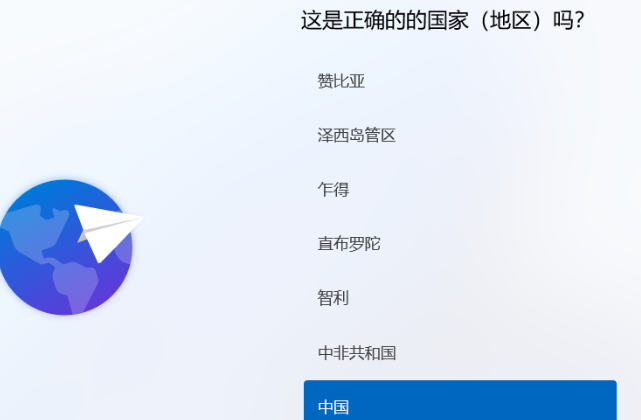
8. After our system settings are basically completed, the computer will restart again and wait for a short period of time.

9. When we restart and enter the new system page, the installation is complete.
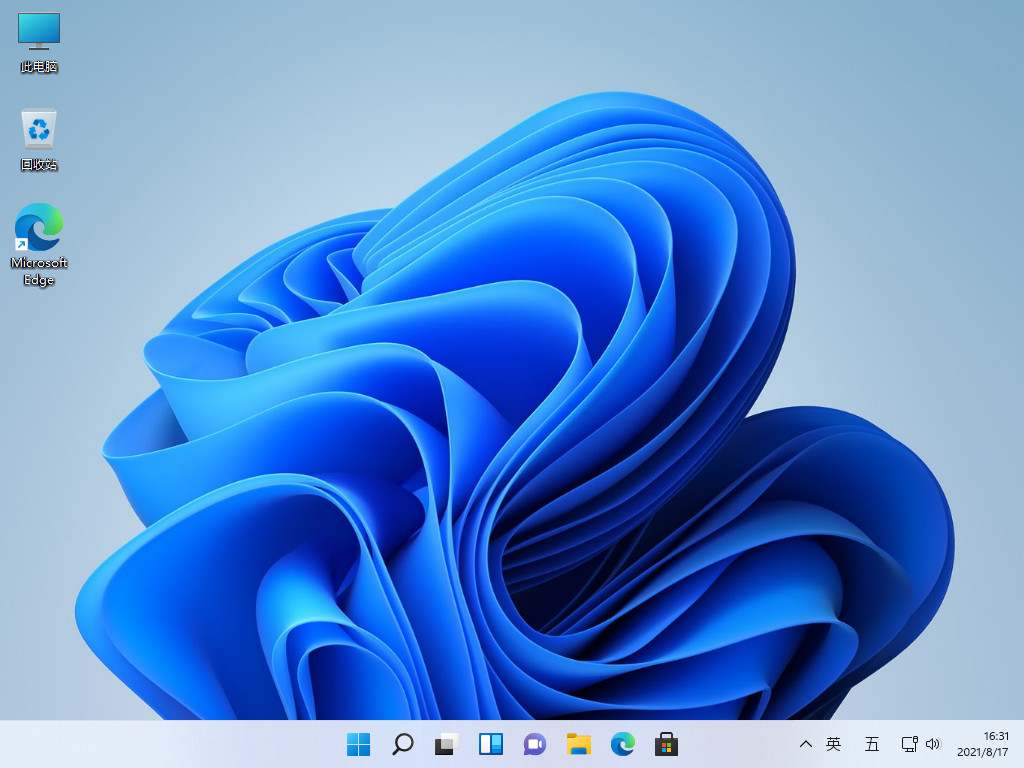
The above is how to install win11 on win7. I hope it can help everyone.
The above is the detailed content of Teach you how to install win11 on win7. For more information, please follow other related articles on the PHP Chinese website!




