Teach you how to reinstall win7 system when the computer cannot be turned on
After using the win7 computer system for a long time, various problems will inevitably occur. The computer may not be able to start due to blue screen, black screen and other faults. At this time, we can generally reinstall win7 through a USB disk. System solved. The editor below will show you how to reinstall the Win7 operating system when the computer cannot start.
The specific steps are as follows:
1. Download and install Xiaobai's one-click system reinstallation tool on a suitable computer and open it. Insert a blank USB disk of more than 8g and choose to start production.
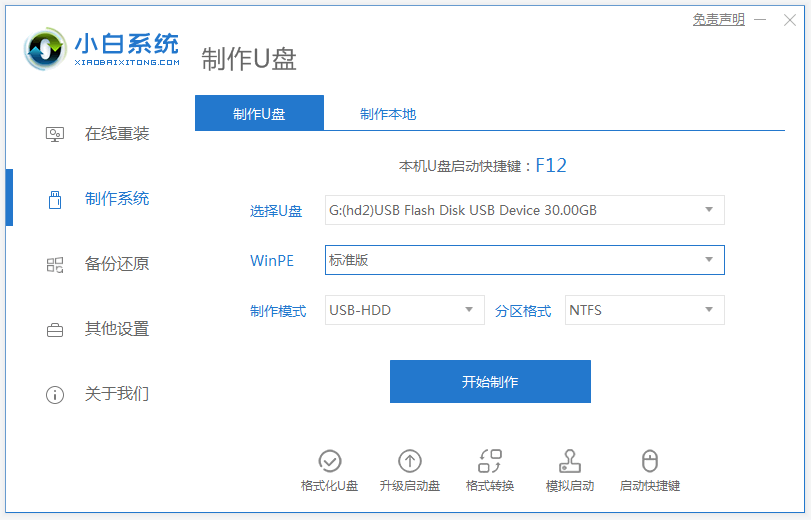
#2. Select the win7 system that needs to be installed and click "Start Production".
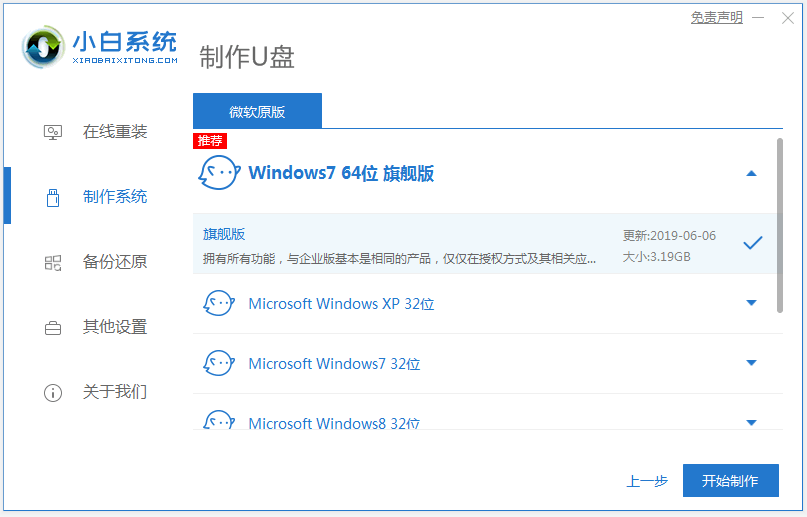
#3. Wait for the boot disk to be created, browse the startup shortcut keys of the computer motherboard that needs to be installed, and then unplug the USB disk.
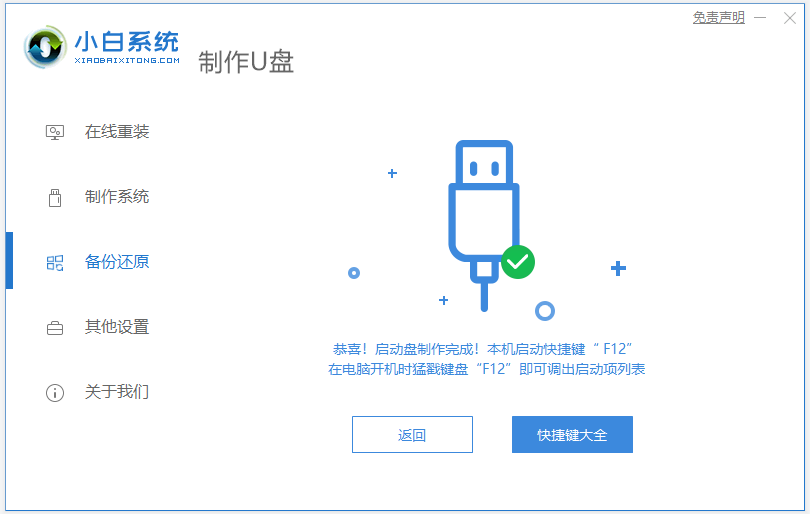
#4. Insert the USB boot disk into the computer that needs to be reinstalled, and restart the computer. Press the startup shortcut key quickly and intermittently to enter the quick startup interface, and select u starting with USB. Press the Enter key to enter the disk startup item.
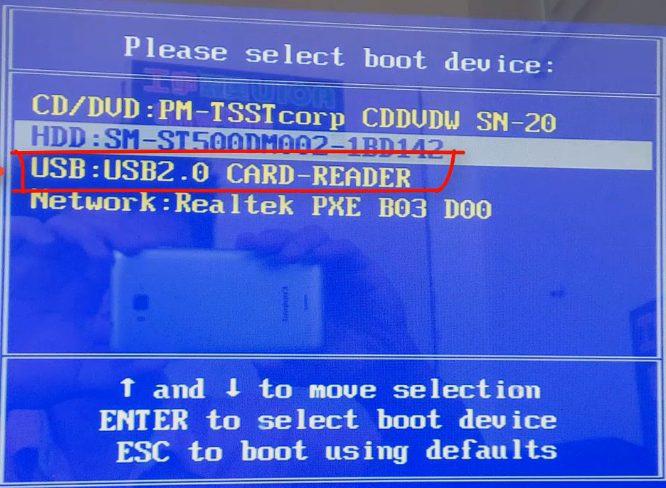
5. Select "Start win10x64PE (more than 2G memory)" and press Enter to enter.
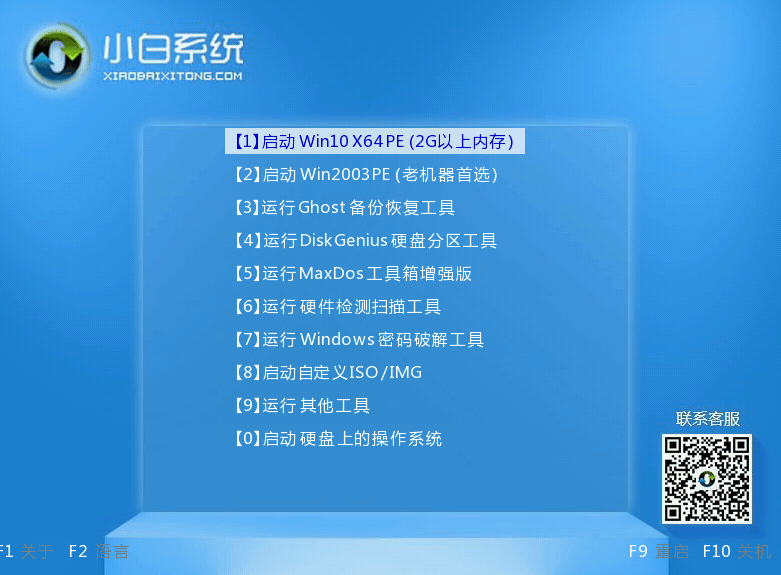
#6. In pe, open the Xiaobai installation tool and select the win7 system to perform the installation. Select "C drive" as the target partition.
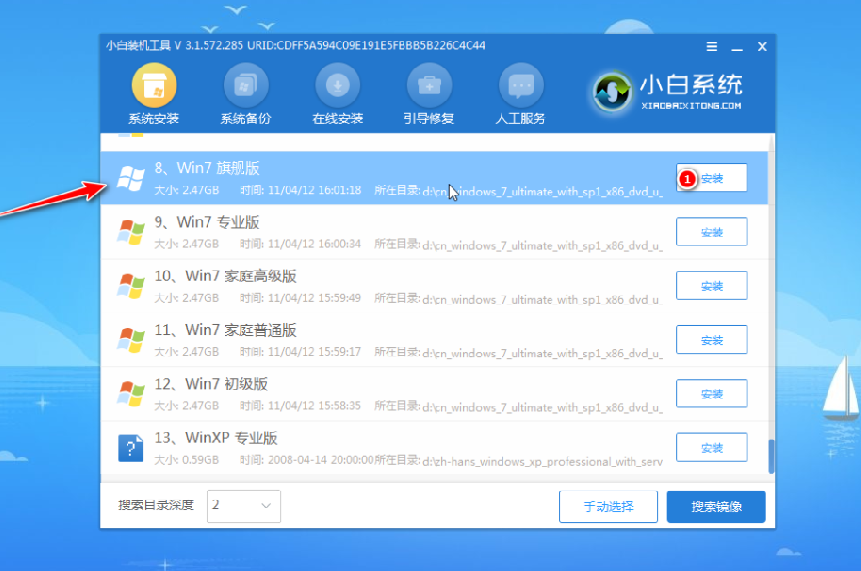
#7. After the system installation is completed, follow the prompts to unplug the USB disk and restart the computer.
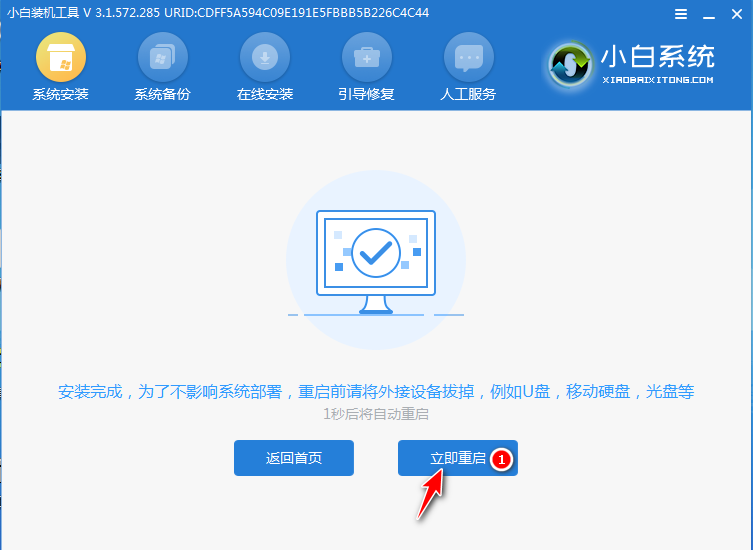
#8. Wait for the computer to restart. It may restart multiple times during this period. When you enter the win7 system interface, the installation is complete.

The above is the method of reinstalling win7 system from USB disk when the computer cannot be turned on. Friends in need can refer to the tutorial to operate.
The above is the detailed content of Teach you how to reinstall win7 system when the computer cannot be turned on. For more information, please follow other related articles on the PHP Chinese website!

Hot AI Tools

Undresser.AI Undress
AI-powered app for creating realistic nude photos

AI Clothes Remover
Online AI tool for removing clothes from photos.

Undress AI Tool
Undress images for free

Clothoff.io
AI clothes remover

AI Hentai Generator
Generate AI Hentai for free.

Hot Article

Hot Tools

Notepad++7.3.1
Easy-to-use and free code editor

SublimeText3 Chinese version
Chinese version, very easy to use

Zend Studio 13.0.1
Powerful PHP integrated development environment

Dreamweaver CS6
Visual web development tools

SublimeText3 Mac version
God-level code editing software (SublimeText3)

Hot Topics
 1377
1377
 52
52
 Tutorial on setting up bios USB disk to boot and reinstall the system
Jul 13, 2023 pm 04:33 PM
Tutorial on setting up bios USB disk to boot and reinstall the system
Jul 13, 2023 pm 04:33 PM
How to set up USB disk boot in bios? When we redo the system through the USB flash drive, we need to set the USB flash drive boot in the BIOS for normal operation. However, many consumers don’t know how to set up the USB flash drive boot in the BIOS. It doesn’t matter. Today, the editor will The setting method brings everyone. Set the USB boot item to redo the system 1. The editor takes the Lenovo v310 computer as an example. First, we insert the prepared boot disk into the computer, press and hold F2 or F12 during startup to enter the bios page. We select "security" and change "secureboot" to the "disabled" option. 2. Then click on the "boot" option and change "bootmade" to
 How to reinstall Windows 7 Ultimate operating system
Jan 03, 2024 pm 07:39 PM
How to reinstall Windows 7 Ultimate operating system
Jan 03, 2024 pm 07:39 PM
When we use the win7 operating system, if various problems occur in the system during use, we will definitely think of reinstalling the operating system if we cannot solve it. So regarding the question of how to reinstall the Windows 7 Ultimate system, the editor feels that it is not difficult. We only need to download a safe and green operating system and then use the relevant tool software to reinstall the system. Let’s take a look at the specific steps to see how the editor did it ~ How to reinstall the Windows 7 Ultimate system 1. Preparation tools for reinstalling the win7 system: 1. An 8G empty U disk 2. Xiaobai U disk boot disk creation tool >>> Xiaobai’s one-click reinstallation download address<<<3. Prepare Win7 system ultimate version&g
 How to reinstall win10 system using CD
Dec 30, 2023 pm 01:57 PM
How to reinstall win10 system using CD
Dec 30, 2023 pm 01:57 PM
Recently, some friends reported that their win10 system crashed and could not be booted into safe mode to repair the system. What should I do? In fact, we can download a new system and install it using a CD. Today, the editor has brought detailed steps to solve the problem. , let’s take a look at the details together. Steps to reinstall the win10 system with a CD: 1. Insert the win10 CD, restart the computer, press F12, F11, Esc and other shortcut keys, select the DVD option, and press Enter. 2. When this interface appears, press any key to boot from CD or DVD; 3. Boot from the CD and enter the win10 installation interface, select language, input method, and confirm. 4. In this interface, directly click "Install Now" 5. When prompted to enter the product key, select Skip. 6. Select the version of the installation system
 Dell laptop system reinstallation tutorial
Jul 21, 2023 am 08:33 AM
Dell laptop system reinstallation tutorial
Jul 21, 2023 am 08:33 AM
Dell has been selling very hotly in recent years. It has a stylish and lightweight appearance, powerful performance and high cost performance. It has been sought after by many office workers and students. Recently, I have also received inquiries from some friends on how to reinstall the system on Dell notebooks. Below, I will demonstrate to you the entire process of reinstalling the system on Dell notebooks. 1. First, you need to download an installation bar reinstallation software (you can download it from the official website of Baidu Installation Bar). After downloading, open the installation bar interface. 2. Perform local environment detection. 3. Select the system that needs to be installed and download it. 4. Select the system you want to install. Computer software 5. Start downloading 6. Deploy the installation environment 7. The environment deployment is completed, click Restart now 8. After restarting, enter the pe interface, select the second item 9. Start installation
 How to solve the problem that English letters appear when the computer is turned on and cannot be turned on.
Dec 19, 2023 am 10:17 AM
How to solve the problem that English letters appear when the computer is turned on and cannot be turned on.
Dec 19, 2023 am 10:17 AM
Solution: 1. After restarting the computer, press F8 multiple times until the screen jumps to the bios interface; 2. Try to enter "Last Known Good Configuration" or safe mode; 3. Uninstall previously installed unknown software, drivers, etc., and then restart Just enter the system; 4. If the above method cannot solve the problem, consider reinstalling the system.
 How to set up BIOS when installing Win7 from USB flash drive
Dec 26, 2023 pm 04:15 PM
How to set up BIOS when installing Win7 from USB flash drive
Dec 26, 2023 pm 04:15 PM
When we use the win7 operating system, if we want to reinstall our system, we can try to use a USB flash drive. But many friends still don’t know how to set up the bios when reinstalling the win7 system from a USB flash drive. So as far as the editor knows, after restarting the computer and using shortcut keys to enter the bios interface, we can select the boot option to perform related operations. Let’s take a look at the specific steps to see how the editor did it ~ How to set up the win7bios system for reinstalling the U disk The name of the USB flash drive may start with USB), what is displayed on the editor's interface is "removebledevice",
 Win10 1803 system reinstallation tutorial
Jan 03, 2024 pm 02:17 PM
Win10 1803 system reinstallation tutorial
Jan 03, 2024 pm 02:17 PM
Microsoft has pushed Windows 10 RS4 fast preview version 17133, and pushed update 17133 for the RS4 slow channel. This version should be the RTM version of Windows 10 RS4 that everyone is looking forward to. The official version of Windows 10 Creators Update Spring Edition RTM is locked to Build 17133, and the updated version is: 1803. Next, the editor will show you how to install it. Win10 reinstallation system tutorial 1803 tutorial Windows 10 update and upgrade to version 1803 system tutorial Windows 10 update and upgrade from version 17127 to 1803 (17133) Windows 10 Creators Update Spring Edition RTM official version, which is upgraded from the slow channel update
 Mouse malfunctions after system reinstallation
Jan 06, 2024 pm 05:13 PM
Mouse malfunctions after system reinstallation
Jan 06, 2024 pm 05:13 PM
When our computers are laggy, many users will choose to reinstall the system. However, many users say that after reinstalling the system, their mouse cannot be used and cannot be moved when plugged in. How to solve this problem? Come and take a look at the detailed tutorial ~ The mouse cannot be used after reinstalling the system: 1. Restart the computer, then when the computer startup screen appears, press the hotkey to enter the system settings and use startup. ps: Click to see how to start the system safe mode >>> 2. After startup, the mouse can generally be used normally. If it cannot be used, please check whether the mouse is damaged or whether there is a problem with the USB interface. 3. Then use Driver Life or Driver Wizard to reinstall the mouse driver. 4. If the problem still cannot be solved, then



