How to hide photos and videos on iPhone from other people
Jul 08, 2023 pm 06:09 PMSometimes, we may have some weird and interesting photos on our iPhone, which may feel embarrassing when showing them to others. To avoid this, some users may wonder if there is a way to hide these photos and videos on their iPhone.
Few iPhone users know about this technology to hide photos and videos in their photo albums. In this article, you will learn how to hide photos and videos on iPhone without installing any third-party apps.
How to Hide Photos and Videos on iPhone
Step 1: First, you have to launch the "Photos" app on your iPhone.
Step 2: Click Album The options in the bottom panel are shown below.
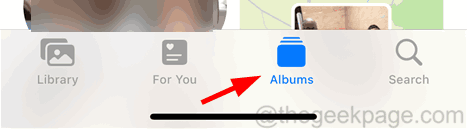
Step 3: Now select the album you want.
Step 4: After that, you have to select the photos and videos you want to hide from the album.
Step 5: To do this, click "Select" in the upper right corner as shown in the image.
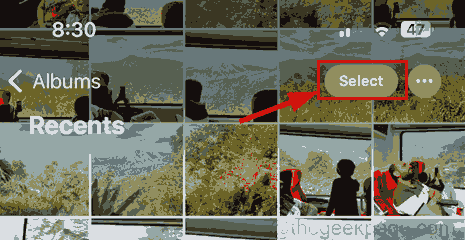
Step 6: Then click on the photos/videos one by one to select them.
Step 7: After selecting the photo/video, click the three-dot menu symbol in the lower right corner, as shown in the picture.
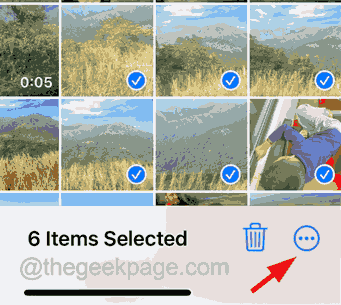
Step 8: This will bring up a context menu on the screen.
Step 9: Select Hide by clicking the option in the context menu list as shown in the screenshot below.
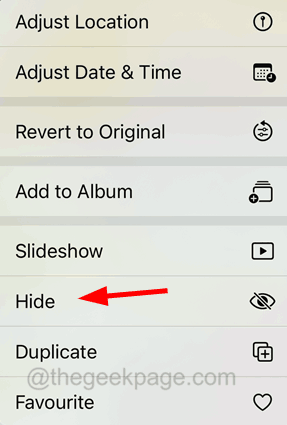
# Step 10: Then to continue, click on the same on the pop-up screen.
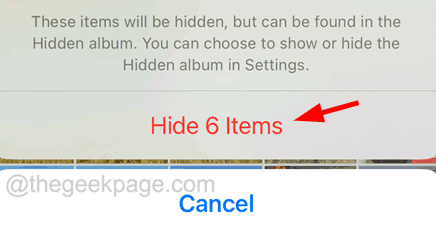
# Step 11: Now, you will see those selected photos/videos disappeared or hidden from the album.
Step 12: Next, to view the hidden photos/videos, go back to the Album page on the Photos app.
Step 13: Scroll down to the bottom and click on the "Hide" option under the "Utilities" section as shown below.
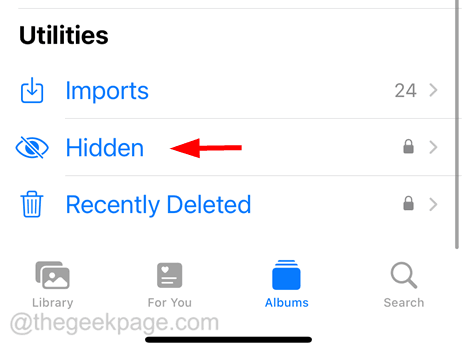
Step 14: It will use Face ID to authenticate the first two times, after failure it will ask you to enter your password to open the hidden album.
Step 15: If you also want to hide Hidden Albums from the Photos app, you must first go to the Settings app.
Step 16: Search for the Photos option and select it.
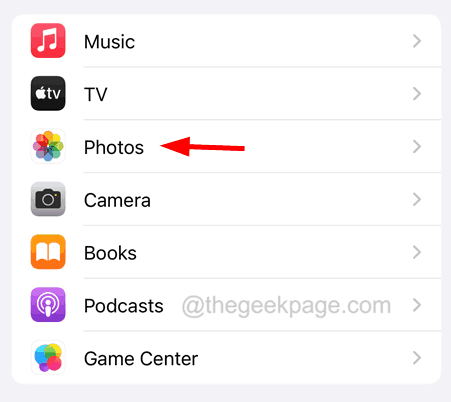
Step 17: Scroll down and disable the “Show hidden albums” option by clicking on the toggle switch as shown in the image below.
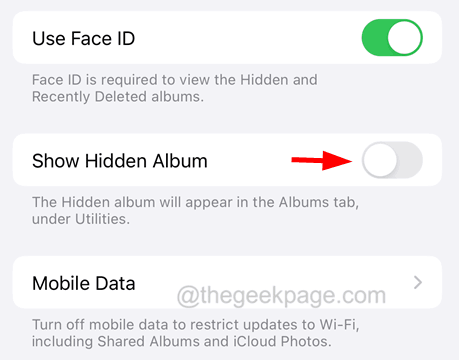
The above is the detailed content of How to hide photos and videos on iPhone from other people. For more information, please follow other related articles on the PHP Chinese website!

Hot Article

Hot tools Tags

Hot Article

Hot Article Tags

Notepad++7.3.1
Easy-to-use and free code editor

SublimeText3 Chinese version
Chinese version, very easy to use

Zend Studio 13.0.1
Powerful PHP integrated development environment

Dreamweaver CS6
Visual web development tools

SublimeText3 Mac version
God-level code editing software (SublimeText3)

Hot Topics
 How to make Google Maps the default map in iPhone
Apr 17, 2024 pm 07:34 PM
How to make Google Maps the default map in iPhone
Apr 17, 2024 pm 07:34 PM
How to make Google Maps the default map in iPhone
 This Apple ID is not yet in use in the iTunes Store: Fix
Jun 10, 2024 pm 05:42 PM
This Apple ID is not yet in use in the iTunes Store: Fix
Jun 10, 2024 pm 05:42 PM
This Apple ID is not yet in use in the iTunes Store: Fix
 Steps to upgrade to the latest version of WeChat (Easily master the upgrade method to the latest version of WeChat)
Jun 01, 2024 pm 10:24 PM
Steps to upgrade to the latest version of WeChat (Easily master the upgrade method to the latest version of WeChat)
Jun 01, 2024 pm 10:24 PM
Steps to upgrade to the latest version of WeChat (Easily master the upgrade method to the latest version of WeChat)
 Detailed explanation of the steps to obtain Win11 system administrator permissions
Mar 08, 2024 pm 09:09 PM
Detailed explanation of the steps to obtain Win11 system administrator permissions
Mar 08, 2024 pm 09:09 PM
Detailed explanation of the steps to obtain Win11 system administrator permissions
 Safari zoom issue on iPhone: Here's the fix
Apr 20, 2024 am 08:08 AM
Safari zoom issue on iPhone: Here's the fix
Apr 20, 2024 am 08:08 AM
Safari zoom issue on iPhone: Here's the fix
 Shazam app not working in iPhone: Fix
Jun 08, 2024 pm 12:36 PM
Shazam app not working in iPhone: Fix
Jun 08, 2024 pm 12:36 PM
Shazam app not working in iPhone: Fix
 iPhone screenshots not working: How to fix it
May 03, 2024 pm 09:16 PM
iPhone screenshots not working: How to fix it
May 03, 2024 pm 09:16 PM
iPhone screenshots not working: How to fix it
 Clock app missing in iPhone: How to fix it
May 03, 2024 pm 09:19 PM
Clock app missing in iPhone: How to fix it
May 03, 2024 pm 09:19 PM
Clock app missing in iPhone: How to fix it






