 Common Problem
Common Problem
 Solution to the problem that the boot partition cannot be found when installing win7 on asus
Solution to the problem that the boot partition cannot be found when installing win7 on asus
Solution to the problem that the boot partition cannot be found when installing win7 on asus
When we encounter a computer that cannot run, we choose to reinstall the system, but there may also be problems when installing the system. What I want to tell you today is that the boot partition cannot be found when installing win7 on ASUS. The solution is actually not difficult to solve, so let’s take a look at the steps to solve it.
1. First download a novice one-click reinstallation system software on your computer. After downloading, open it and select the Create U Disk option in the production system.
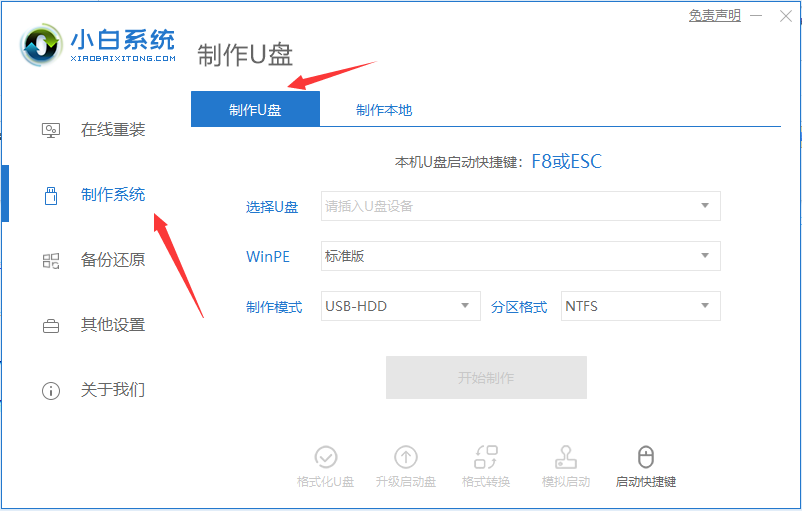
#2. Select the system half disk you want to install and download it to the U disk.
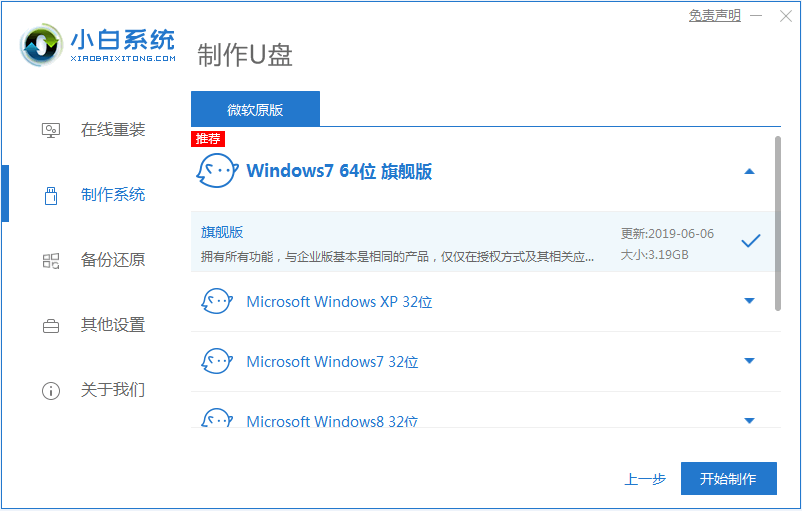
#3. If you have backed up the U disk data, click OK. If there is no backup, back it up first.
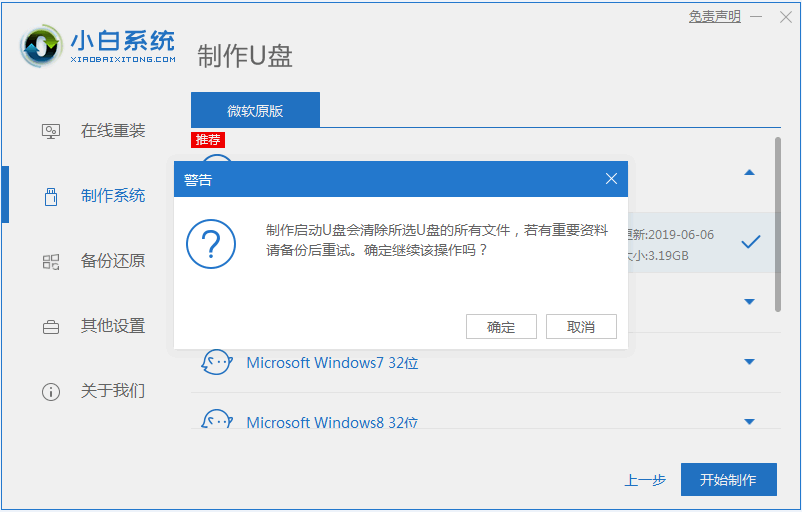
#4. Wait until the U disk download system is started and the creation is successful, then pull out the U disk.
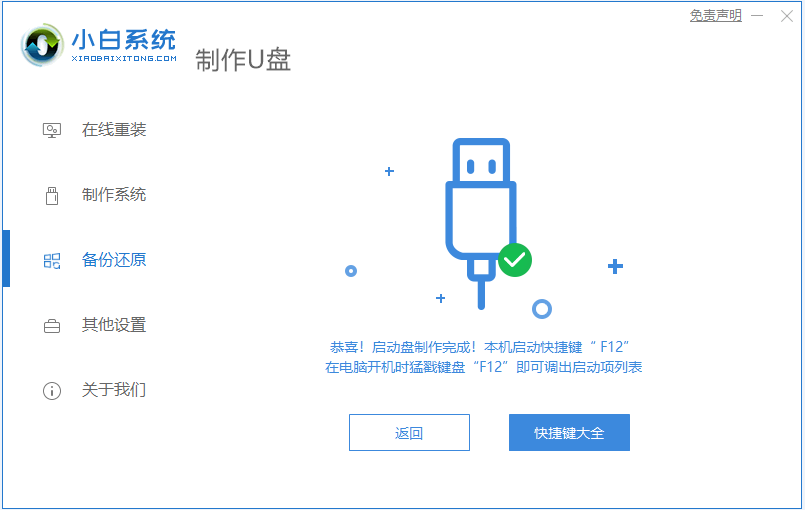
5. Then enter the pe system, open the DiskGenius partition tool in the pe system, then click "Hard Disk" and select "Rebuild Master Boot Record (MBR)". That’s it.
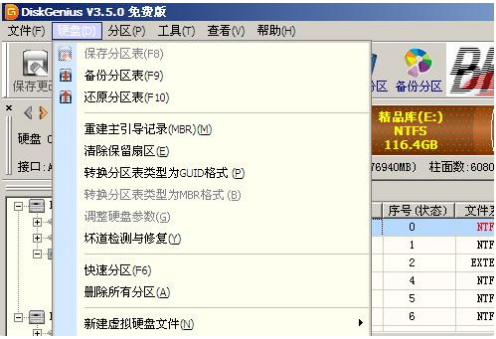
The above is the solution to the problem that the boot partition cannot be found when installing win7 system on ASUS. I hope it can help everyone.
The above is the detailed content of Solution to the problem that the boot partition cannot be found when installing win7 on asus. For more information, please follow other related articles on the PHP Chinese website!

Hot AI Tools

Undresser.AI Undress
AI-powered app for creating realistic nude photos

AI Clothes Remover
Online AI tool for removing clothes from photos.

Undress AI Tool
Undress images for free

Clothoff.io
AI clothes remover

Video Face Swap
Swap faces in any video effortlessly with our completely free AI face swap tool!

Hot Article

Hot Tools

Notepad++7.3.1
Easy-to-use and free code editor

SublimeText3 Chinese version
Chinese version, very easy to use

Zend Studio 13.0.1
Powerful PHP integrated development environment

Dreamweaver CS6
Visual web development tools

SublimeText3 Mac version
God-level code editing software (SublimeText3)

Hot Topics
 Solution to the problem that Win11 system cannot install Chinese language pack
Mar 09, 2024 am 09:48 AM
Solution to the problem that Win11 system cannot install Chinese language pack
Mar 09, 2024 am 09:48 AM
Solution to the problem that Win11 system cannot install Chinese language pack With the launch of Windows 11 system, many users began to upgrade their operating system to experience new functions and interfaces. However, some users found that they were unable to install the Chinese language pack after upgrading, which troubled their experience. In this article, we will discuss the reasons why Win11 system cannot install the Chinese language pack and provide some solutions to help users solve this problem. Cause Analysis First, let us analyze the inability of Win11 system to
 Solution for Win11 unable to install Chinese language pack
Mar 09, 2024 am 09:15 AM
Solution for Win11 unable to install Chinese language pack
Mar 09, 2024 am 09:15 AM
Win11 is the latest operating system launched by Microsoft. Compared with previous versions, Win11 has greatly improved the interface design and user experience. However, some users reported that they encountered the problem of being unable to install the Chinese language pack after installing Win11, which caused trouble for them to use Chinese in the system. This article will provide some solutions to the problem that Win11 cannot install the Chinese language pack to help users use Chinese smoothly. First, we need to understand why the Chinese language pack cannot be installed. Generally speaking, Win11
 Strategies to solve Win11's inability to install the Chinese language pack
Mar 08, 2024 am 11:51 AM
Strategies to solve Win11's inability to install the Chinese language pack
Mar 08, 2024 am 11:51 AM
Strategies to deal with Win11’s inability to install the Chinese language pack. With the launch of Windows 11, many users can’t wait to upgrade to this new operating system. However, some users have encountered difficulties when trying to install the Chinese language pack, preventing them from using the Chinese interface properly. In this article, we will discuss the problem that Win11 cannot install the Chinese language pack and propose some countermeasures. First, let’s explore why there are problems installing Chinese language packs on Win11. This may be due to the system's
 ASUS unveils Adol Book 14 Air with AMD Ryzen 9 8945H and curious incense dispenser
Aug 01, 2024 am 11:12 AM
ASUS unveils Adol Book 14 Air with AMD Ryzen 9 8945H and curious incense dispenser
Aug 01, 2024 am 11:12 AM
ASUS already offers various 14-inch laptops, including the Zenbook 14 OLED (curr. $1,079.99 on Amazon). Now, it has decided to introduce the Adol Book 14 Air, which looks like a typical 14-inch laptop on the face of it. However, an inconspicuous meta
 How to use shortcut keys to take screenshots in Win8?
Mar 28, 2024 am 08:33 AM
How to use shortcut keys to take screenshots in Win8?
Mar 28, 2024 am 08:33 AM
How to use shortcut keys to take screenshots in Win8? In our daily use of computers, we often need to take screenshots of the content on the screen. For users of Windows 8 system, taking screenshots through shortcut keys is a convenient and efficient operation method. In this article, we will introduce several commonly used shortcut keys to take screenshots in Windows 8 system to help you take screenshots more quickly. The first method is to use the "Win key + PrintScreen key" key combination to perform full
 ASUS refreshes Zenfone 11 Ultra with early launch discount also offered
Jun 19, 2024 pm 09:57 PM
ASUS refreshes Zenfone 11 Ultra with early launch discount also offered
Jun 19, 2024 pm 09:57 PM
ASUS has been selling the Zenfone 11 Ultra (curr. $799.99 on Amazon) for a few months now, having presented the device in mid-March. Initially, the company offered its latest flagship in black, blue, grey and orange colour options, all with a choice
 Detailed explanation of obtaining administrator rights in Win11
Mar 08, 2024 pm 03:06 PM
Detailed explanation of obtaining administrator rights in Win11
Mar 08, 2024 pm 03:06 PM
Windows operating system is one of the most popular operating systems in the world, and its new version Win11 has attracted much attention. In the Win11 system, obtaining administrator rights is an important operation. Administrator rights allow users to perform more operations and settings on the system. This article will introduce in detail how to obtain administrator permissions in Win11 system and how to effectively manage permissions. In the Win11 system, administrator rights are divided into two types: local administrator and domain administrator. A local administrator has full administrative rights to the local computer
 Win11 file attribute setting tutorial: How to display suffix name?
Mar 08, 2024 pm 06:18 PM
Win11 file attribute setting tutorial: How to display suffix name?
Mar 08, 2024 pm 06:18 PM
Win11 file attribute setting tutorial: How to display suffix name? As one of the most popular operating systems, Windows operating system has always been loved and used by users. In the latest version of Windows 11, some file attribute settings are different from previous versions, including how to display file extensions. This article will introduce how to set the display of file suffix names in Windows 11. In the Windows operating system, files are hidden by default.




