
Some Windows 10 computer users want to project their computer screen to a projector, but they don’t know how to actually do it. First, we open the settings and click the system software option, and then go to the high-end display settings and click the projection option. Option, you can cast the screen to the projector. The following is a detailed introduction to the example tutorial of casting the screen to the projector in Windows 10.
Detailed introduction to the example tutorial of casting screen from Windows 10 to a projector
1. Plug the projector's VGA cable into the computer's VGA socket, press the keyboard shortcut win i to open the settings dialog box, and click Open the system software
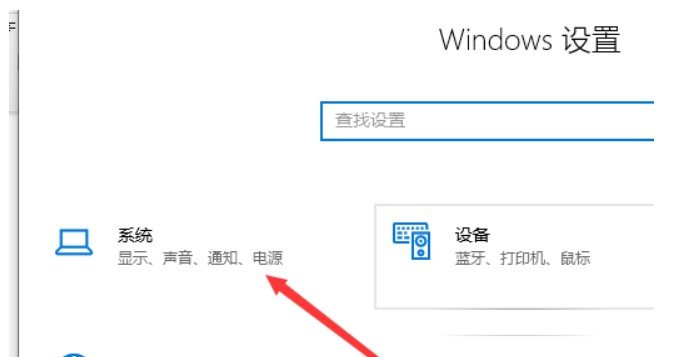
#2. In the display menu bar of the system configuration, we find the high-end display setting on the right and turn it on
3. In the high-end In the Display Settings dialog box, click the high-end option for adjusting the size of text and other items
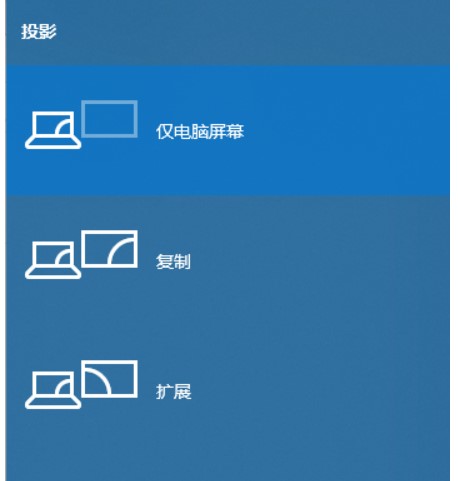
4. In the Display dialog box, click the projected second display screen on the left. Projection related settings will appear on the right side of the screen
The above is the detailed content of How to cast windows 10 screen to projector Windows 10 cast screen to projector example tutorial details. For more information, please follow other related articles on the PHP Chinese website!




