Complete method to clean win10 system disk
Generally, the default setting is to reinstall the system to the C drive, which is the C drive on our computer. If the C drive is too small or full, it will affect the operating speed of the operating system. Recently, some netizens want to know how to completely clean up their win10 system disk. Today we will teach you how to completely clean up your win10 system disk.
How to completely clean up the win10 system disk
1. Basic disk cleanup
1. Open "My Computer", right-click the C drive on the computer C. Select "Properties" and then turn on "Disk Cleanup".
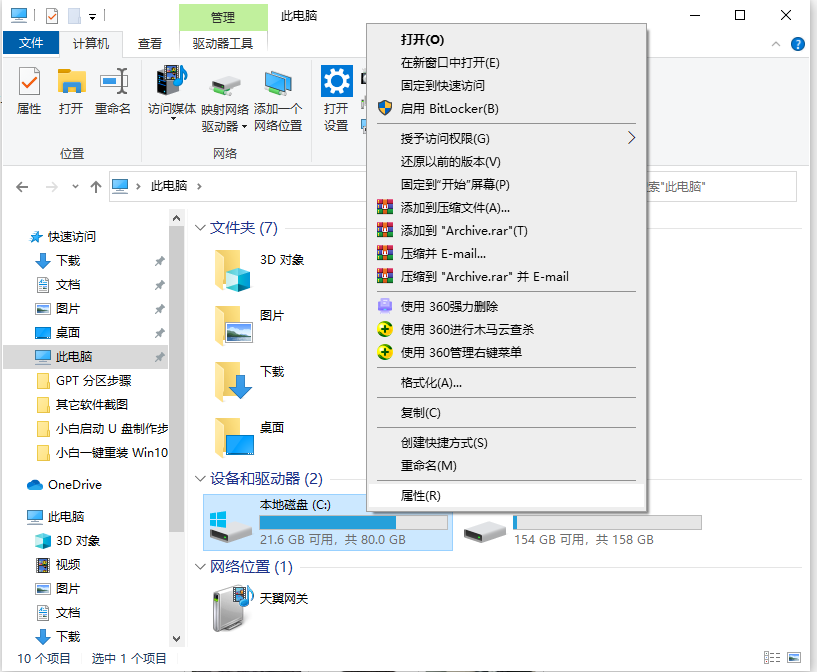
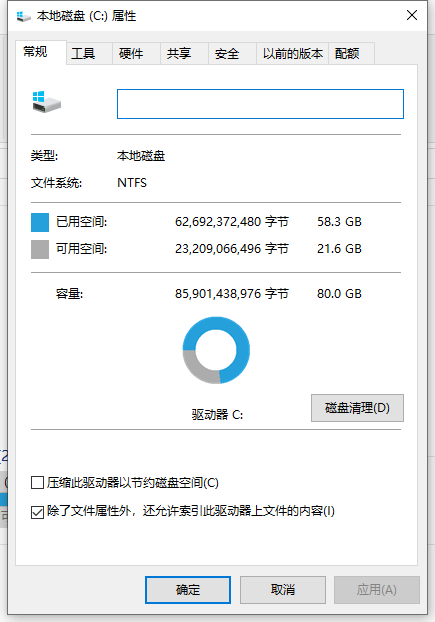
2. Under the "Documents to be deleted" option, select the system junk option that needs to be deleted. Then click "Clean System Files" below.
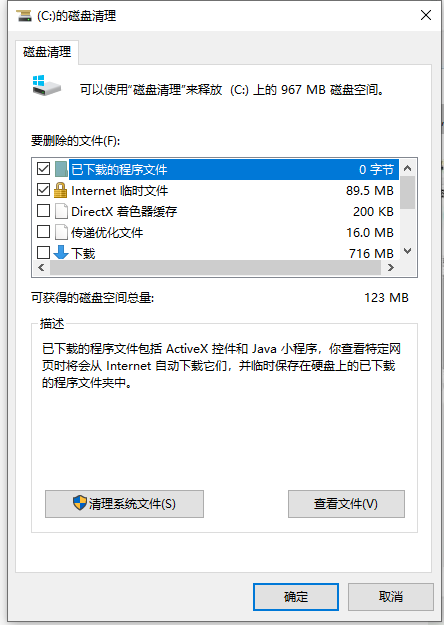
#3. The system software is ready to clean up the system garbage, just wait patiently.
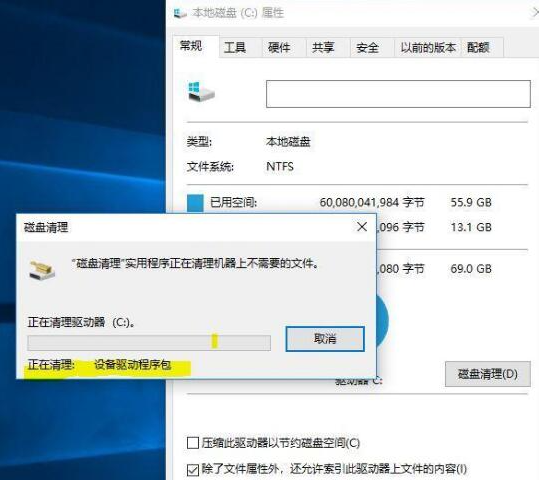
2. Deep 1 System Cleanup
1. System upgrade patch package document, proceed to C:\Windows\SoftwareDistribution\Download. The path folder name is The system upgrade patch default setting path, the folder name inside can also be cleared regularly.
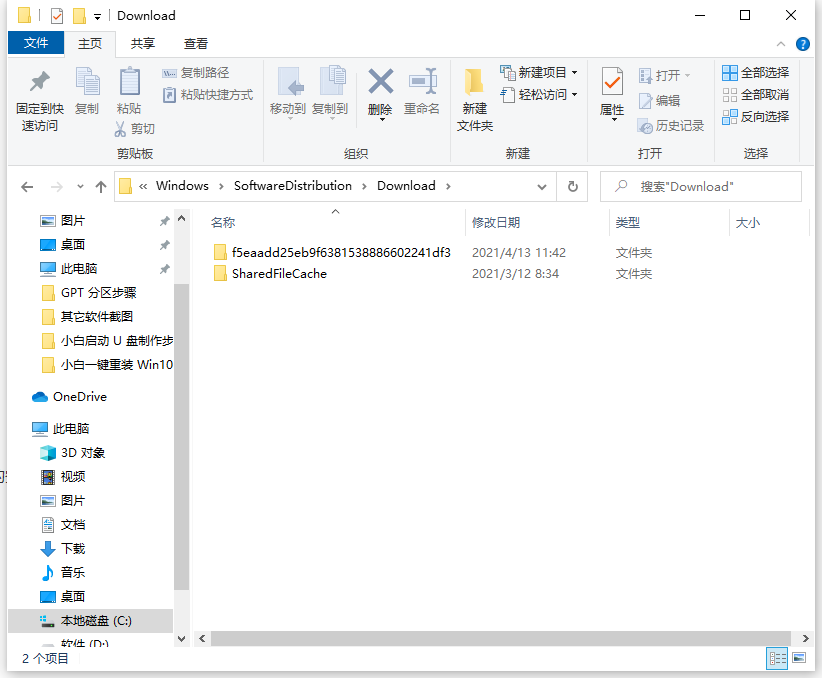
2. Clean junk software cache files and data information, C:\Users (user)\Login name (the login name you typed on the computer)\AppData will occupy Very large interior space. Under the appdata folder, there are three folders, which are Local, LocalLow and Roaming.
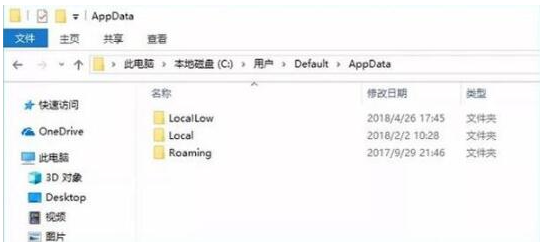
3. Reduce the size of the hibernation file
The actual method is:
1. Press the keyboard shortcut [Win R] Open the run page and type "CMD" to open the "cmd" dialog box. Type the following: powercfg-Hsize50. This command means to reduce the size of the hibernation file to 50%. Among them, 50 means 50%. Everyone needs to set the reduction ratio according to their actual situation.
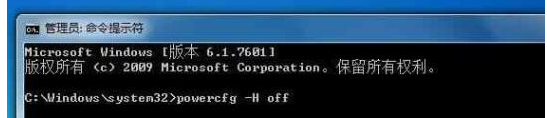
If you feel like you are shrinking or running out of memory, you can disable hibernation immediately. The command executed to turn off the hibernation file is: powercfg-Hoff. If you need to turn on the hibernation function in the future, you only need to change off in the above command to on.
4. Set the virtual memory setting page file size
1. Right-click [Computer] and select [Properties], and select [Advanced System Configuration] to open [System Properties]. Find [Settings] in the [Properties] selection and enter, find [Virtual Memory Settings] to change its size.
You can also type the command [systempropertiesadvanced] in the CMD dialog box to quickly enter the [System Properties] control panel.
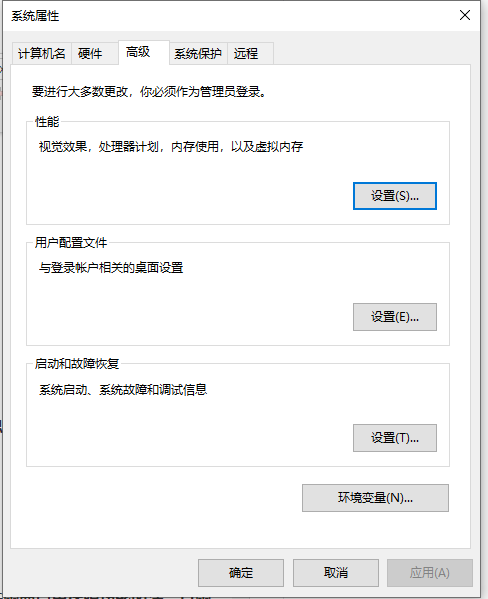
#The above is how to completely clean the system disk in win10. Friends who need it can refer to the example tutorial to practice it.
The above is the detailed content of Complete method to clean win10 system disk. For more information, please follow other related articles on the PHP Chinese website!

Hot AI Tools

Undresser.AI Undress
AI-powered app for creating realistic nude photos

AI Clothes Remover
Online AI tool for removing clothes from photos.

Undress AI Tool
Undress images for free

Clothoff.io
AI clothes remover

Video Face Swap
Swap faces in any video effortlessly with our completely free AI face swap tool!

Hot Article

Hot Tools

Notepad++7.3.1
Easy-to-use and free code editor

SublimeText3 Chinese version
Chinese version, very easy to use

Zend Studio 13.0.1
Powerful PHP integrated development environment

Dreamweaver CS6
Visual web development tools

SublimeText3 Mac version
God-level code editing software (SublimeText3)

Hot Topics
 1386
1386
 52
52
 Detailed operation method to delete thumbs.db file in WIN10
Mar 27, 2024 pm 03:20 PM
Detailed operation method to delete thumbs.db file in WIN10
Mar 27, 2024 pm 03:20 PM
1. Press win+r to enter the run window and enter [gpedit.msc]. 2. In the Local Group Policy Editor window, click [User Configuration → Administrative Templates → Windows Components], then find and open [File Manager] on the right. 3. Find and open [Turn off the thumbnail cache in the hidden thumbs.db file]. 4. In the window, click [Enabled → Apply → OK].
 How to free up disk space using OneDrive on Windows 11
Feb 19, 2024 pm 10:37 PM
How to free up disk space using OneDrive on Windows 11
Feb 19, 2024 pm 10:37 PM
When you turn on this computer, you find that the disk storage space is full and you need to clean up the local disk to make more space. You can consider deleting some unnecessary files or freeing up disk space on Windows 11 by using OneDrive to help you solve this problem. In order to use this method successfully, you must enable OneDriveFilesOn-Demand. We'll teach you how to convert your files to this mode. As long as your OneDrive cloud storage has more space, you can free up more space on your local disk. Has OneDrive freed up space? OneDrive utilizes storage awareness to automatically free up local drive space without deleting files. It allows W
 What to do if the win11 system disk is occupied 100%
Feb 04, 2024 pm 01:05 PM
What to do if the win11 system disk is occupied 100%
Feb 04, 2024 pm 01:05 PM
Users can see the running status of various applications and computer disk usage in the task manager. So what should I do if the win11 system disk usage is 100%? The editor below will give you a detailed introduction to the solution to the problem of 100% disk usage in win11 system. Friends in need can take a look. Solution to the problem that the win11 system disk occupies 100%: Method 1: 1. Press the shortcut key combination "Ctrl+Alt+Del" and click "Task Manager" on the given page. 2. In the new interface, find "Service Host: unistack Service Group" under the "Process" tab
 What to do if Win11 black screen teaches you how to solve Windows_11 black screen problem
May 08, 2024 pm 03:10 PM
What to do if Win11 black screen teaches you how to solve Windows_11 black screen problem
May 08, 2024 pm 03:10 PM
Windows 11 is the latest operating system launched by Microsoft, which brings a new interface design and more practical functions. However, some users encountered a black screen problem during the upgrade or use process, resulting in the inability to work properly. This article will introduce in detail several methods to effectively solve the black screen problem in Win11 and help you quickly restore the normal operation of the computer. Tool materials: System version: Windows11 (21H2) Brand model: Lenovo Xiaoxin Pro162022, Dell XPS13Plus, Asus ZenBookS13OLED Software version: NVIDIA GeForceExperience3.26.0.160, Intel Driver & SupportAssist
 Causes and solutions to insufficient virtual memory problems
Feb 23, 2024 pm 10:12 PM
Causes and solutions to insufficient virtual memory problems
Feb 23, 2024 pm 10:12 PM
Causes and Solutions of Insufficient Virtual Memory In computer systems, virtual memory is a memory expansion technology managed by the operating system. It allows a computer to expand the amount of available memory by using disk space if it is low on physical memory. However, sometimes we encounter insufficient virtual memory, causing the system to run slowly or even crash. This article will explore the causes of insufficient virtual memory and provide solutions. First of all, the main cause of insufficient virtual memory is insufficient physical memory or incorrect configuration of the size of virtual memory. when computer
 Ubuntu performance optimization and Ubuntu optimization running speed
Feb 12, 2024 pm 12:06 PM
Ubuntu performance optimization and Ubuntu optimization running speed
Feb 12, 2024 pm 12:06 PM
As an open source operating system, Ubuntu is widely used in both the desktop and server fields. Over time, the performance of the system may decrease and the running speed may slow down. This article will introduce how to perform performance optimization on Ubuntu to improve the operation of the system. Speed and responsiveness. Make sure the hardware configuration can meet the needs of the system. If the hardware configuration is low, it may cause the system to run slowly. You can consider upgrading the memory, replacing a faster hard drive, or using an SSD to improve system performance. Too many temporary files, caches, and junk files will occupy disk space and affect system performance. You can use the system's own disk utility or third-party tools to clean up disk space and delete unnecessary files. When Ubuntu starts, it will load a
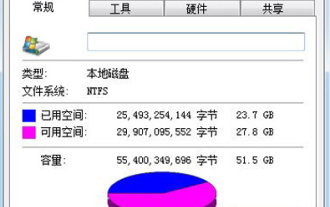 How to clean up win7 system when computer C drive is full
Jul 09, 2023 pm 04:05 PM
How to clean up win7 system when computer C drive is full
Jul 09, 2023 pm 04:05 PM
After running the win7 system for a period of time, I found that the C drive space is getting smaller and smaller. The size of the C drive space is related to the speed of the system. What should some users do when they encounter the situation where the win7 system’s C drive is suddenly full? Let me teach you how to clean the C drive on Windows 7 computer. 1. Right-click on the C drive - Properties, the following screen will appear, click Disk Cleanup. 2. When the following screen appears, check everything, click OK, and clean directly. 3. Right-click on the computer - Properties - System Protection, click Configure, and then select Delete. 4. Switch the tab to Advanced and click Settings. 5. Set virtual memory and click Change. 6. Uncheck Automatically manage paging file sizes for all drives, then select drive C, select No paging file, and set the virtual memory setting to
 How to clear cache data in Thunder Simulator? -The operation process for clearing cached data in the Thunderbolt Simulator?
May 08, 2024 pm 12:25 PM
How to clear cache data in Thunder Simulator? -The operation process for clearing cached data in the Thunderbolt Simulator?
May 08, 2024 pm 12:25 PM
The lightning simulator uses the world's leading core technology to allow users to play mobile games on their computers and experience a more perfect gaming experience. So how to clear the cache data of the lightning simulator? What is the procedure for clearing cached data in the lightning simulator? Let the editor give you the answer below! How to clear the cache data of the lightning simulator? 1. Open the lightning simulator and click "Settings" in the menu bar on the right to enter. 2. After entering the settings interface, click "Performance Settings" on the left. 3. Find "Clean Disk Cache" on the right and click the "Clean Now" button. 4. Click "Clean Now" in the pop-up prompt window.



