
Some win7 customers find that their computer display is very blurry, making it very uncomfortable to watch. So how do they adjust it to high definition? If you want to see the computer screen clearly, you only need to adjust the screen resolution. The specific steps are: right-click on a blank space on the desktop, open the screen resolution panel, find the drop-down item for resolution, and slide the scroll wheel to make it larger. When the resolution is larger, the computer screen will be clearer.
How to adjust win7 computer blur to high definition:
1. Open the computer interface, right-click on a blank space on the computer, and select "Screen Resolution" in the resulting menu.
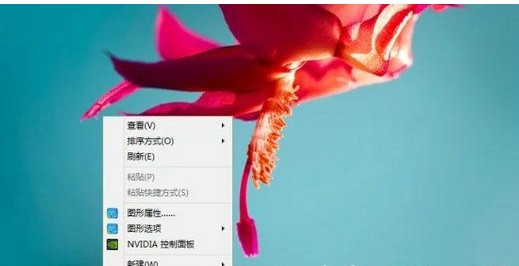
#2. In the opened interface, find the location of "Resolution".
3. Click the drop-down button behind the resolution to generate the directory of the resolution.
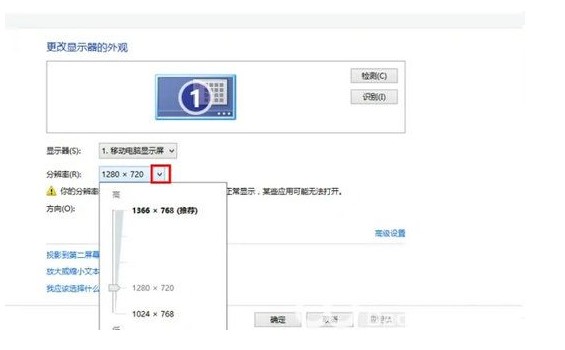
4. Drag the scroll wheel to the highest value. The relationship between the computer's resolution and the size and clarity of desktop icons is: the greater the resolution, the smaller the desktop icons. The higher the clarity. The smaller the resolution, the larger the desktop icons and the lower the clarity.
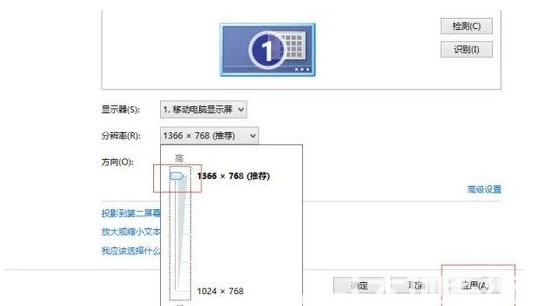
#5. A "Display Settings" page will pop up. Click the "Save Changes" button to clear the computer.
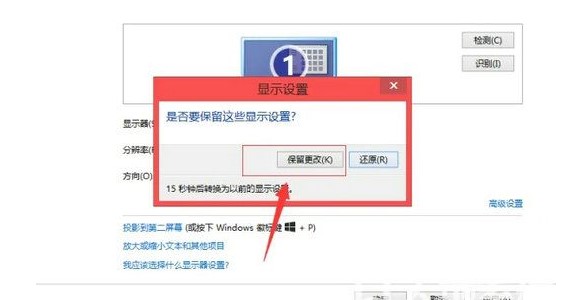
The above is the detailed content of How to adjust the blurry display of win7 computer. For more information, please follow other related articles on the PHP Chinese website!
 What is 2K resolution?
What is 2K resolution?
 c language printf function usage
c language printf function usage
 How to set up web page automatic refresh
How to set up web page automatic refresh
 lightning interface introduction
lightning interface introduction
 The difference between shingled disks and vertical disks
The difference between shingled disks and vertical disks
 How to refund Douyin recharged Doucoin
How to refund Douyin recharged Doucoin
 Will Sols inscription coins return to zero?
Will Sols inscription coins return to zero?
 Why is there no response when headphones are plugged into the computer?
Why is there no response when headphones are plugged into the computer?




