Tutorial on installing pdf virtual printer on win7 system
In computers, many document formats cannot be directly converted to pdf format, but if a pdf virtual printer is installed, other document formats can be directly converted to pdf format and then saved or printed. The following is the editor's instructions on how to install a PDF virtual printer on win7 system.
1. Click "Start" and select Devices and Printers.
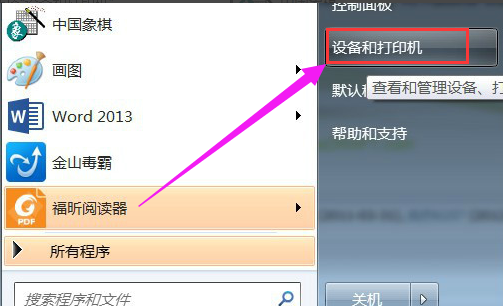
Click the "Add Printer" button.
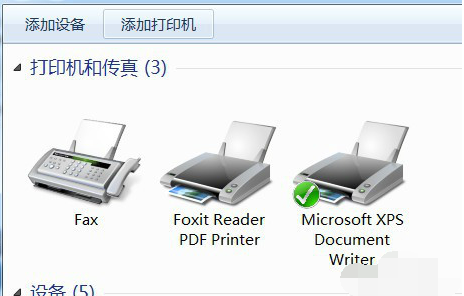
#3. Select "Add local printer".
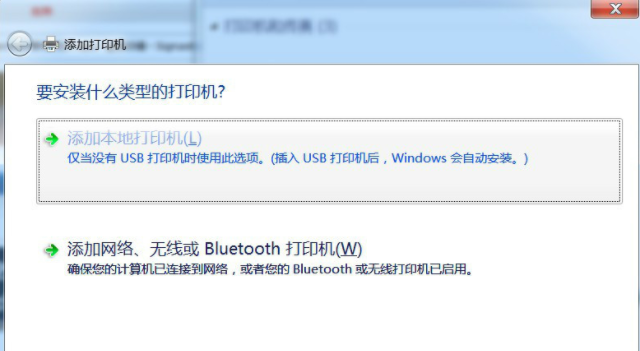
4. Select "file: (print as file)" in "Use existing port".
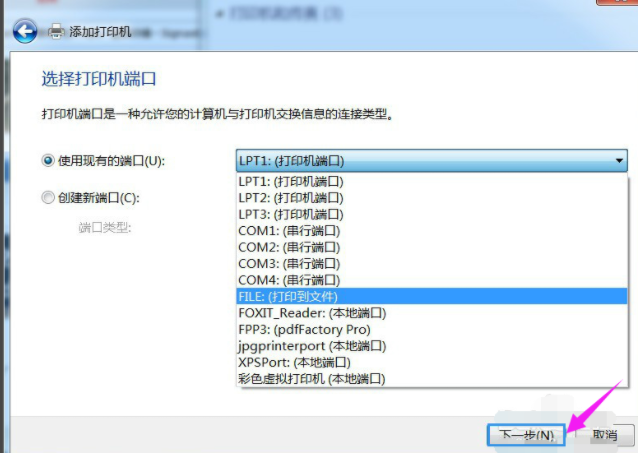
5. For supplier, select "generic".
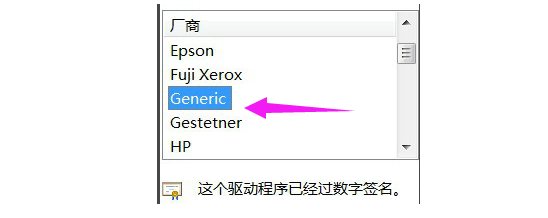
6. For device, select "MSPublisherimagesetter".
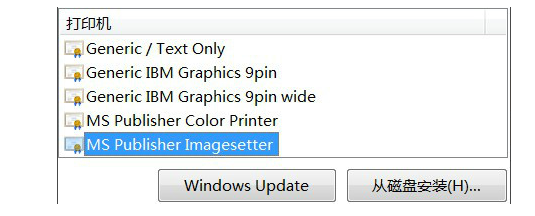
7.Click "Next".
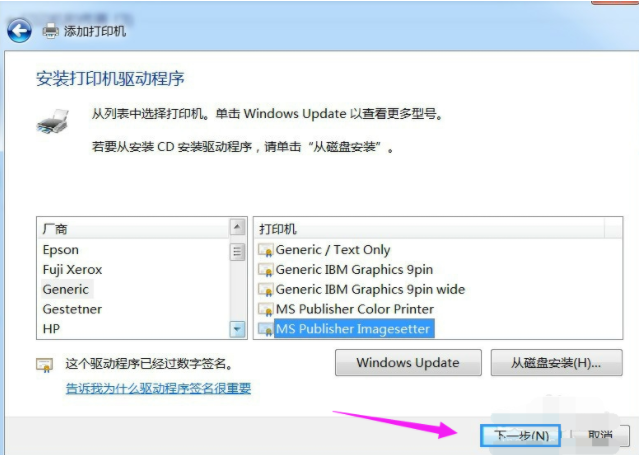
8. The printer name entered can be: color virtual printer.PDF color virtual printer.
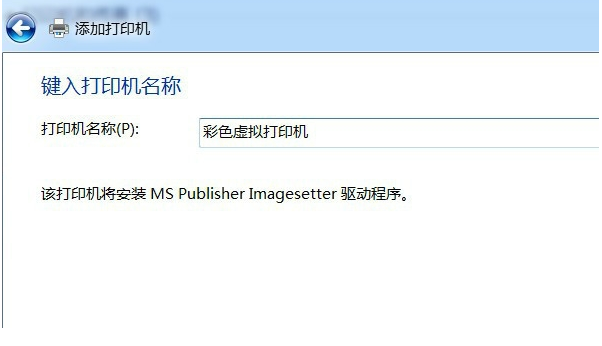
9. It is up to you whether to choose the "Share" option.
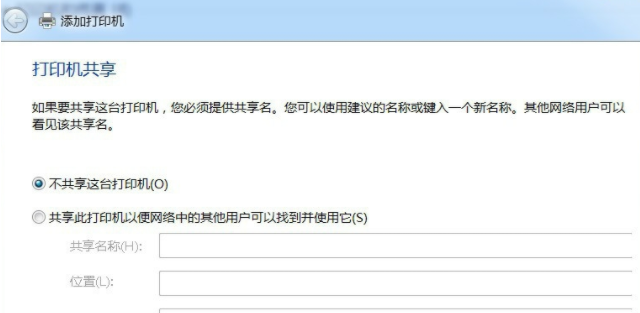
10. After choosing whether to set it as the default printer, click "Finish".
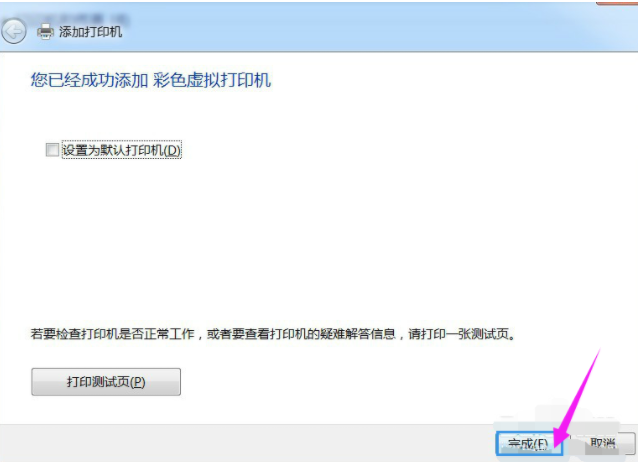
11. In "Devices and Printers", the "Color Virtual Printer" has been added.
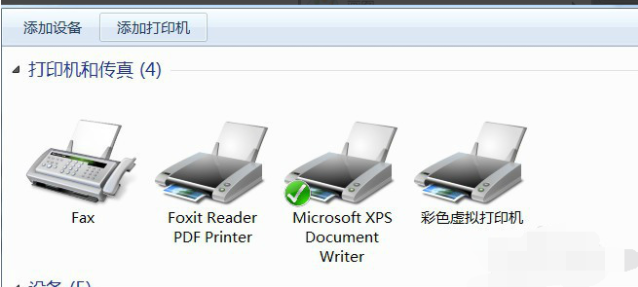
12. During printing , you need to enter the output file name, and then click OK. Printing Word into PDF files is very fast.

The above is a tutorial for installing a pdf virtual printer on win7 system. If you need it, Partners can refer to it.
The above is the detailed content of Tutorial on installing pdf virtual printer on win7 system. For more information, please follow other related articles on the PHP Chinese website!

Hot AI Tools

Undresser.AI Undress
AI-powered app for creating realistic nude photos

AI Clothes Remover
Online AI tool for removing clothes from photos.

Undress AI Tool
Undress images for free

Clothoff.io
AI clothes remover

AI Hentai Generator
Generate AI Hentai for free.

Hot Article

Hot Tools

Notepad++7.3.1
Easy-to-use and free code editor

SublimeText3 Chinese version
Chinese version, very easy to use

Zend Studio 13.0.1
Powerful PHP integrated development environment

Dreamweaver CS6
Visual web development tools

SublimeText3 Mac version
God-level code editing software (SublimeText3)

Hot Topics
 1382
1382
 52
52


