Detailed tutorial on updating win7 to win10
How to upgrade Win7 to Win10? As Win10 gradually improves, many users have upgraded their computer systems to Win10. However, there are still many friends who don’t know how to update win7 to win10. Today, the editor has prepared a detailed tutorial for everyone on how to upgrade Win7 to Win10. Interested friends please come and refer to it!
1. First download and install the System Home one-click system reinstallation tool on your computer and open it. Select the win10 system that needs to be installed and click to install this system. (Be sure to back up important data on drive c before installation and turn off the anti-virus software on your computer)
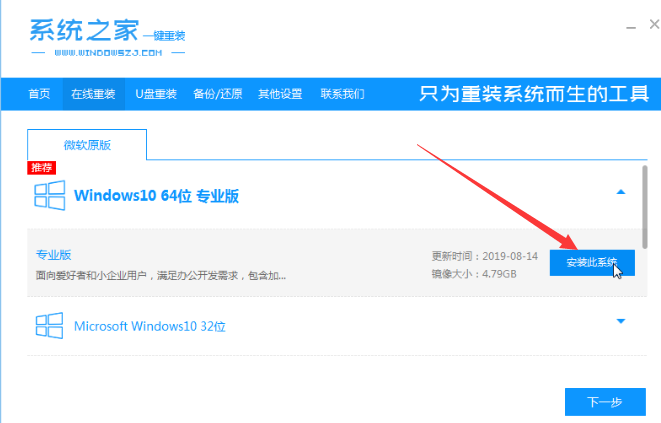
2. The software starts to automatically download the system image file data
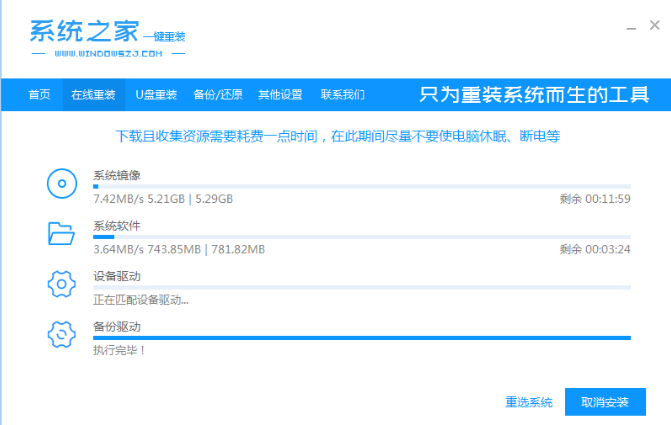
3. After the deployment is completed, choose to restart the computer.
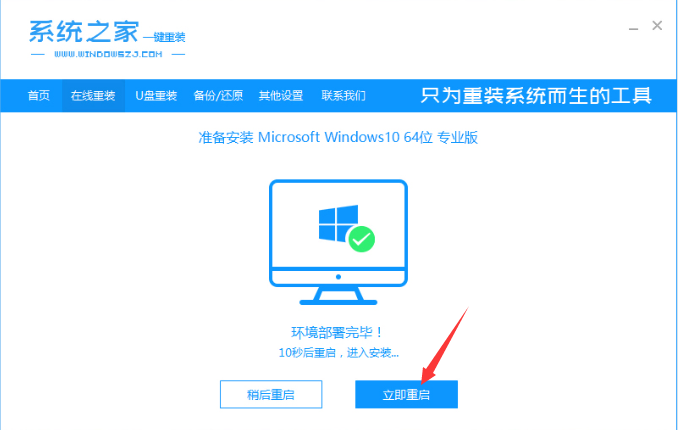
#4. After the computer restarts, it enters the boot options interface. Select the second item xiaobai-pe system to enter.
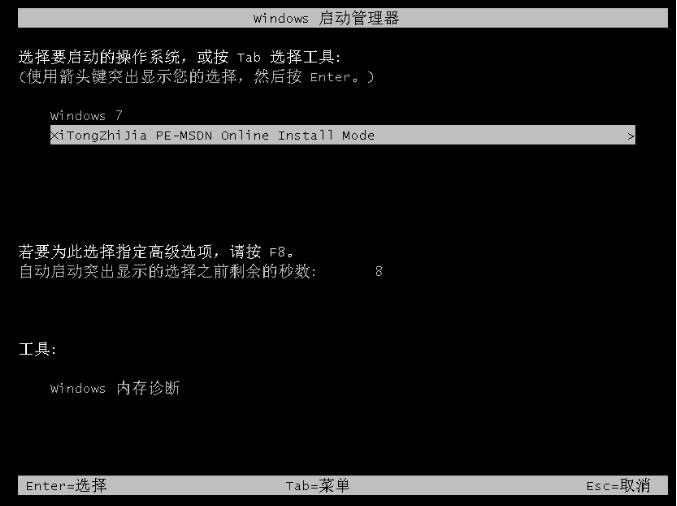
#5. After entering the pe system, the System Home installation tool will automatically start installing the win10 system.
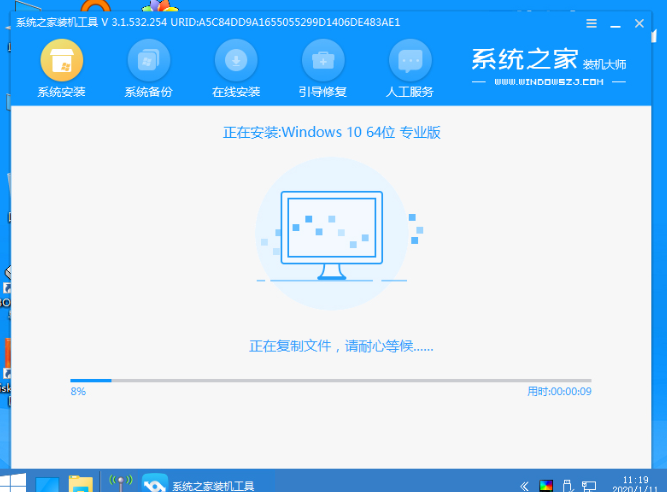
#6. After the installation is complete, click Restart Now.
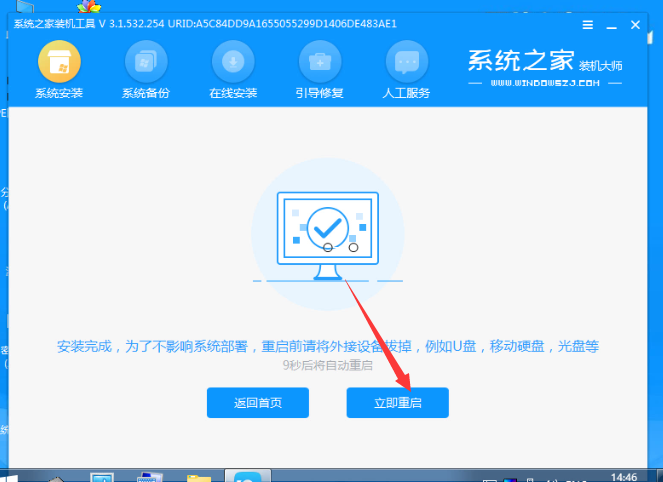
# 7. The computer may be automatically restarted several times during this period. Entering the win10 system interface means the installation is successful.
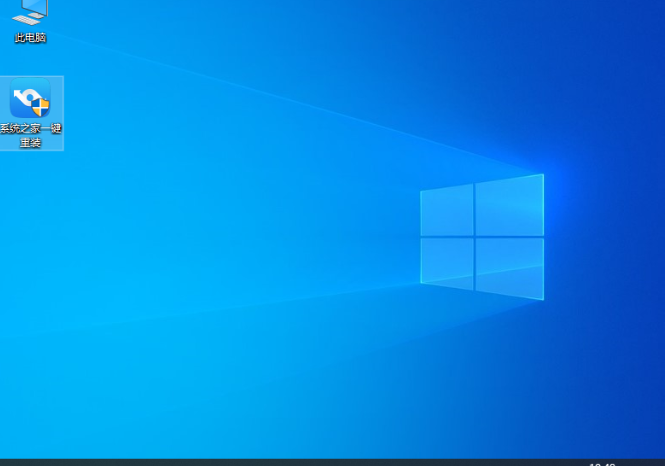
#The above is the detailed tutorial on updating win7 to win10 compiled by the editor. I hope it can help everyone!
The above is the detailed content of Detailed tutorial on updating win7 to win10. For more information, please follow other related articles on the PHP Chinese website!

Hot AI Tools

Undresser.AI Undress
AI-powered app for creating realistic nude photos

AI Clothes Remover
Online AI tool for removing clothes from photos.

Undress AI Tool
Undress images for free

Clothoff.io
AI clothes remover

Video Face Swap
Swap faces in any video effortlessly with our completely free AI face swap tool!

Hot Article

Hot Tools

Notepad++7.3.1
Easy-to-use and free code editor

SublimeText3 Chinese version
Chinese version, very easy to use

Zend Studio 13.0.1
Powerful PHP integrated development environment

Dreamweaver CS6
Visual web development tools

SublimeText3 Mac version
God-level code editing software (SublimeText3)

Hot Topics
 1387
1387
 52
52


