
How to change the user name of the login interface when win7 is started? When our computer is turned on, if a password is set, then your user name will be displayed. Its default name is administrator. We can switch it to the name we like. How to switch it. Many friends don’t know how to operate in detail. The editor below has compiled the steps to change the user name on the login interface when win7 is started. If you are interested, follow the editor and take a look below!

1. First, click the Start button in the lower left corner to open the Control Panel.
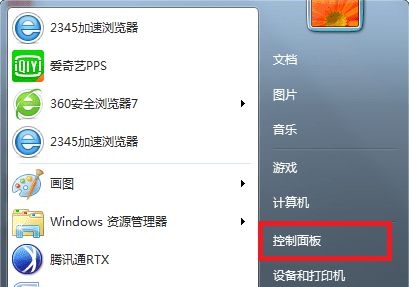
2. Select the category for viewing method, and click to open the icon to add or delete user accounts.
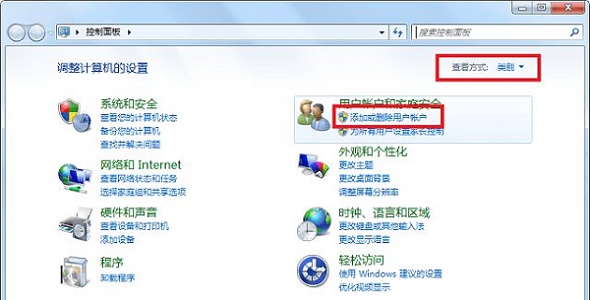
3. Click on the account whose user name needs to be changed.
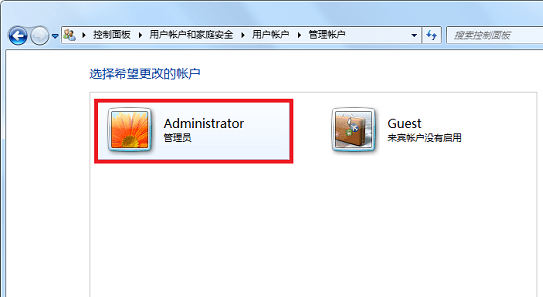
4. Then click on the icon to change the account name.
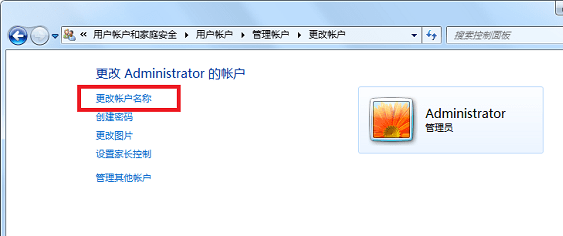
5. Then enter the new account name at the mark in the picture, and then click to change the name.
The above is the detailed content of How to change the user name of the login interface when win7 is started. For more information, please follow other related articles on the PHP Chinese website!
 Blue screen code 0x000009c
Blue screen code 0x000009c
 A collection of common computer commands
A collection of common computer commands
 You need permission from admin to make changes to this file
You need permission from admin to make changes to this file
 Tutorial on turning off Windows 11 Security Center
Tutorial on turning off Windows 11 Security Center
 How to set up a domain name that automatically jumps
How to set up a domain name that automatically jumps
 What are the virtual currencies that may surge in 2024?
What are the virtual currencies that may surge in 2024?
 The reason why header function returns 404 failure
The reason why header function returns 404 failure
 How to use js code
How to use js code




