
As a very popular system now, win10 has a large number of loyal users, but there are still many friends who don’t know much about some basic settings of win10. For example, they don’t know how to hide the win10 taskbar, so what’s next? The editor will teach you how to hide the win10 taskbar settings, let’s take a look.
1. Right-click a blank space on the taskbar and click "Taskbar Settings" in the pop-up menu
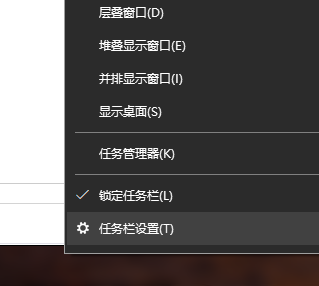
2. Find it on the right side of the settings interface "Auto-hide the taskbar in desktop mode" and "Auto-hide the taskbar in tablet mode" and then turn on the switches below them.
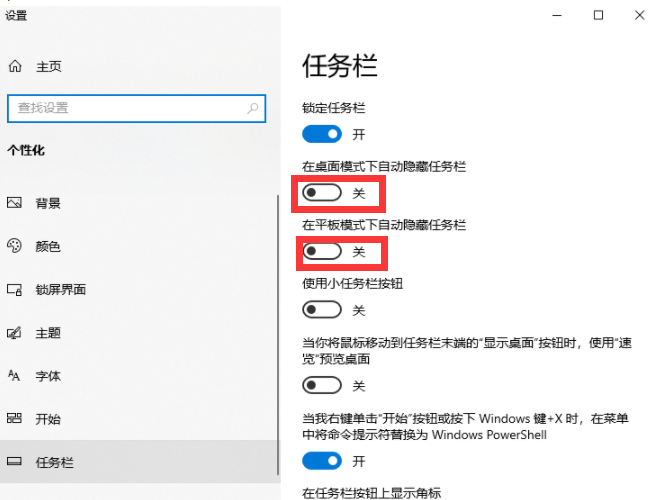
#3. After the setting is completed, the taskbar will be automatically hidden and will appear again when you move the mouse close to the bottom of the screen.
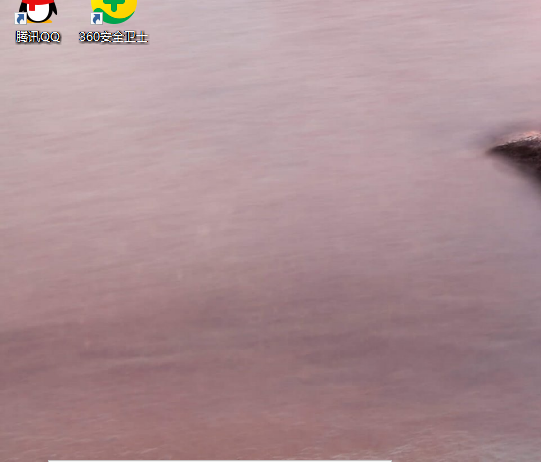
The above are the specific steps that the editor has compiled for you on how to hide the win10 taskbar. I hope it will be helpful to you.
The above is the detailed content of How to hide the taskbar in win10. For more information, please follow other related articles on the PHP Chinese website!




