Teach you how to enable administrator rights on your win10 computer
There are different accounts in the win10 system, and the corresponding usage rights are also different. The administrator has relatively high rights. Some software requires win10 administrator rights to open. Today, the editor will introduce to you a method, that is, how to open administrator rights in win10.
The specific steps are as follows:
1. Press the shortcut key win R at the same time on the computer, enter "gpedit.msc" in the input box to confirm opening the local group policy.
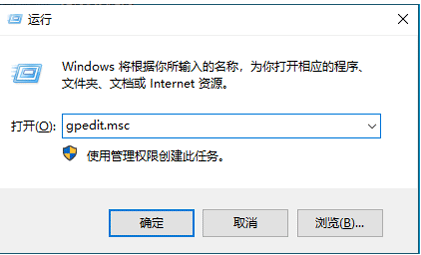
2. Open "Computer Configuration" - "Windows Settings" - "Security Settings" - "Local Policy" - "Security Options" in sequence.
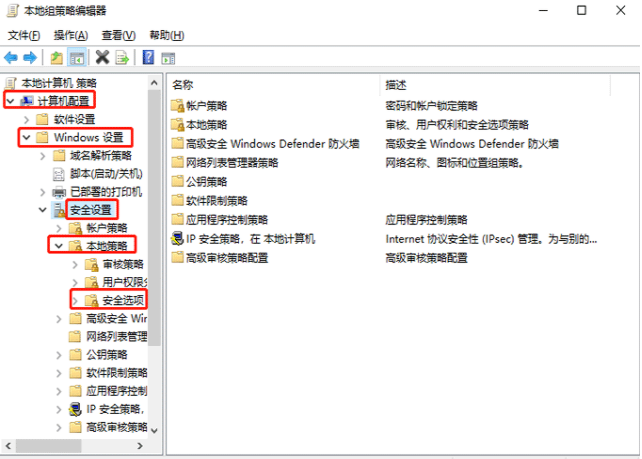
3. Then find "Account: Administrator Status". You can see that the status is "Disabled". What we need is to turn it on.
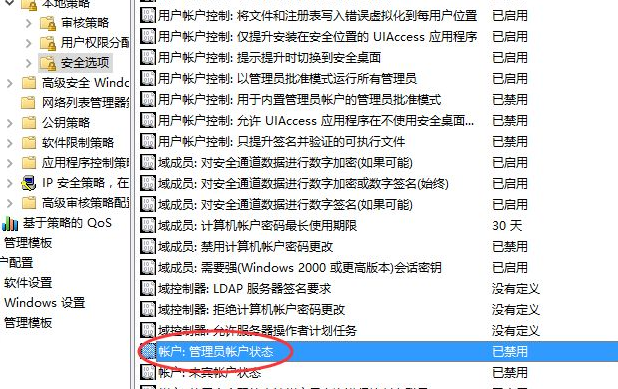
#4. The user right-clicks and selects "Account: Administrator Status" and selects "Properties" in the pop-up shortcut menu. Then in the "Account: Administrator Status" attribute, select Enabled and click Apply.
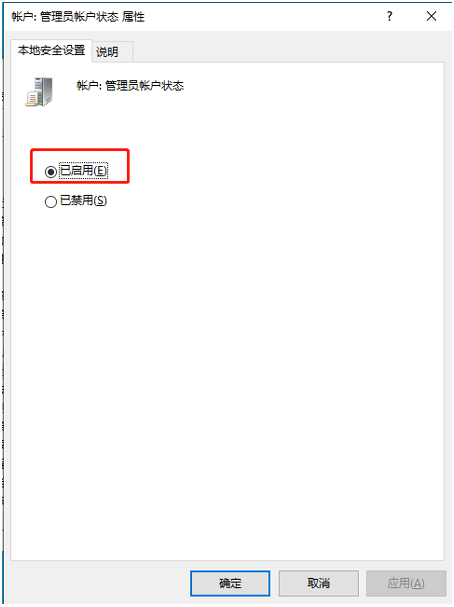
The above is the method to enable administrator rights in win10. Friends who need it can follow the tutorial.
The above is the detailed content of Teach you how to enable administrator rights on your win10 computer. For more information, please follow other related articles on the PHP Chinese website!

Hot AI Tools

Undresser.AI Undress
AI-powered app for creating realistic nude photos

AI Clothes Remover
Online AI tool for removing clothes from photos.

Undress AI Tool
Undress images for free

Clothoff.io
AI clothes remover

AI Hentai Generator
Generate AI Hentai for free.

Hot Article

Hot Tools

Notepad++7.3.1
Easy-to-use and free code editor

SublimeText3 Chinese version
Chinese version, very easy to use

Zend Studio 13.0.1
Powerful PHP integrated development environment

Dreamweaver CS6
Visual web development tools

SublimeText3 Mac version
God-level code editing software (SublimeText3)

Hot Topics
 Should memory integrity be turned on in win11?
Jan 06, 2024 am 08:53 AM
Should memory integrity be turned on in win11?
Jan 06, 2024 am 08:53 AM
Like win10, win11 has introduced the memory integrity function to protect the system, but many friends don’t know what this function is used for. So, should win11 memory integrity be turned on? In fact, this has something to do with the computer system. Should memory integrity be turned on in win11: Answer: If the computer configuration is high, or it is just for daily office audio and video, it can be turned on; if our computer configuration is poor, or we are pursuing high performance, we should not turn it on. Introduction to win11 memory integrity: 1. The principle of memory integrity is that hardware virtualization creates an isolated environment. 2. It protects our system and memory security. 3. The disadvantage is that after turning on this function, it will run at any time, occupying memory and reducing performance. 4. And once it is turned on, it will be more troublesome to turn it off. It will definitely
 How to enable dlss? dlss opening strategy
Mar 13, 2024 pm 07:34 PM
How to enable dlss? dlss opening strategy
Mar 13, 2024 pm 07:34 PM
There is a dlss function in NVIDIA. After users turn on dlss, the game frame rate can be greatly improved. Therefore, many friends are asking the editor how to turn on dlss. First, make sure that the graphics card supports dlss and the game supports dlss, then you can enable it in the game. Let’s take a look at the specific tutorials below. Answer: DLSS generally needs to be opened in the game. To enable dlss, you must meet the conditions of the device and game. dlss is the "ray tracing effect", you can enter the game settings. Then go to the "Image or Graphics" settings. Then find "Ray Tracing Lighting" and click to open it. d
 Do I need to enable GPU hardware acceleration?
Feb 26, 2024 pm 08:45 PM
Do I need to enable GPU hardware acceleration?
Feb 26, 2024 pm 08:45 PM
Is it necessary to enable hardware accelerated GPU? With the continuous development and advancement of technology, GPU (Graphics Processing Unit), as the core component of computer graphics processing, plays a vital role. However, some users may have questions about whether hardware acceleration needs to be turned on. This article will discuss the necessity of hardware acceleration for GPU and the impact of turning on hardware acceleration on computer performance and user experience. First, we need to understand how hardware-accelerated GPUs work. GPU is a specialized
 How to set administrator permissions in win10 system
Jan 11, 2024 pm 09:00 PM
How to set administrator permissions in win10 system
Jan 11, 2024 pm 09:00 PM
Recently, many netizens have asked how to set up the Win10 system to run as an administrator. As we all know, super administrator privileges have the highest authority. If we do not enable administrator privileges, we will encounter obstacles everywhere. Next, I will share with you how to set administrator permissions in win10. Follow more win10 tutorials on the official website of Xiaobai System. The win10 system is an operating system released by Microsoft in 2015 that can cross platforms and devices. With the improvement of the win10 system, many friends will upgrade the win10 system, but some novice friends do not know much about setting administrator permissions in the win10 system. . Next, let’s take a look at the detailed steps of setting up Win10 system administrator permissions 1. win+
 How to enable Ethernet disabling in win10: Detailed steps
Jan 03, 2024 pm 09:51 PM
How to enable Ethernet disabling in win10: Detailed steps
Jan 03, 2024 pm 09:51 PM
Friends who use win10 system often ask how to enable Ethernet disabling. In fact, this operation is very simple. You need to enter the network settings to perform it. Next, I will take you to take a look. How to disable Ethernet in win10: 1. First, click the network connection icon in the lower right corner to open the network and Internet settings. 2. Then click on Ethernet. 3. Then click "Change Adapter Options". 4. At this point, you can right-click "Ethernet" and select Disable.
 Sharing tips for obtaining administrator privileges in Win11
Mar 08, 2024 pm 06:45 PM
Sharing tips for obtaining administrator privileges in Win11
Mar 08, 2024 pm 06:45 PM
Share tips on obtaining Win11 administrator rights. Microsoft's latest operating system, Windows 11, brings a new experience to users, but sometimes we need to obtain administrator rights to perform some specific operations during system operations. In the Win11 system, it is not difficult to obtain administrator rights. You only need to master some skills to complete it easily. This article will share some tips on obtaining administrator rights in Win11 to help you operate the system better. 1. Use shortcut keys to obtain administrator rights in Win11 system, use
 What should I do if there is no response when running Windows 11 as administrator?
Feb 12, 2024 am 10:00 AM
What should I do if there is no response when running Windows 11 as administrator?
Feb 12, 2024 am 10:00 AM
When we use the computer to perform some operations, we need to run it as an administrator. Recently, many win11 users have said that there is no response when they run it as an administrator. What should they do? Users can directly enter the windows terminal and then perform operation settings. Let this site give users a detailed introduction to the problem of no response when running Win11 as administrator. Detailed explanation of the unresponsiveness when running win11 as administrator. 1. First, right-click the Windows Start menu, left-click the Windows Terminal, and the Windows Terminal (Administrator) cannot be opened without any feedback; 2. In the file explorer address bar Enter: %USERPROF
 How to enable microphone permissions in Windows 10
Jan 02, 2024 pm 11:17 PM
How to enable microphone permissions in Windows 10
Jan 02, 2024 pm 11:17 PM
Recently, a friend found that the computer microphone cannot be turned on. Nowadays, both desktop computers and laptops have a microphone function. This also provides us with great convenience. However, many friends suddenly have microphones turned on during use. I found that my computer microphone has no sound. The editor below will teach you how to solve the problem by turning on the computer microphone. Let’s take a look at the details together. Methods for turning on the microphone permission in Windows 10: 1. When turning on the recorder under Windows 10, the prompt "You need to set the microphone in settings" pops up. 2. At this time, we can click the start button in the lower left corner of the screen and select the "Settings" menu item in the pop-up menu. 3. Click the "Privacy" icon in the Windows Settings window that opens. 4





