What to do if the Microsoft App Store cannot be opened in Windows 10 system
When using win10 system, if the operation is improper or there is a problem with the settings, the use of some systems may be affected. Recently, some netizens reported that they could not open the Microsoft App Store on their win10 system. What should I do if the Microsoft App Store cannot be opened in Windows 10? In response to this problem, the following small series will teach you how to repair the Windows 10 Microsoft App Store.
What should I do if the Microsoft App Store cannot be opened in win10 system?
1. Turn on our computer, press Windows R on the keyboard, open the operation window, enter services.msc, and then press the return key to open the service page.

#2. Find the Windows Update service, change the startup type to Automatic, then click the Start button, and finally click the Application and OK buttons.
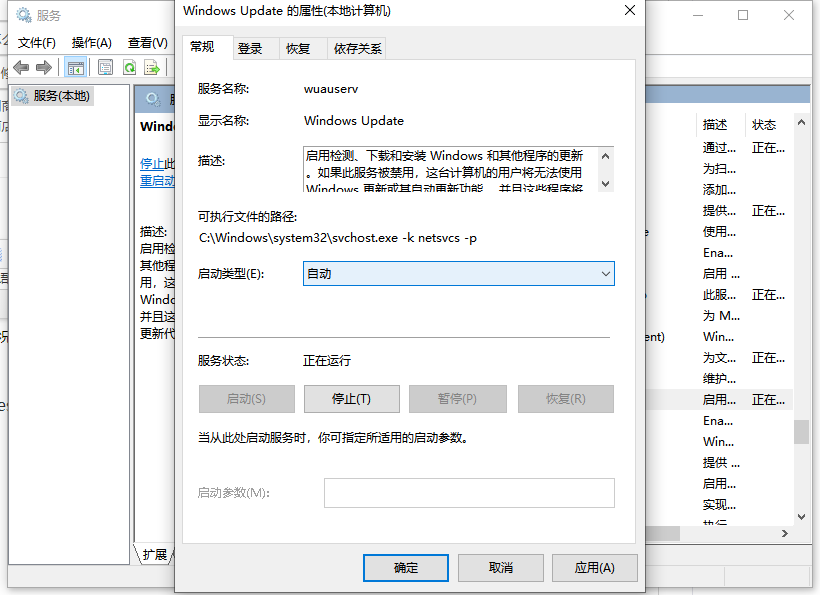
#3. Open the operation window again, enter wsreset in the input box, and then press the return key to refresh the Microsoft App Store.
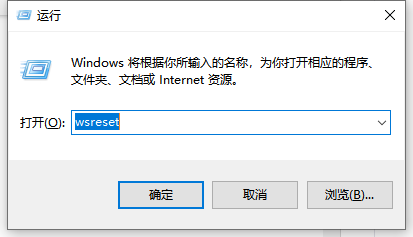
#4. Press the Win X key combination on the keyboard and click the Command Prompt (Administrator) option in the pop-up menu to open the command prompt.
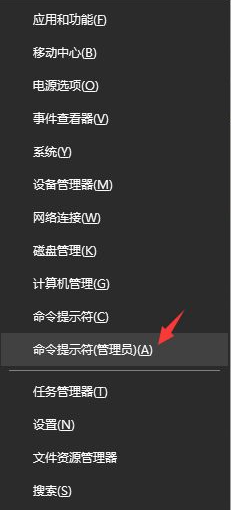
After pressing the return key, enter the netshwinsockreset command in the command prompt to reset the network. Once completed, reboot.
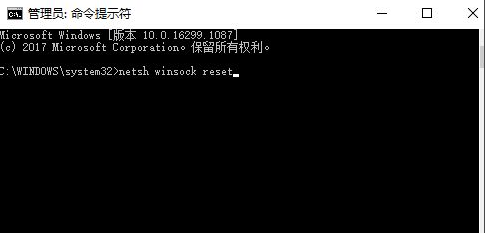
#The above is an effective method to solve the problem that the Microsoft App Store cannot be opened in win10 system. Friends in need can refer to the tutorial.
The above is the detailed content of What to do if the Microsoft App Store cannot be opened in Windows 10 system. For more information, please follow other related articles on the PHP Chinese website!

Hot AI Tools

Undresser.AI Undress
AI-powered app for creating realistic nude photos

AI Clothes Remover
Online AI tool for removing clothes from photos.

Undress AI Tool
Undress images for free

Clothoff.io
AI clothes remover

AI Hentai Generator
Generate AI Hentai for free.

Hot Article

Hot Tools

Notepad++7.3.1
Easy-to-use and free code editor

SublimeText3 Chinese version
Chinese version, very easy to use

Zend Studio 13.0.1
Powerful PHP integrated development environment

Dreamweaver CS6
Visual web development tools

SublimeText3 Mac version
God-level code editing software (SublimeText3)

Hot Topics
 Why can't I turn on the mobile hotspot function in Windows 10?
Jan 15, 2024 am 11:54 AM
Why can't I turn on the mobile hotspot function in Windows 10?
Jan 15, 2024 am 11:54 AM
For some Win10 users, when trying to turn on the mobile hotspot while enabling Ethernet, Wi-Fi or mobile network data connection, the message "We cannot set up the mobile hotspot because your computer does not have an Ethernet, Wi-Fi or mobile network established" Data connection. Why can’t Win10 mobile hotspot be opened? 1. By pressing the Win+S key combination, you can quickly start the Windows search function, then enter “Control Panel” in the search box to search, and finally click and open the Control Panel application. 2. In the Control Panel window, select the category view, and then click the "Network and Internet" option under "Adjust your computer settings." 3. Next, in the "Network and Internet" window,
 Share methods to solve PyCharm failure to start
Feb 20, 2024 am 09:46 AM
Share methods to solve PyCharm failure to start
Feb 20, 2024 am 09:46 AM
PyCharm is a powerful Python integrated development environment (IDE) that is widely used in the daily work of Python developers. However, sometimes we may encounter the problem that PyCharm cannot be opened normally, which may affect the progress of our work. This article will introduce some common problems and solutions when PyCharm cannot be opened, and provide specific code examples, hoping to help you solve these problems smoothly. Problem 1: PyCharm crashes or becomes unresponsive. Possible reasons: PyCh
 Solve the problem that hyperlinks cannot be opened
Feb 18, 2024 am 09:57 AM
Solve the problem that hyperlinks cannot be opened
Feb 18, 2024 am 09:57 AM
How to solve the problem that hyperlinks cannot be opened. With the rapid development of the Internet, hyperlinks have become an indispensable part of our daily lives. We often see and use hyperlinks on various platforms such as web pages, emails, and social media. However, sometimes we may encounter problems with hyperlinks not opening, which makes us confused and frustrated. In this article, we will discuss the reasons why hyperlinks cannot be opened and their solutions, hoping to help you solve this problem. First, let us understand the possible reasons why hyperlinks cannot be opened. The following are some common
 Detailed explanation of the steps to obtain Win11 system administrator permissions
Mar 08, 2024 pm 09:09 PM
Detailed explanation of the steps to obtain Win11 system administrator permissions
Mar 08, 2024 pm 09:09 PM
Windows 11, as the latest operating system launched by Microsoft, is deeply loved by users. In the process of using Windows 11, sometimes we need to obtain system administrator rights in order to perform some operations that require permissions. Next, we will introduce in detail the steps to obtain system administrator rights in Windows 11. The first step is to click "Start Menu". You can see the Windows icon in the lower left corner. Click the icon to open the "Start Menu". In the second step, find and click "
 Possible reasons why the network connection is normal but the browser cannot access the web page
Feb 19, 2024 pm 03:45 PM
Possible reasons why the network connection is normal but the browser cannot access the web page
Feb 19, 2024 pm 03:45 PM
The browser cannot open the web page but the network is normal. There are many possible reasons. When this problem occurs, we need to investigate step by step to determine the specific cause and solve the problem. First, determine whether the webpage cannot be opened is limited to a specific browser or whether all browsers cannot open the webpage. If only one browser cannot open the web page, you can try to use other browsers, such as Google Chrome, Firefox, etc., for testing. If other browsers are able to open the page correctly, the problem is most likely with that specific browser, possibly
 Can't open hyperlink in word document
Feb 18, 2024 pm 06:10 PM
Can't open hyperlink in word document
Feb 18, 2024 pm 06:10 PM
In recent years, with the continuous development of network technology, our lives are inseparable from various digital tools and the Internet. When processing documents, especially in writing, we often use word documents. However, sometimes we may encounter a difficult problem, that is, the hyperlink in the word document cannot be opened. This issue will be discussed below. First of all, we need to make it clear that hyperlinks refer to links added in word documents to other documents, web pages, directories, bookmarks, etc. When we click on these links, I
 How to initialize the computer in win7
Jan 07, 2024 am 11:53 AM
How to initialize the computer in win7
Jan 07, 2024 am 11:53 AM
The win7 system is a very excellent high-performance system. During the continuous use of win7, many friends are asking how to initialize the computer in win7! Today, the editor will bring you how to restore the factory settings of a win7 computer. Related information on how to initialize the computer in win7: Detailed instructions with pictures and text. Steps: 1. Open the "Start Menu" and enter. 2. Click to enter the settings at the bottom of the left side. 3. In the Win10 update and recovery settings interface, select. 4. Click below "Remove all content and reinstall Windows". 5. You can see the following "Initialization" settings, and then click. 6. Enter the "Your computer has multiple drives" setting option. There are two options here, you can choose according to the situation.
 What to do if the webpage cannot be opened
Feb 21, 2024 am 10:24 AM
What to do if the webpage cannot be opened
Feb 21, 2024 am 10:24 AM
How to solve the problem of web pages not opening With the rapid development of the Internet, people increasingly rely on the Internet to obtain information, communicate and entertain. However, sometimes we encounter the problem that the web page cannot be opened, which brings us a lot of trouble. This article will introduce you to some common methods to help solve the problem of web pages not opening. First, we need to determine why the web page cannot be opened. Possible reasons include network problems, server problems, browser settings problems, etc. Here are some solutions: Check network connection: First, we need





